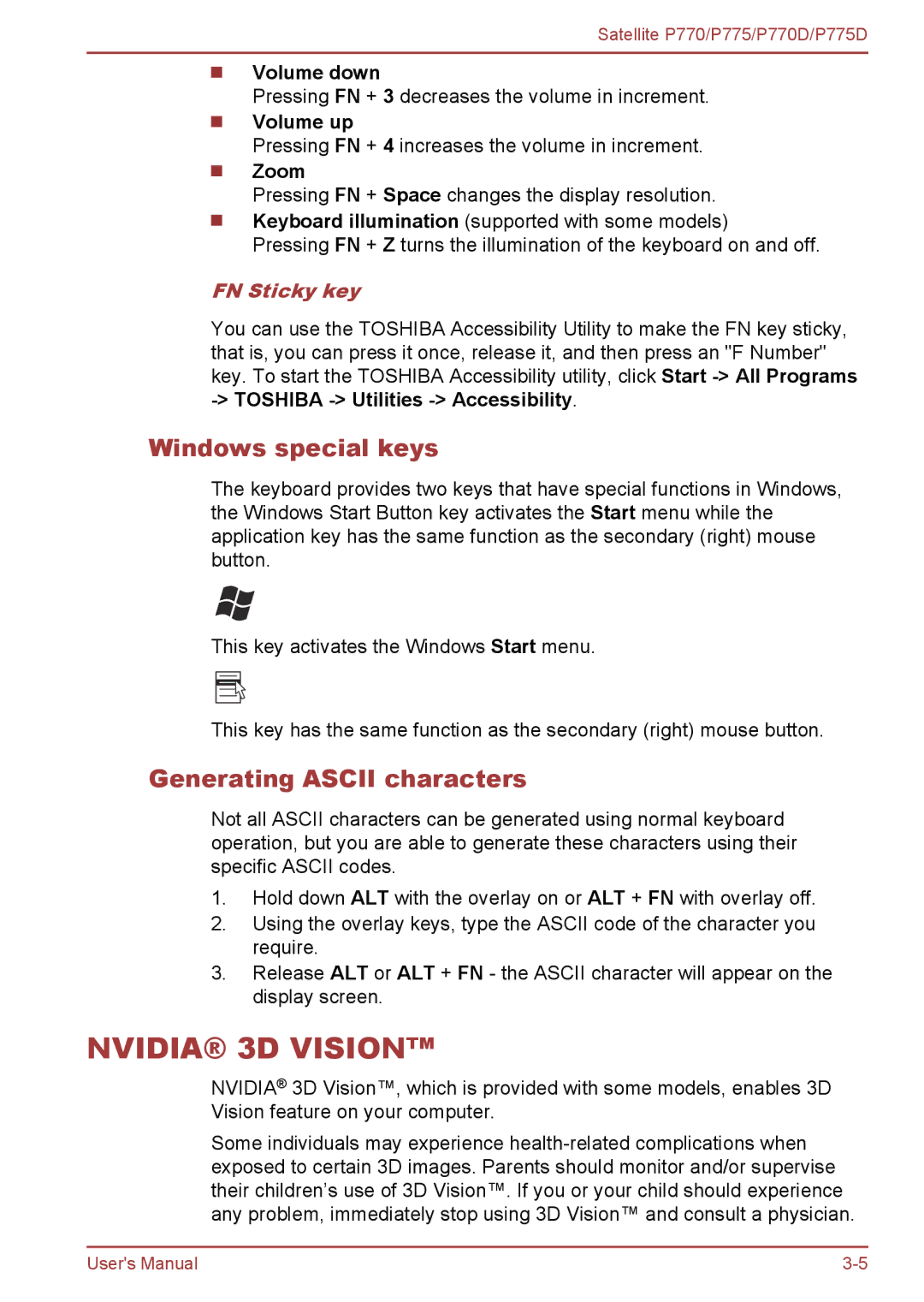Satellite P770/P775/P770D/P775D
Volume down
Pressing FN + 3 decreases the volume in increment.
Volume up
Pressing FN + 4 increases the volume in increment.
Zoom
Pressing FN + Space changes the display resolution.
Keyboard illumination (supported with some models)
Pressing FN + Z turns the illumination of the keyboard on and off.
FN Sticky key
You can use the TOSHIBA Accessibility Utility to make the FN key sticky, that is, you can press it once, release it, and then press an "F Number" key. To start the TOSHIBA Accessibility utility, click Start
Windows special keys
The keyboard provides two keys that have special functions in Windows, the Windows Start Button key activates the Start menu while the application key has the same function as the secondary (right) mouse button.
This key activates the Windows Start menu.
This key has the same function as the secondary (right) mouse button.
Generating ASCII characters
Not all ASCII characters can be generated using normal keyboard operation, but you are able to generate these characters using their specific ASCII codes.
1.Hold down ALT with the overlay on or ALT + FN with overlay off.
2.Using the overlay keys, type the ASCII code of the character you require.
3.Release ALT or ALT + FN - the ASCII character will appear on the display screen.
NVIDIA® 3D VISION™
NVIDIA® 3D Vision™, which is provided with some models, enables 3D Vision feature on your computer.
Some individuals may experience
User's Manual |