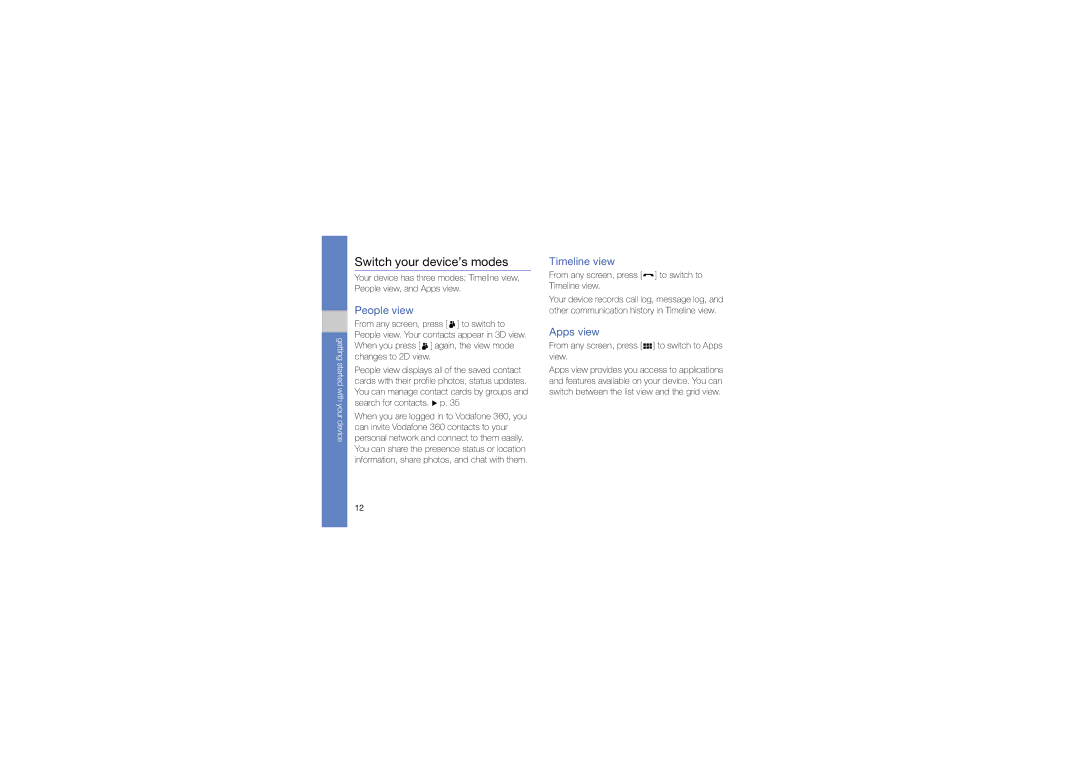Vodafone 360 Samsung M1
Using this manual
Read me first
Icons you will see in this manual
Instructional icons
Before you start, familiarise yourself with
Injury to yourself or others
Using this manual
Copyrights and trademarks
Contents
RSS
Supplied accessories perform best for your device
Unpack
Rear of your device includes the following keys and features
Device layout
Keys
Icons
Learn about the icons that appear on your display
Introducing your device Icon Definition
Install the SIM or Usim card and battery
Assemble and prepare your device
Getting started with your device
Charge the battery
Insert the battery Replace the battery cover
Plug the large end of the travel adapter into a power outlet
Insert a memory card optional
Activate the Silent profile
Turn your device on and off
Lock or unlock the touch screen and keys
To turn your device off, press and hold again
Disable wireless functions
Use the touch screen
Touch an icon to open a menu or launch an application
Drag your finger up or down to scroll through
Vertical lists Horizontal lists
Timeline view
Switch your device’s modes
People view
Apps view
Change the location of an application icon
Access applications
Open applications
Remove downloaded applications
Open the status bar
Download applications from Shop
Enter text
Enter text using the qwerty keyboard
Enter text using the virtual keypad
Select a wallpaper for the idle screen
Customise your device
Change the phone profile
Change the display theme colour
Search for data
Lock your device
Learn to make or answer calls and use call functions
Calling
Make a call
To end the call, press and hold
Answer a call
Adjust the volume
Use the speakerphone feature
View and dial missed calls
Hold a call or retrieve a held call
Call an international number
Call a number from Contacts
Dial a second call
Make a multiparty call conference call
Select Swap to switch between the two calls
Text and multimedia messages
Send a text message
Voicemails
Send a multimedia message
View text or multimedia messages
To launch the email application, press → Email
Email messages
Chat
To launch the chat application, press → Chat
Music
Add music files to your device
Press → Music → My Library
Play music files
Create a playlist
During playback, use the following icons
View photos
Camera
Capture photos
Use camera options
Use camcorder options
Capture videos
View videos
Before capturing a video, use the following icons
Capture mosaic photos
Capture photos by using options preset for various scenes
Capture a series of photos
Capture photos with decorative frames
View a photo or video
Capture photos in Smile shot mode
Gallery
Learn to view your photos and videos and edit photos
Create an album
Edit a photo
Open a file
My Files
Share photos
Copy or move files
Edit file names
Save radio stations by automatic tuning
Radio
Listen to the radio
Record the radio
Set up your favourite radio station list
Voice Recorder
Record a voice memo
Use Samsung PC Studio
Install Samsung PC Studio
PC Studio
Connect your device to a PC via the USB port
Contacts
Add a new contact
Press Select Complete the fields
Create a contact group
Import contacts from the SIM or Usim card
Find a contact
Invite a contact to connect
Create an event
Calendar
Change the calendar view
View an event
File Viewer
Find a word from a document
Personal productivity
Learn to access and bookmark your favourite web pages
Internet
Browse a web
Bookmark your favourite pages
Web Player
Open multiple pages
Add a streaming internet link
Subscribe to RSS feeds
Update and read RSS feeds
Play streaming media files
Export RSS feeds
Import RSS feeds
Bluetooth
Turn on the Bluetooth wireless feature
Receive data via the Bluetooth wireless feature
Search for and register a Bluetooth- enabled device
Send data via the Bluetooth wireless feature
Activate Remote SIM mode
Set a default action for your USB connection
Press to close running applications and return to Apps view
Synchronise with the Windows Media Player
Copy files to a memory card
Insert a memory card
Use internet sharing
Activate the internet connect via the Vodafone network
Delete an alarm
Alarm
Set a new alarm
Learn to set and control alarms for important events
Add a world clock
World Clock
Calculator
Delete a world clock
Maps
Units
Stopwatch
Search the map
Get directions to a specific destination
From the map, you can use the following features
Search for a specific location
To find your current location, select
To access your device settings, press → Settings
Vodafone
Phone profile
Display and light
Phone settings
Application settings
Time and date
Customise the network settings
Network settings
Email Change the settings for sending or receiving email
Security
Set to restore default settings
Memory settings
Reset settings
Open source licence
Troubleshooting
Ensure that the SIM or Usim card is installed correctly
Your display shows white lines
Another caller cannot hear you speaking
Your device prompts you to delete some data
Ensure that your device is connected to the headset
Creating, 49 deleting
Accessing, 13 downloading, 14 uninstalling
Low battery indicator
Viewing missed
Basic capturing, 26 capturing in continuous mode
See radio
Capturing, 27 viewing
Creating notes, 39 entering, 14 messages
See converter
Playing, 33 recording
Page
Declaration of Conformity R&TTE
GSM Mobile Phone GT-I6410
Code No.GH68-28207A