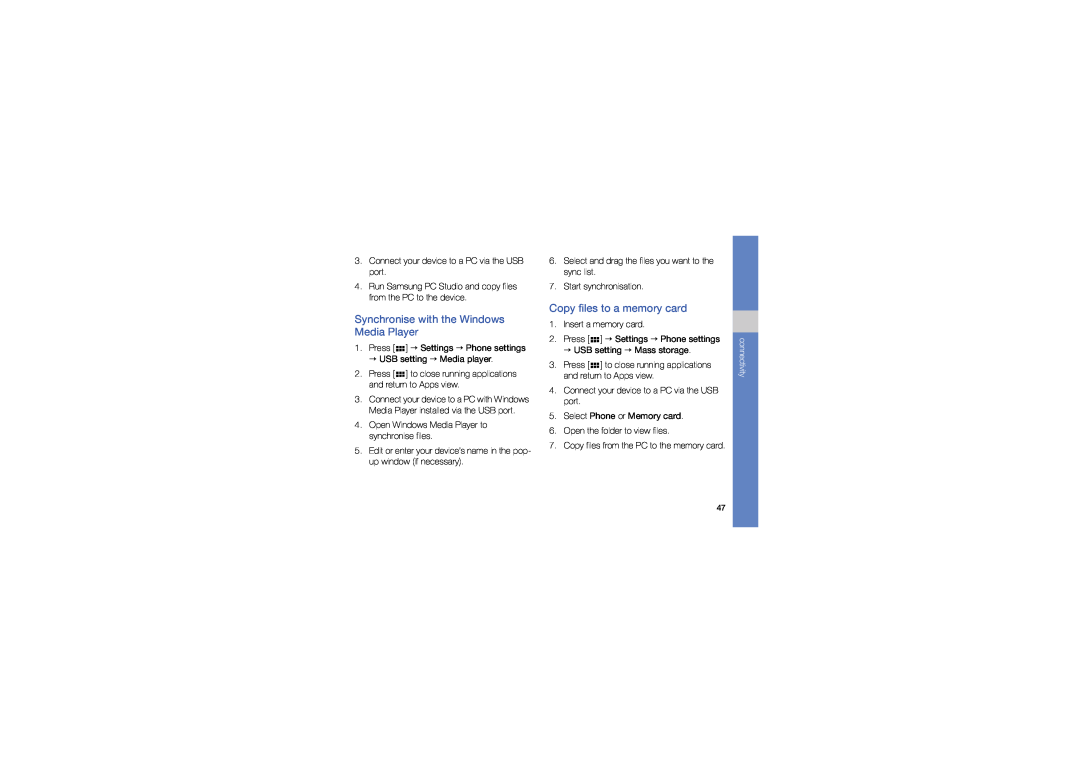3.Connect your device to a PC via the USB port.
4.Run Samsung PC Studio and copy files from the PC to the device.
Synchronise with the Windows Media Player
1.Press [ ![1.Press [ ] → Settings → Phone settings → USB setting → Media player.](/images/new-backgrounds/221138/221138105xi2.webp)

![2.Press [ ] → Settings → Phone settings → USB setting → Mass storage.](/images/new-backgrounds/221138/221138105xi4.webp) ] → Settings → Phone settings → USB setting → Media player.
] → Settings → Phone settings → USB setting → Media player.
2.Press [ ![]()
![]()
![]() ] to close running applications and return to Apps view.
] to close running applications and return to Apps view.
3.Connect your device to a PC with Windows Media Player installed via the USB port.
4.Open Windows Media Player to synchronise files.
5.Edit or enter your device’s name in the pop- up window (if necessary).
6.Select and drag the files you want to the sync list.
7.Start synchronisation.
Copy files to a memory card
1.Insert a memory card.
2.Press [ 

 ] → Settings → Phone settings → USB setting → Mass storage.
] → Settings → Phone settings → USB setting → Mass storage.
3.Press [ ![]()
![]()
![]() ] to close running applications and return to Apps view.
] to close running applications and return to Apps view.
4.Connect your device to a PC via the USB port.
5.Select Phone or Memory card.
6.Open the folder to view files.
7.Copy files from the PC to the memory card.
connectivity
47