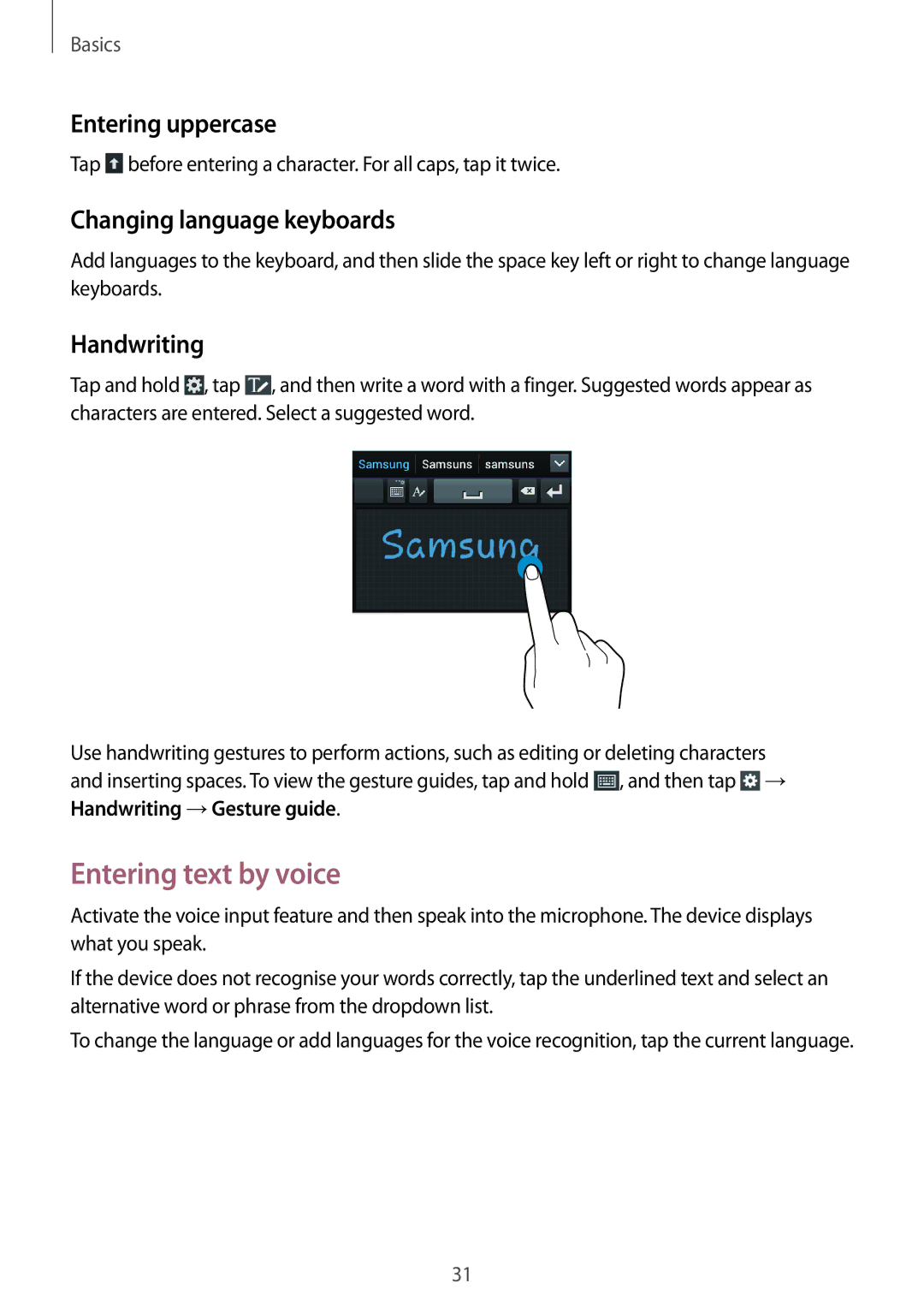Basics
Entering uppercase
Tap  before entering a character. For all caps, tap it twice.
before entering a character. For all caps, tap it twice.
Changing language keyboards
Add languages to the keyboard, and then slide the space key left or right to change language keyboards.
Handwriting
Tap and hold ![]() , tap
, tap ![]() , and then write a word with a finger. Suggested words appear as characters are entered. Select a suggested word.
, and then write a word with a finger. Suggested words appear as characters are entered. Select a suggested word.
Use handwriting gestures to perform actions, such as editing or deleting characters and inserting spaces. To view the gesture guides, tap and hold ![]() , and then tap
, and then tap ![]() → Handwriting →Gesture guide.
→ Handwriting →Gesture guide.
Entering text by voice
Activate the voice input feature and then speak into the microphone. The device displays what you speak.
If the device does not recognise your words correctly, tap the underlined text and select an alternative word or phrase from the dropdown list.
To change the language or add languages for the voice recognition, tap the current language.
31