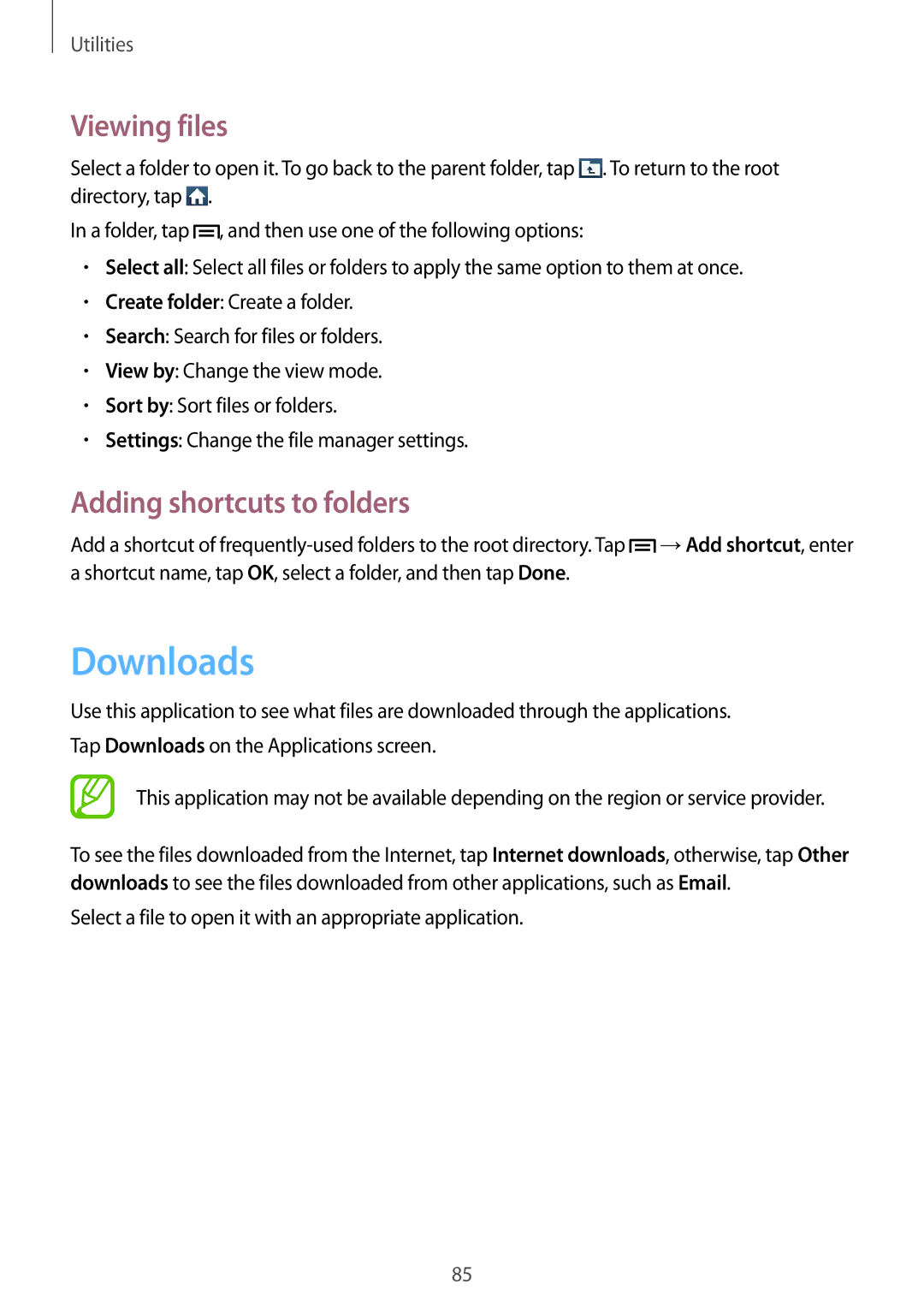Utilities
Viewing files
Select a folder to open it. To go back to the parent folder, tap ![]() . To return to the root directory, tap
. To return to the root directory, tap ![]() .
.
In a folder, tap ![]() , and then use one of the following options:
, and then use one of the following options:
•Select all: Select all files or folders to apply the same option to them at once.
•Create folder: Create a folder.
•Search: Search for files or folders.
•View by: Change the view mode.
•Sort by: Sort files or folders.
•Settings: Change the file manager settings.
Adding shortcuts to folders
Add a shortcut of ![]() →Add shortcut, enter a shortcut name, tap OK, select a folder, and then tap Done.
→Add shortcut, enter a shortcut name, tap OK, select a folder, and then tap Done.
Downloads
Use this application to see what files are downloaded through the applications. Tap Downloads on the Applications screen.
This application may not be available depending on the region or service provider.
To see the files downloaded from the Internet, tap Internet downloads, otherwise, tap Other downloads to see the files downloaded from other applications, such as Email.
Select a file to open it with an appropriate application.
85