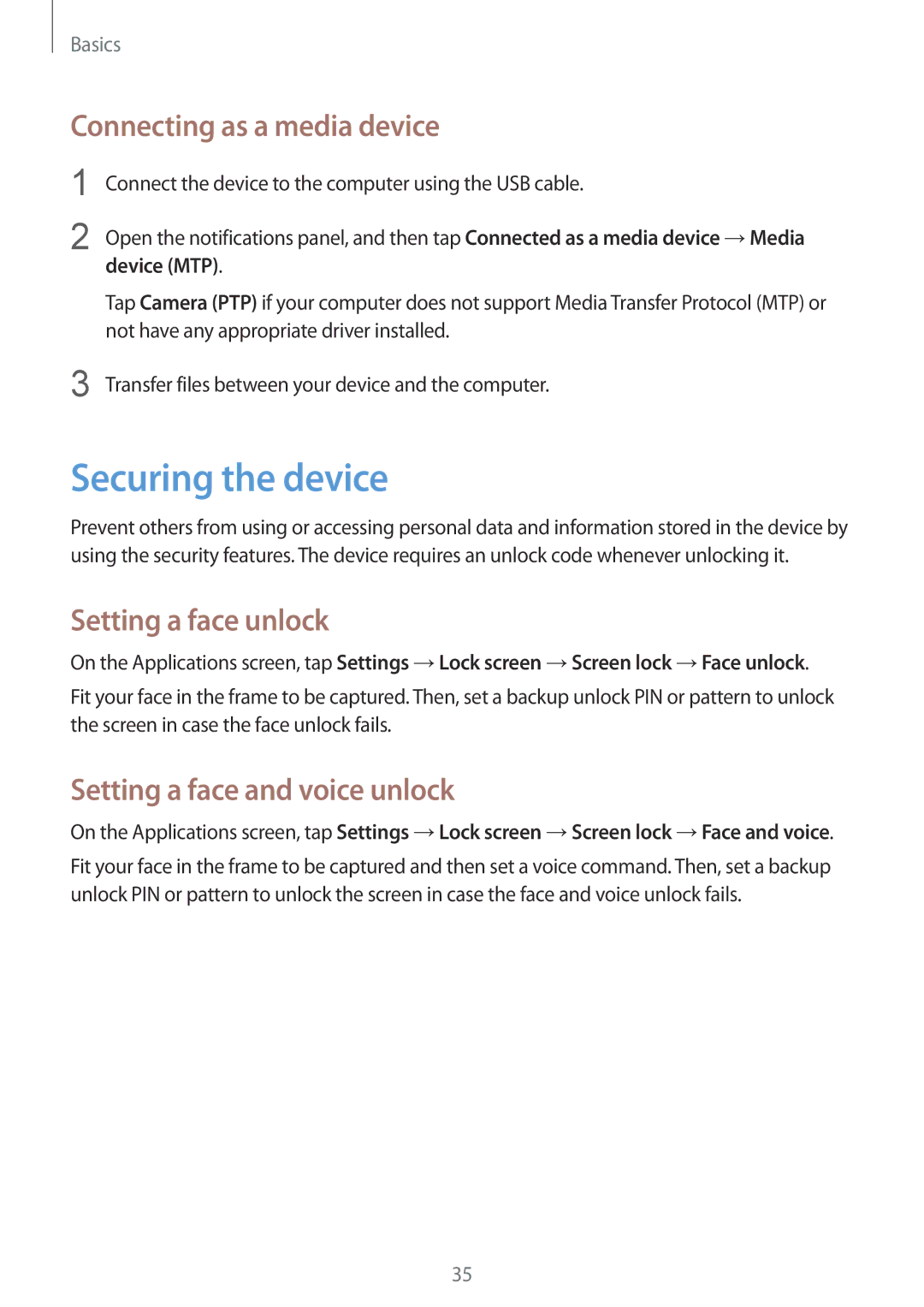Basics
Connecting as a media device
1
2
3
Connect the device to the computer using the USB cable.
Open the notifications panel, and then tap Connected as a media device →Media
device (MTP).
Tap Camera (PTP) if your computer does not support Media Transfer Protocol (MTP) or not have any appropriate driver installed.
Transfer files between your device and the computer.
Securing the device
Prevent others from using or accessing personal data and information stored in the device by using the security features. The device requires an unlock code whenever unlocking it.
Setting a face unlock
On the Applications screen, tap Settings →Lock screen →Screen lock →Face unlock.
Fit your face in the frame to be captured. Then, set a backup unlock PIN or pattern to unlock the screen in case the face unlock fails.
Setting a face and voice unlock
On the Applications screen, tap Settings →Lock screen →Screen lock →Face and voice.
Fit your face in the frame to be captured and then set a voice command. Then, set a backup unlock PIN or pattern to unlock the screen in case the face and voice unlock fails.
35