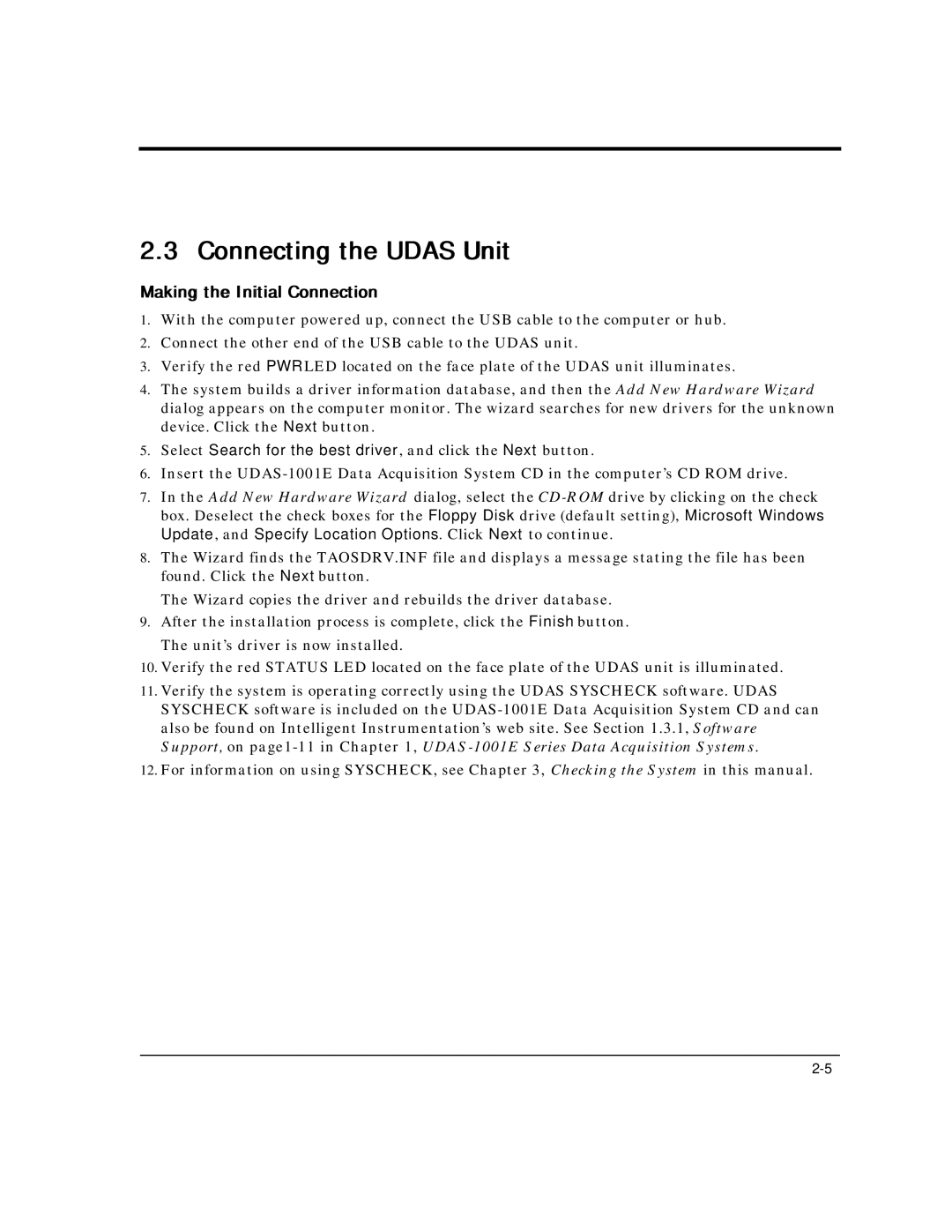UDAS-1001E specifications
The Intelligent Motion Systems UDAS-1001E is a cutting-edge multi-axis motion control system designed for high-precision applications across various industries. This advanced device stands out for its versatility and ease of integration, making it an ideal choice for robotics, CNC machinery, and other automated processes.One of the key features of the UDAS-1001E is its capability to control up to four axes simultaneously. This multi-axis functionality allows for complex motion trajectories that are essential in modern automation and robotics. With its high-speed processing capabilities, the UDAS-1001E can execute commands in real-time, providing operators with precise control and allowing for seamless synchronization among connected systems.
The UDAS-1001E utilizes advanced control algorithms that are designed to optimize motion performance. These algorithms enhance acceleration and deceleration profiles, thereby improving overall efficiency while also reducing wear on mechanical components. The system supports various feedback devices, including encoders and resolvers, ensuring accurate positioning and smooth operation.
Another notable characteristic of the UDAS-1001E is its robust communication interfaces. The system is equipped with multiple communication protocols, such as Ethernet and CAN bus, enabling easy integration with existing systems and peripherals. This flexibility allows engineers to design customized solutions that fit specific operational requirements.
In terms of user interaction, the UDAS-1001E features an intuitive user interface that simplifies programming and operation. Users can easily set up motion parameters, monitor performance metrics, and troubleshoot issues in real-time. The system also supports graphical programming environments, enabling the development of complex motion profiles without extensive coding knowledge.
Furthermore, the UDAS-1001E prioritizes safety with its built-in safety features. These include emergency stop functions, fault detection, and safe torque off capabilities, which are essential for protecting both equipment and personnel in industrial settings.
In summary, the Intelligent Motion Systems UDAS-1001E is a sophisticated motion control solution packed with essential features and technologies. Its multi-axis control, advanced algorithms, versatile communication capabilities, and user-friendly interface make it a valuable asset for businesses seeking to enhance the precision and efficiency of their automated systems. As industries continue to evolve towards increased automation, the UDAS-1001E stands out as a reliable choice for achieving superior motion control.