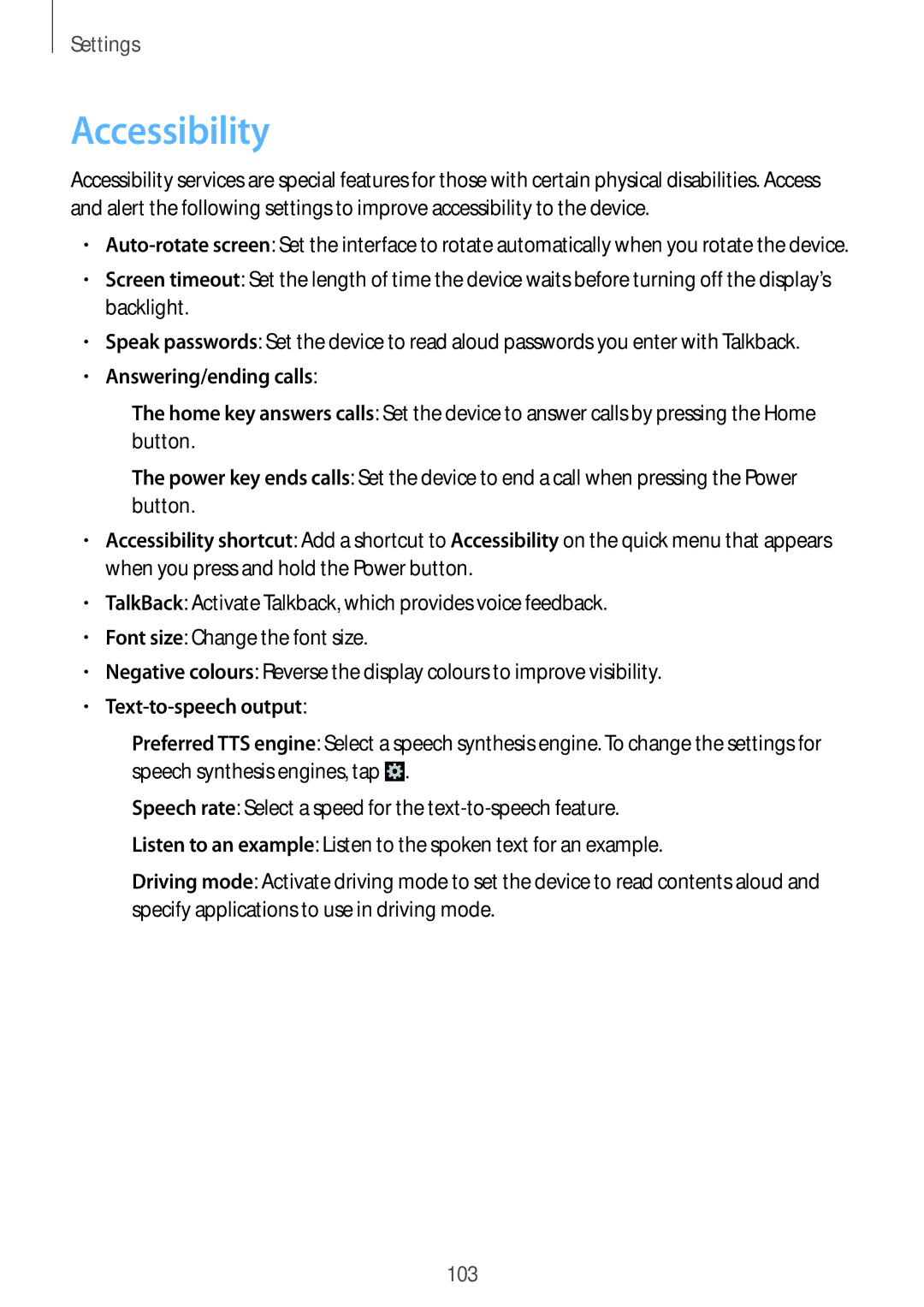Settings
Accessibility
Accessibility services are special features for those with certain physical disabilities. Access and alert the following settings to improve accessibility to the device.
•
•Screen timeout: Set the length of time the device waits before turning off the display’s backlight.
•Speak passwords: Set the device to read aloud passwords you enter with Talkback.
•Answering/ending calls:
–
–
•Accessibility shortcut: Add a shortcut to Accessibility on the quick menu that appears when you press and hold the Power button.
•TalkBack: Activate Talkback, which provides voice feedback.
•Font size: Change the font size.
•Negative colours: Reverse the display colours to improve visibility.
•Text-to-speech output:
–![]() .
.
–
–
–
103