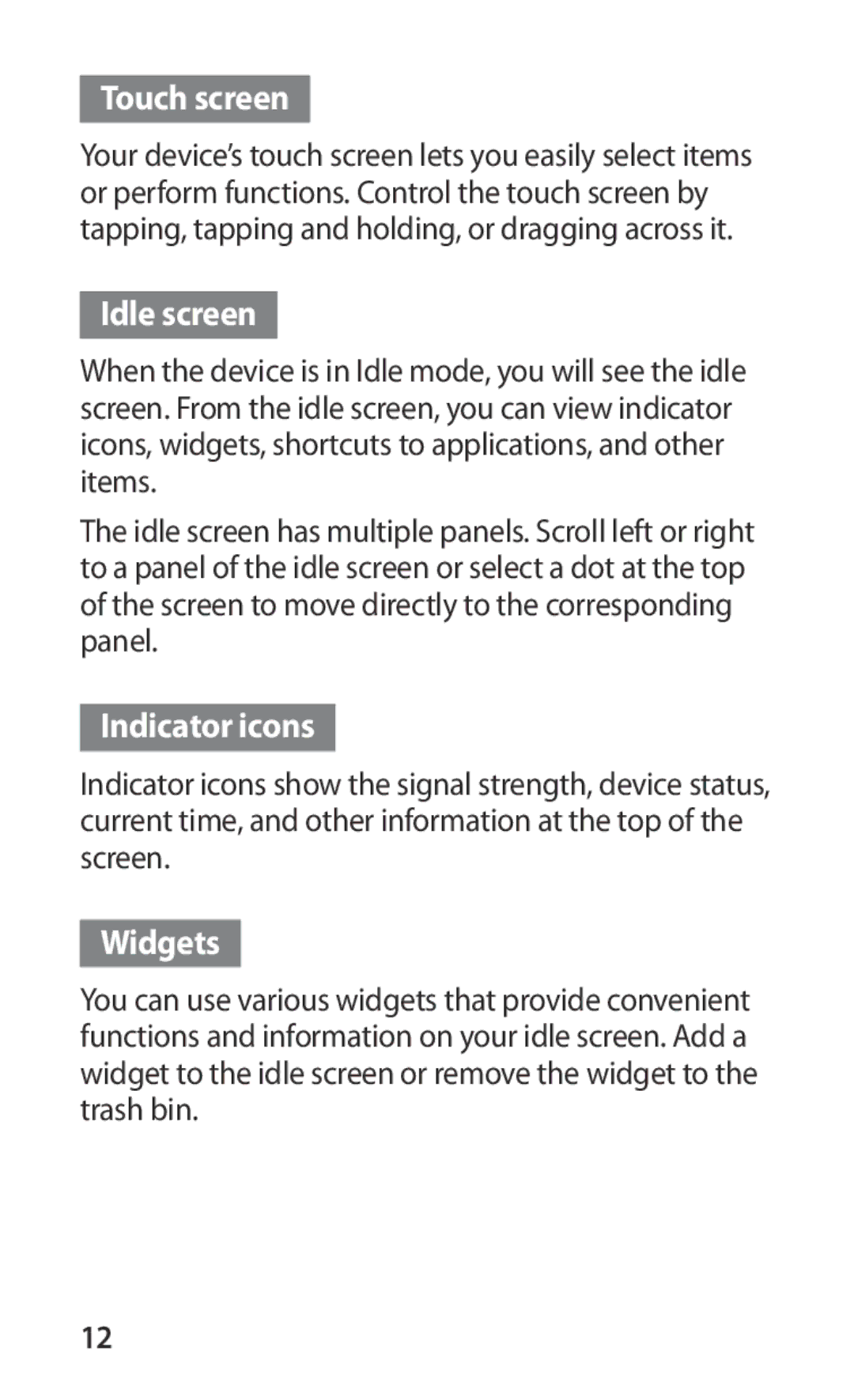Touch screen
Your device’s touch screen lets you easily select items or perform functions. Control the touch screen by tapping, tapping and holding, or dragging across it.
Idle screen
When the device is in Idle mode, you will see the idle screen. From the idle screen, you can view indicator icons, widgets, shortcuts to applications, and other items.
The idle screen has multiple panels. Scroll left or right to a panel of the idle screen or select a dot at the top of the screen to move directly to the corresponding panel.
Indicator icons
Indicator icons show the signal strength, device status, current time, and other information at the top of the screen.
Widgets
You can use various widgets that provide convenient functions and information on your idle screen. Add a widget to the idle screen or remove the widget to the trash bin.
12