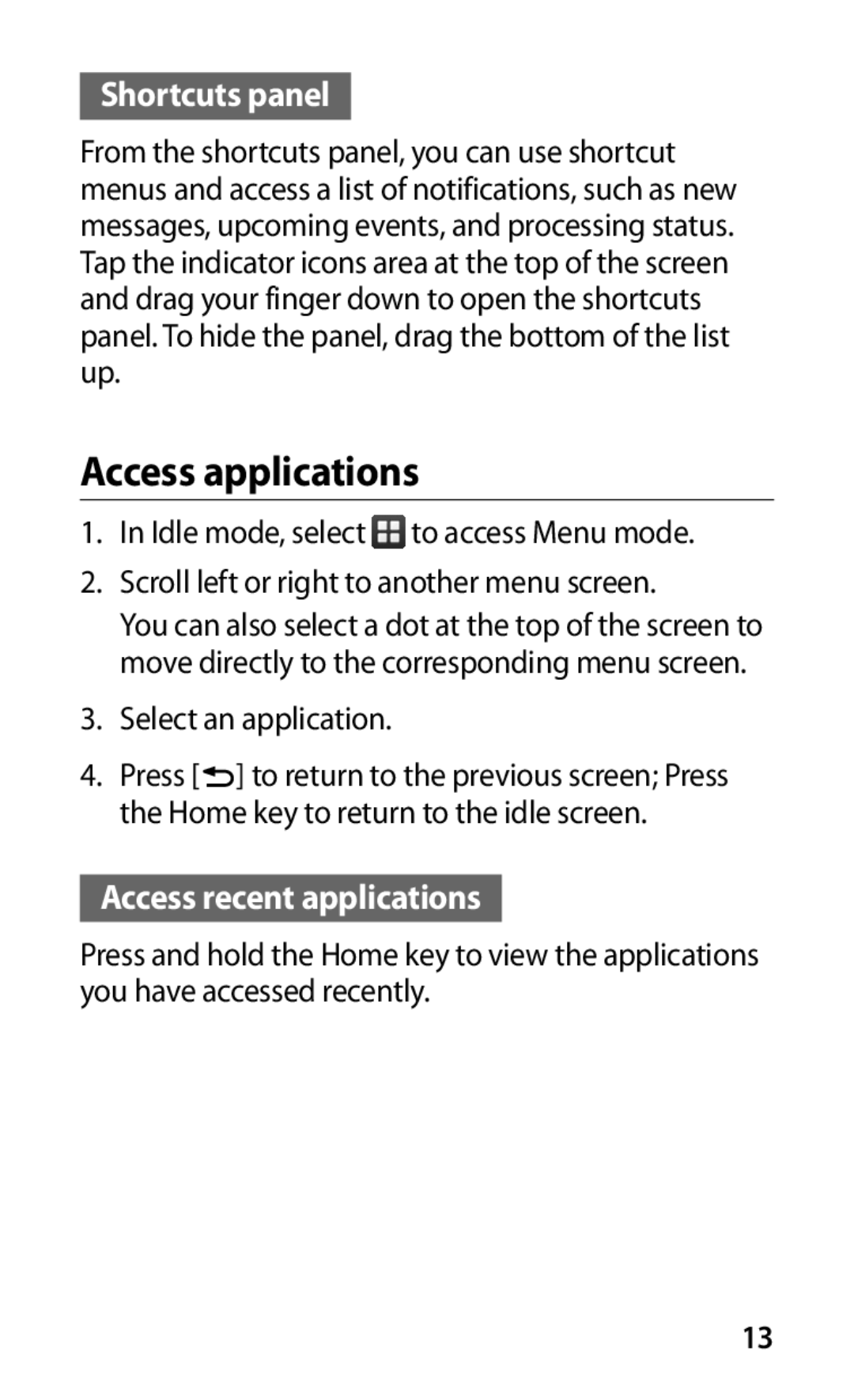Shortcuts panel
From the shortcuts panel, you can use shortcut menus and access a list of notifications, such as new messages, upcoming events, and processing status. Tap the indicator icons area at the top of the screen and drag your finger down to open the shortcuts panel. To hide the panel, drag the bottom of the list up.
Access applications
1.In Idle mode, select ![]() to access Menu mode.
to access Menu mode.
2.Scroll left or right to another menu screen.
You can also select a dot at the top of the screen to move directly to the corresponding menu screen.
3.Select an application.
4.Press [![]() ] to return to the previous screen; Press the Home key to return to the idle screen.
] to return to the previous screen; Press the Home key to return to the idle screen.
Access recent applications
Press and hold the Home key to view the applications you have accessed recently.
13