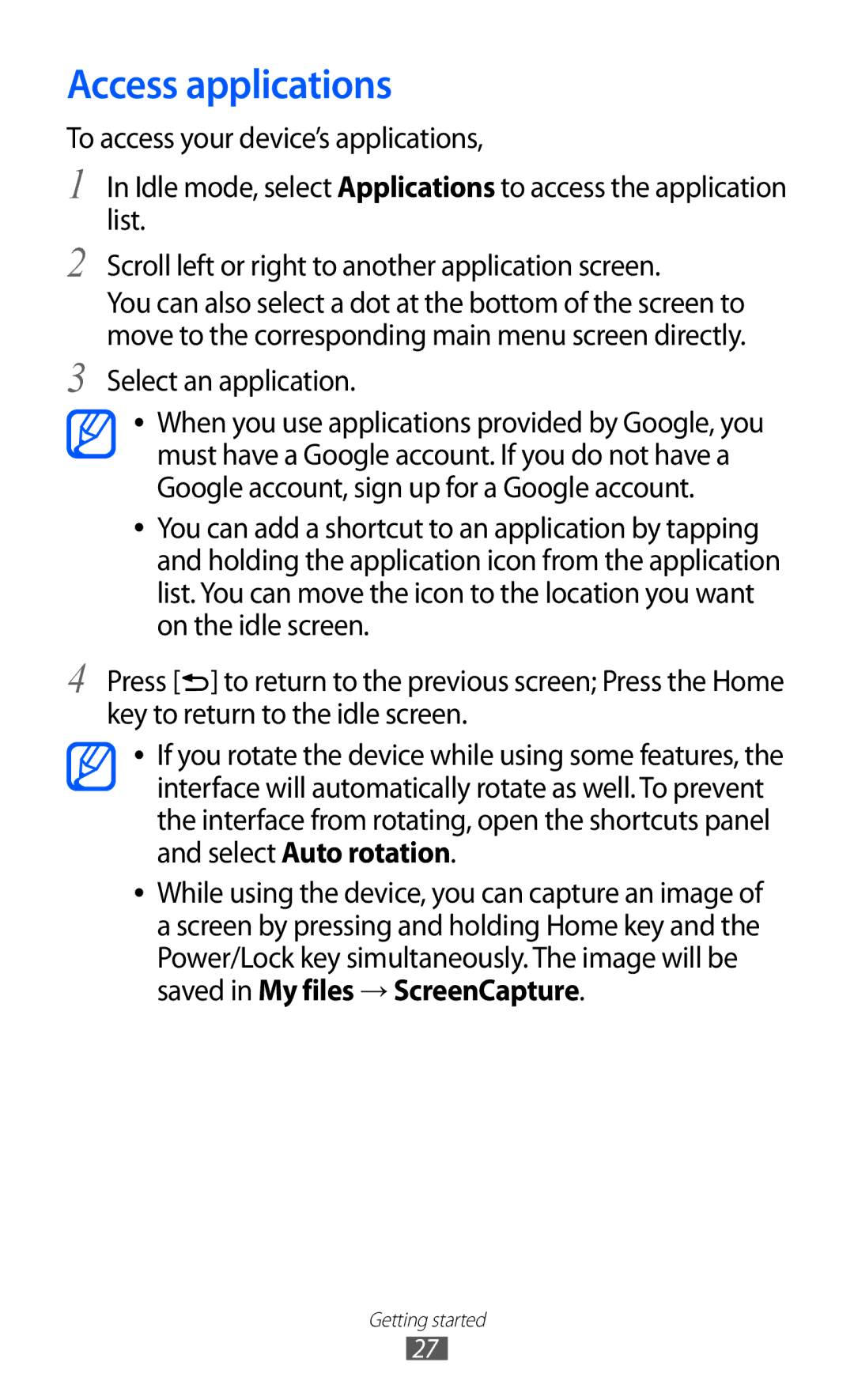Access applications
To access your device’s applications,
1
2
3
4
In Idle mode, select Applications to access the application list.
Scroll left or right to another application screen.
You can also select a dot at the bottom of the screen to move to the corresponding main menu screen directly.
Select an application.
●● When you use applications provided by Google, you must have a Google account. If you do not have a Google account, sign up for a Google account.
●● You can add a shortcut to an application by tapping and holding the application icon from the application list. You can move the icon to the location you want on the idle screen.
Press [![]() ] to return to the previous screen; Press the Home key to return to the idle screen.
] to return to the previous screen; Press the Home key to return to the idle screen.
●● If you rotate the device while using some features, the interface will automatically rotate as well. To prevent the interface from rotating, open the shortcuts panel and select Auto rotation.
●● While using the device, you can capture an image of a screen by pressing and holding Home key and the Power/Lock key simultaneously. The image will be saved in My files → ScreenCapture.
Getting started
27