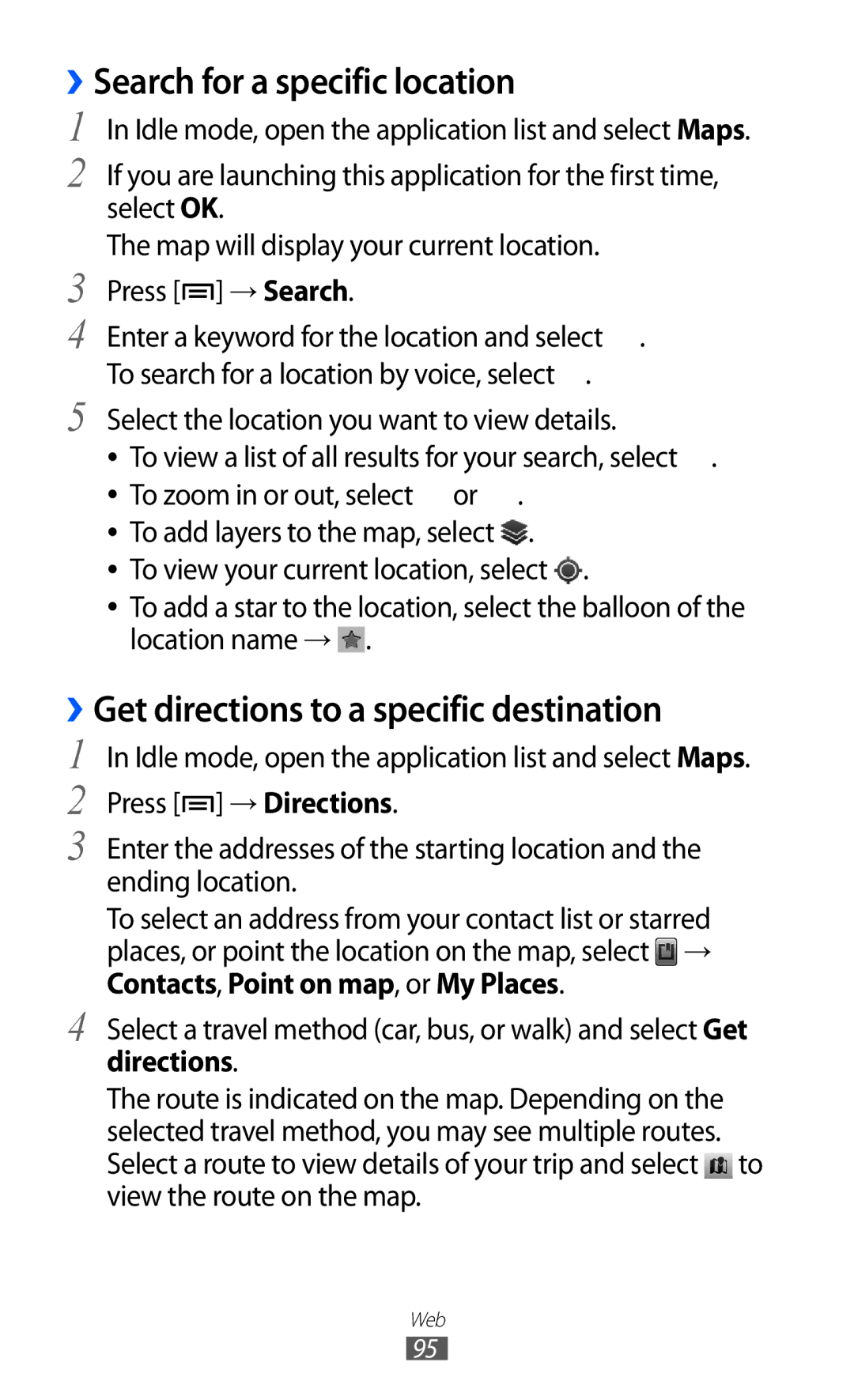››Search for a specific location
1 In Idle mode, open the application list and select Maps.
2 If you are launching this application for the first time, select OK.
The map will display your current location.
3 Press [![]() ] → Search.
] → Search.
4 Enter a keyword for the location and select ![]() . To search for a location by voice, select
. To search for a location by voice, select ![]() .
.
5 Select the location you want to view details.
●● To view a list of all results for your search, select ![]() . ●● To zoom in or out, select
. ●● To zoom in or out, select ![]() or
or ![]() .
.
●● To add layers to the map, select ![]() .
.
●● To view your current location, select ![]() .
.
●● To add a star to the location, select the balloon of the location name → ![]() .
.
››Get directions to a specific destination
1 In Idle mode, open the application list and select Maps. 2 Press [![]() ] → Directions.
] → Directions.
3 Enter the addresses of the starting location and the ending location.
To select an address from your contact list or starred places, or point the location on the map, select ![]() → Contacts, Point on map, or My Places.
→ Contacts, Point on map, or My Places.
4 Select a travel method (car, bus, or walk) and select Get directions.
The route is indicated on the map. Depending on the selected travel method, you may see multiple routes. Select a route to view details of your trip and select ![]() to view the route on the map.
to view the route on the map.
Web
95