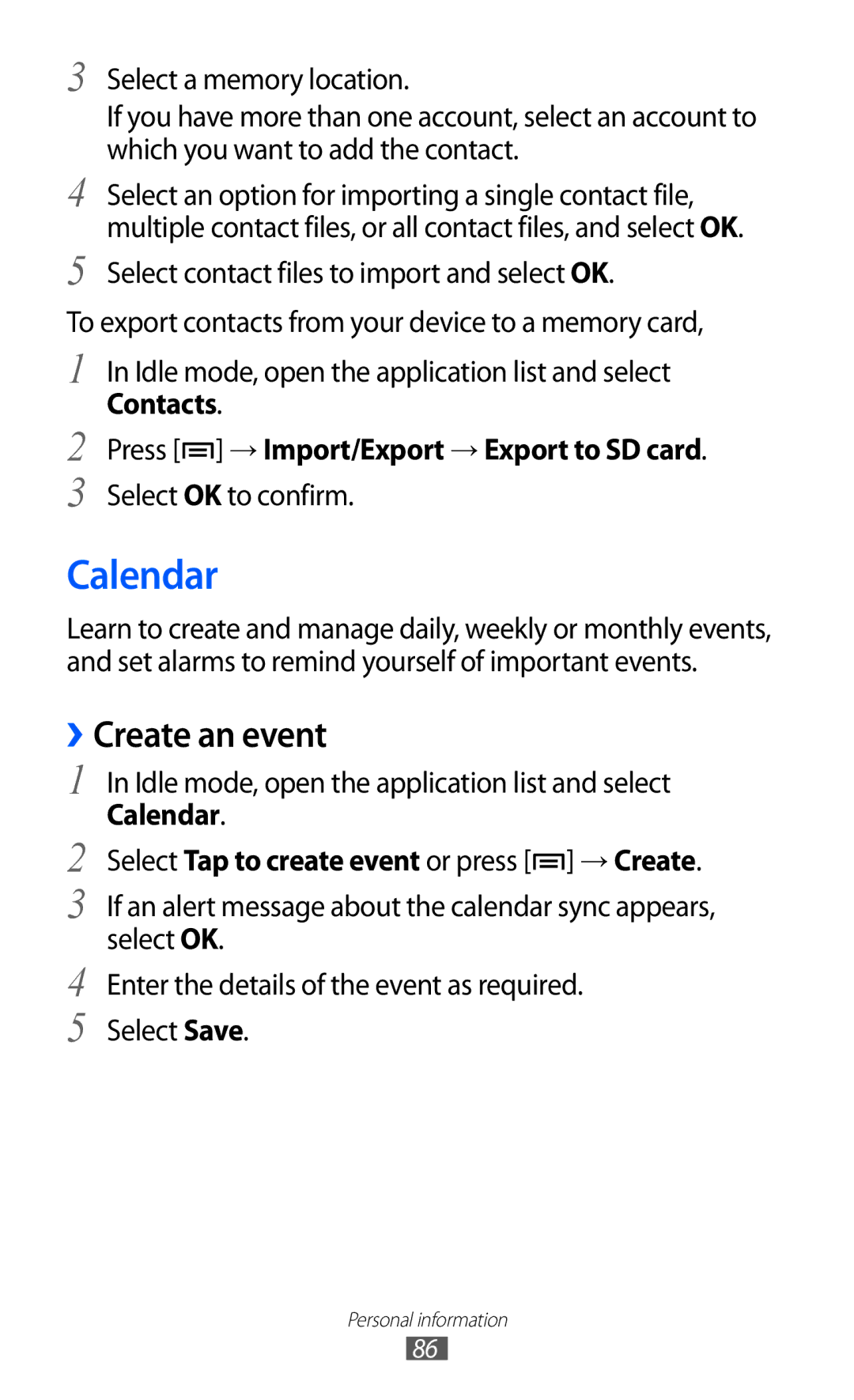3
4
5
Select a memory location.
If you have more than one account, select an account to which you want to add the contact.
Select an option for importing a single contact file, multiple contact files, or all contact files, and select OK.
Select contact files to import and select OK.
To export contacts from your device to a memory card,
1
2
3
In Idle mode, open the application list and select
Contacts.
Press [ ] → Import/Export → Export to SD card.
] → Import/Export → Export to SD card.
Select OK to confirm.
Calendar
Learn to create and manage daily, weekly or monthly events, and set alarms to remind yourself of important events.
››Create an event
1 In Idle mode, open the application list and select
Calendar.
2 Select Tap to create event or press [ ] → Create.
] → Create.
3 If an alert message about the calendar sync appears, select OK.
4 Enter the details of the event as required.
5 Select Save.
Personal information
86