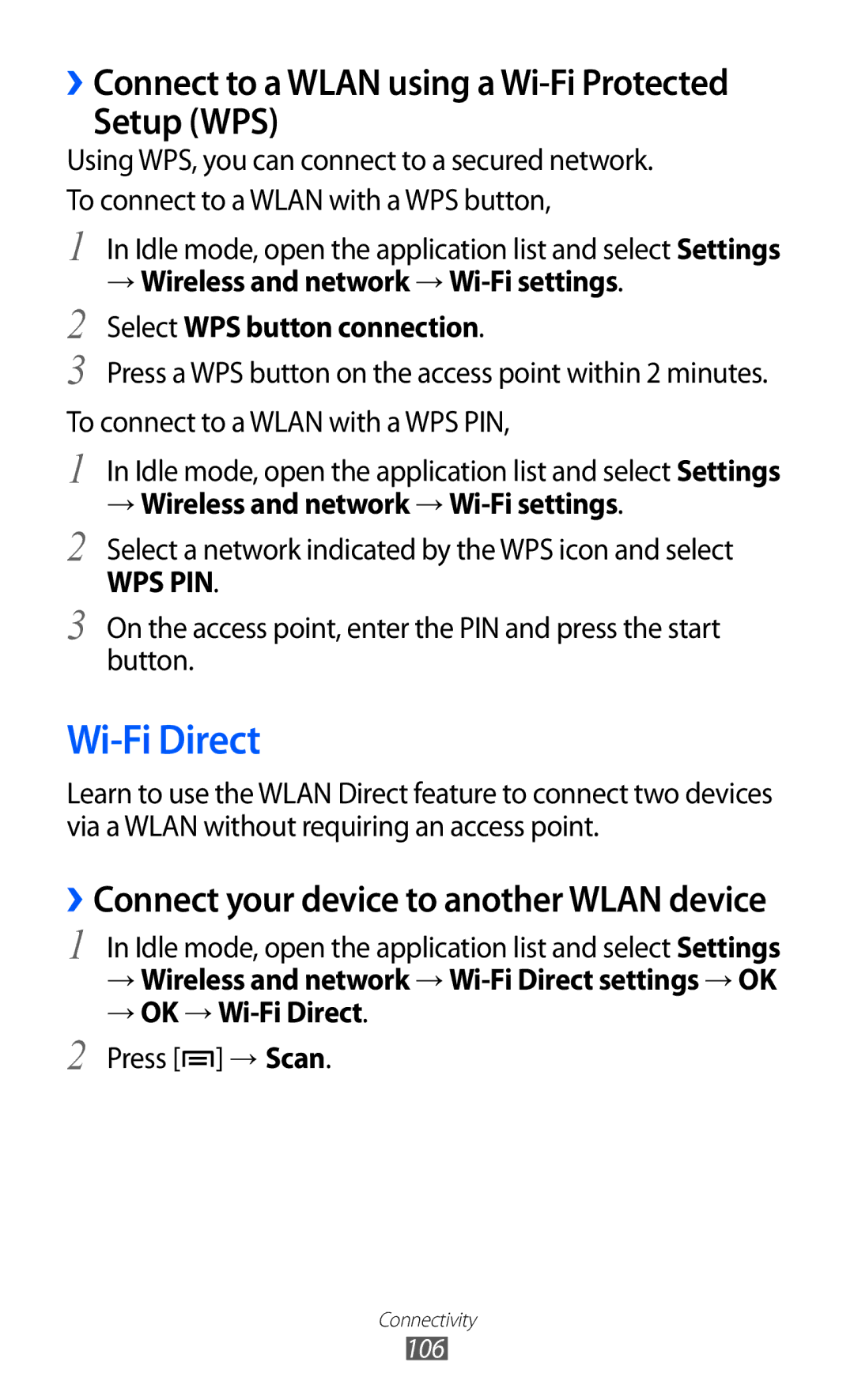››Connect to a WLAN using a
Setup (WPS)
Using WPS, you can connect to a secured network. To connect to a WLAN with a WPS button,
1 In Idle mode, open the application list and select Settings
→Wireless and network →
2Select WPS button connection.
3Press a WPS button on the access point within 2 minutes. To connect to a WLAN with a WPS PIN,
1In Idle mode, open the application list and select Settings
→Wireless and network → Wi-Fi settings.
2Select a network indicated by the WPS icon and select
WPS PIN.
3On the access point, enter the PIN and press the start button.
Wi-Fi Direct
Learn to use the WLAN Direct feature to connect two devices via a WLAN without requiring an access point.
››Connect your device to another WLAN device
1
2
In Idle mode, open the application list and select Settings
→Wireless and network →
→OK → Wi-Fi Direct.
Press [![]() ] → Scan.
] → Scan.
Connectivity
106