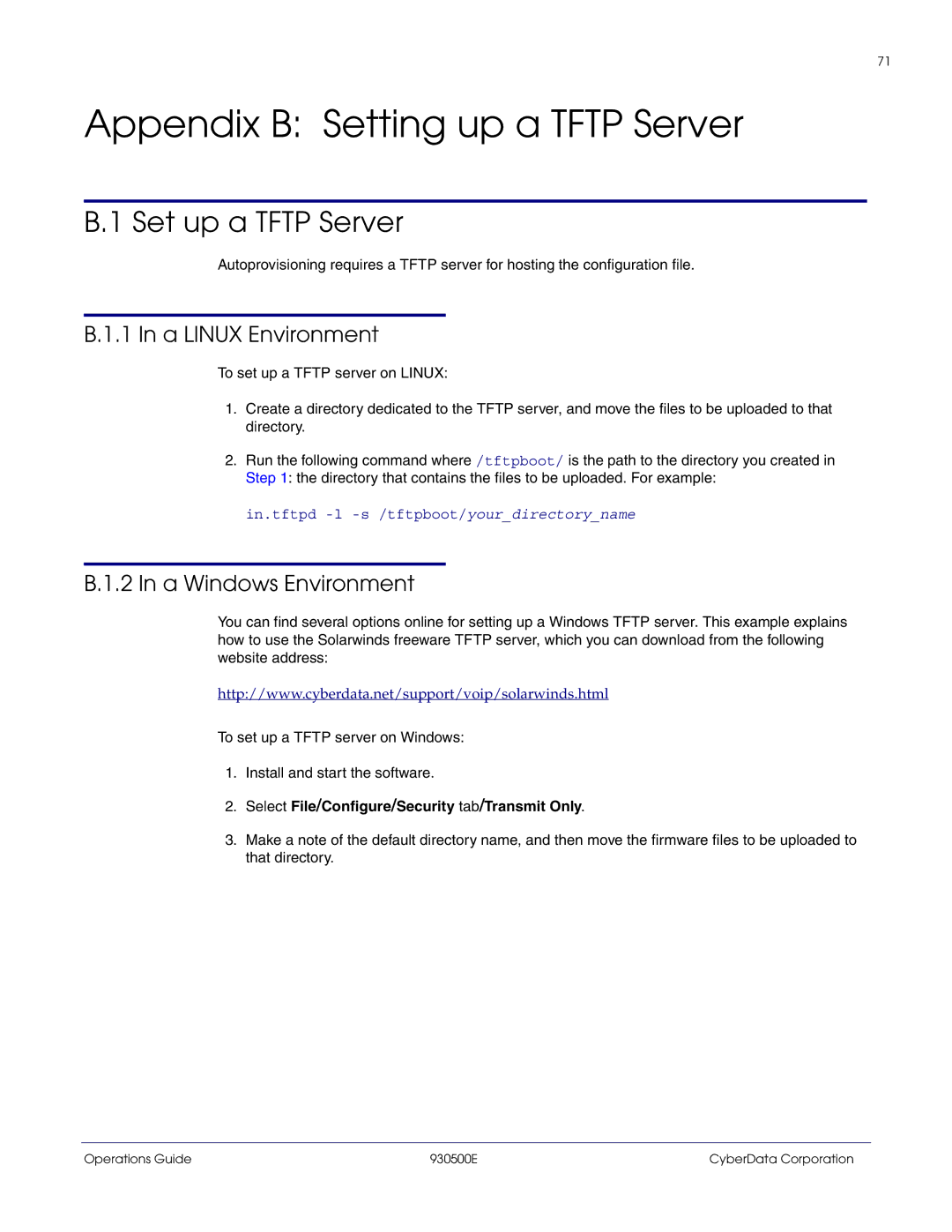71
Appendix B: Setting up a TFTP Server
B.1 Set up a TFTP Server
Autoprovisioning requires a TFTP server for hosting the configuration file.
B.1.1 In a LINUX Environment
To set up a TFTP server on LINUX:
1.Create a directory dedicated to the TFTP server, and move the files to be uploaded to that directory.
2.Run the following command where /tftpboot/ is the path to the directory you created in Step 1: the directory that contains the files to be uploaded. For example:
in.tftpd
B.1.2 In a Windows Environment
You can find several options online for setting up a Windows TFTP server. This example explains how to use the Solarwinds freeware TFTP server, which you can download from the following website address:
http://www.cyberdata.net/support/voip/solarwinds.html
To set up a TFTP server on Windows:
1.Install and start the software.
2.Select File/Configure/Security tab/Transmit Only.
3.Make a note of the default directory name, and then move the firmware files to be uploaded to that directory.
Operations Guide | 930500E | CyberData Corporation |