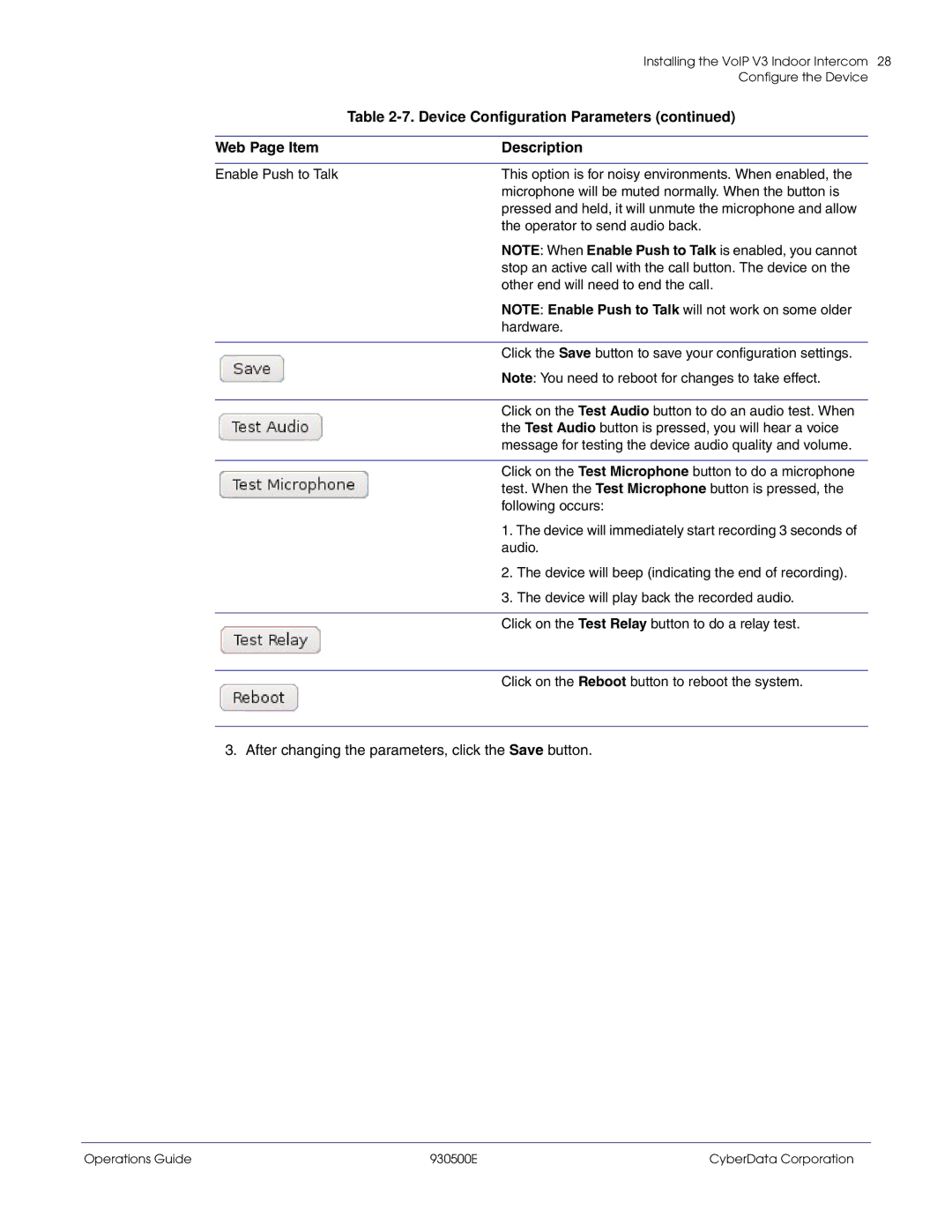| Installing the VoIP V3 Indoor Intercom 28 | |
| Configure the Device | |
| Table | |
|
|
|
Web Page Item | Description | |
|
|
|
Enable Push to Talk | This option is for noisy environments. When enabled, the | |
| microphone will be muted normally. When the button is | |
| pressed and held, it will unmute the microphone and allow | |
| the operator to send audio back. | |
| NOTE: When Enable Push to Talk is enabled, you cannot | |
| stop an active call with the call button. The device on the | |
| other end will need to end the call. | |
| NOTE: Enable Push to Talk will not work on some older | |
| hardware. | |
|
|
|
| Click the Save button to save your configuration settings. | |
| Note: You need to reboot for changes to take effect. | |
|
|
|
| Click on the Test Audio button to do an audio test. When | |
| the Test Audio button is pressed, you will hear a voice | |
| message for testing the device audio quality and volume. | |
|
|
|
| Click on the Test Microphone button to do a microphone | |
| test. When the Test Microphone button is pressed, the | |
| following occurs: | |
| 1. The device will immediately start recording 3 seconds of | |
| audio. | |
| 2. The device will beep (indicating the end of recording). | |
| 3. The device will play back the recorded audio. | |
|
|
|
| Click on the Test Relay button to do a relay test. | |
|
|
|
| Click on the Reboot button to reboot the system. | |
3. After changing the parameters, click the Save button.
Operations Guide | 930500E | CyberData Corporation |