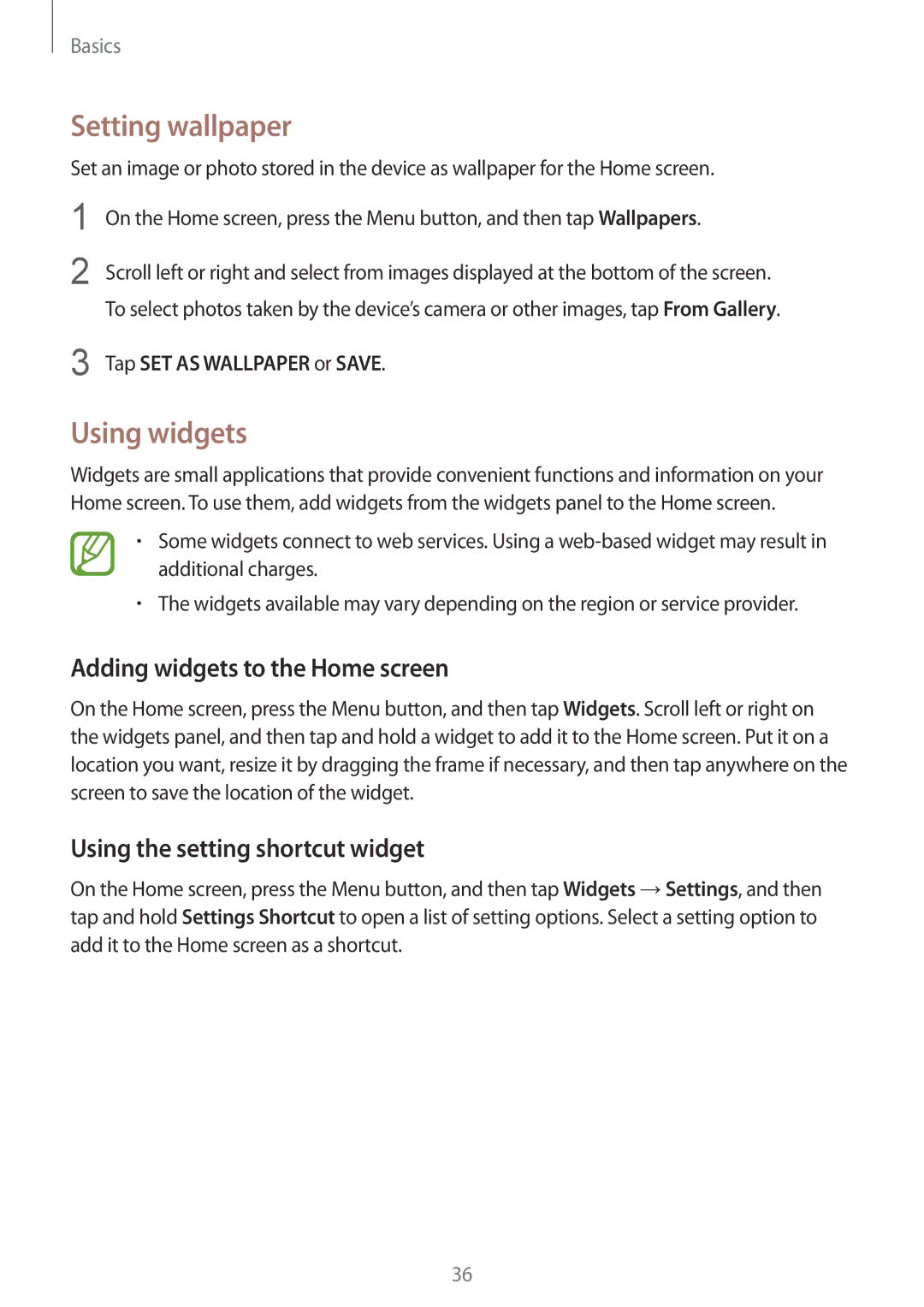GT-I9295ZBAATO, GT-I9295ZAASEB, GT-I9295ZOASEB, GT-I9295ZAAATO, GT-I9295ZOAATO specifications
The Samsung GT-I9295 series, commonly known as the Galaxy S4 Active, is a rugged smartphone that combines style with resilience. Released in 2013, the GT-I9295 models (ZAANEE, ZOANEE, MOANEE, and ZBANEE) were designed to cater to users with active lifestyles who require durability without compromising on performance.One of the standout features of the Galaxy S4 Active is its IP67 certification, which signifies its resistance to dust and capability to withstand submersion in water up to 1 meter for 30 minutes. This makes it an ideal companion for outdoor adventures, whether it's hiking, swimming, or engaging in other water-related activities. The phone's robust design features reinforced corners and a tough plastic back, providing added protection against drops and impacts.
In terms of display, the S4 Active is equipped with a 5-inch Full HD TFT LCD screen, providing vibrant colors and sharp images. The resolution of 1080 x 1920 pixels ensures that media consumption, such as watching videos or playing games, is an enjoyable experience. The device also features Samsung's TouchWiz UI, which enhances user interaction with intuitive gestures and customizable home screens.
The GT-I9295 series runs on Android 4.2.2 (Jelly Bean) and is powered by a Qualcomm Snapdragon 600 processor, consisting of a quad-core CPU clocked at 1.9 GHz. This hardware combination guarantees smooth multitasking and efficient performance, allowing users to run demanding applications seamlessly. Coupled with 2 GB of RAM and 16 GB of internal storage (expandable via microSD), users have ample space for apps, photos, and videos.
Photography enthusiasts will appreciate the Galaxy S4 Active's 8 MP rear camera, which features HDR capabilities and can capture high-quality images even in challenging environments. The front-facing 2 MP camera is suitable for selfies and video calls.
Additionally, the device is equipped with numerous connectivity options, including Wi-Fi, Bluetooth 4.0, NFC, and 4G LTE support, ensuring users stay connected, no matter where they are. The 2600 mAh removable battery provides adequate power for day-long usage, reflecting the phone's emphasis on practicality and performance.
Overall, the Samsung GT-I9295 series stands out as a well-rounded smartphone that appeals to those seeking durability, functionality, and advanced features in one compact device.