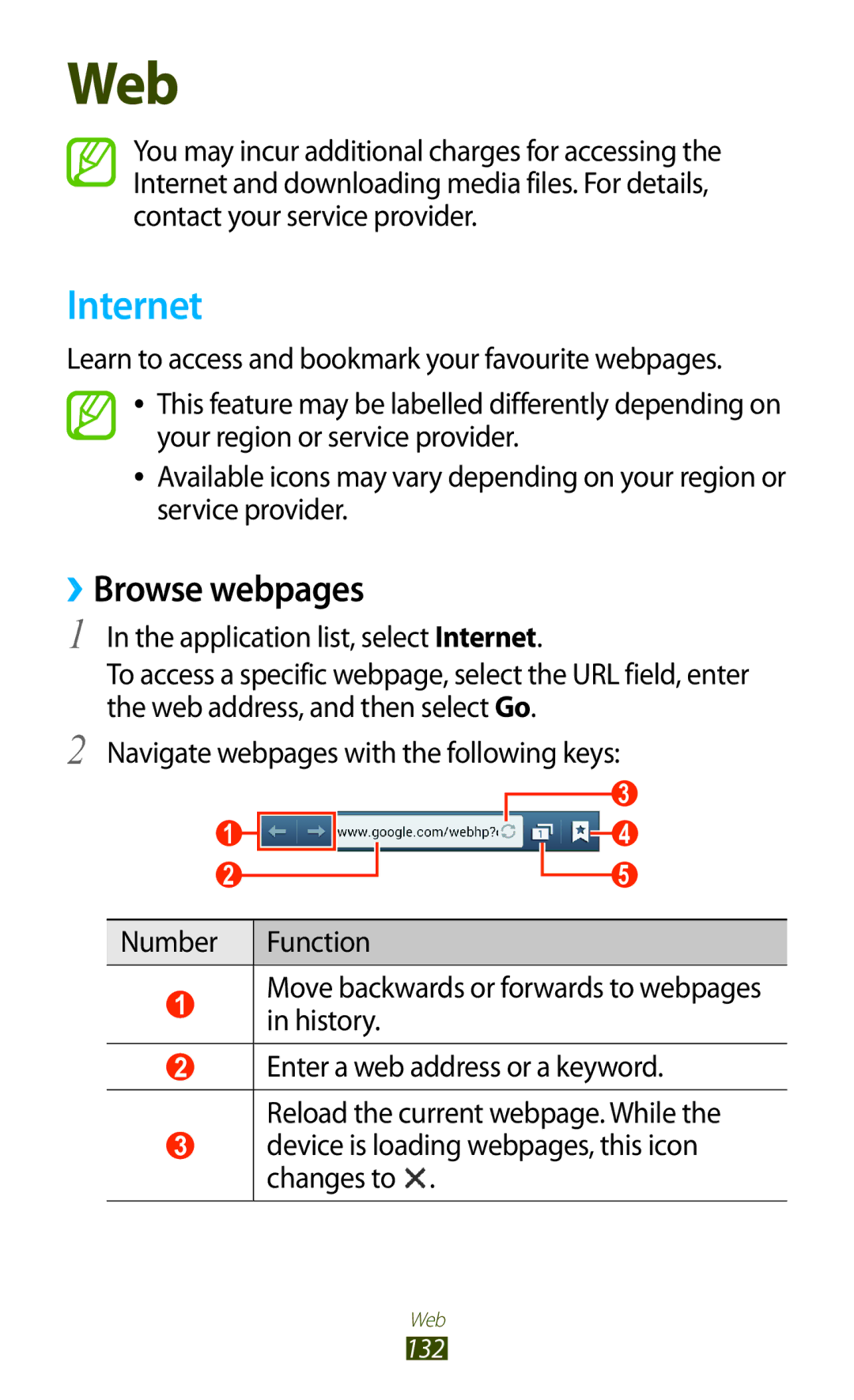GT-N7000
Using this manual
Read me first
Please keep this manual for future reference
Instructional icons
Copyright
Represents the Menu key
Copyright 2012 Samsung Electronics
Trademarks
About Divx Video About Divx VIDEO-ON-DEMAND
Contents
106
109
112
116
Tools
165
166
167
168
185
186
187
188
Assembling
Unpack
Assembling
Insert the battery Replace the back cover
Charge the battery
Assembling
About the battery charging icons
Charging
››Reduce the battery consumption
Insert a memory card optional
Decrease the brightness of the display
››Remove the memory card
Unmount SD card → OK
››Format the memory card
Getting started
Turn your device on and off
Get to know your device
››Device layout
Keys
››Indicator icons
Volume Adjust the device’s volume
Press twice
Return to the previous screen Open
Getting started
Getting started
Use the S Pen and the touch screen
Control your touch screen with the following actions
Get to know the Home screen
››Use the notifications panel
››Change the Home screen mode
››Move items on the Home screen
››Remove items from the Home screen
Tap and hold an item Drag the item to a new location
››Customise the quick access panel
››Add or remove a panel from the Home screen
Add a Settings shortcut to the Home screen
››Use widgets
Add a widget to the Home screen
Application list, select Widgets to open the widget panel
››Launch Multi Window applications
Access applications
Configure Multi Window applications
››Organise applications
Screenshots
››Uninstall an application
››Access recent applications
››Download an application
››Use the task manager
››Adjust the device’s volume
Customise your device
››Set the current time and date
››Change the display language
››Switch to Silent mode
››Change your ringtone
››Select a wallpaper for the Home screen
››Change the display font
››Adjust the brightness of the display
Set your device to adjust the brightness automatically
Adjust the brightness manually
››Set a screen lock
Set a motion unlock
Set a face detection unlock
Select Next → Set it up → Continue
Application list, select Settings → Lock screen →
Set an unlock signature
Set an unlock pattern
Screen lock → Signature Select Set it up
Set an unlock password
››Lock your SIM or Usim card
Set an unlock PIN
››Activate the Find my mobile feature
Change Alert
Select Sign
Select Alert message
››Enter text with the Google voice input feature
Enter text
››Change the text input method
››Enter text with the Swype keypad
Getting started
Number Function Switch text input modes Clear your input
››Enter text with the Samsung keypad
Getting started
Select To switch to Number mode Select a number
Holding a virtual key in ABC mode
››Copy and paste text
Appropriate character appears
››Set up a server account
Synchronise data
››Activate automatic sync
››Synchronise data manually
Using special features
You cannot capture a screenshot while using some features
Draw to return to the previous screen
Tap and hold the screen to capture a screenshot
Double-tap the screen to launch Quick note function
Drag the S Pen to the left or right on the text to select
Hold to ear
Tilt
Palm touch
Pan to browse
Rotate
Use Handwriting mode
To switch to the Samsung keypad, select
››Pen detection
››Handwriting Tutorial
→ Pen detection
Using special features
한국어
Use S Note
Add a photo or sound clip
››Change the pen or text attributes
››Tutorial for handwritten formulas and figures
When you draw the head of an arrow, draw it in one stroke
When you are finished, select
Use the quick note pad
Use S Planner
››Create an event or task
Done
Select Add event and then enter details
To create an event or task from a memo
Select Quick add and then enter details
››Learn voice commands
››Use voice commands
Capture screen area
Calling
››Make or answer a call
Make a call
››Use a headset
Answer a call
Reject a call
Call an international number
To switch between two calls, select Swap
››Use options during a voice call
››Use options during a video call
››View and dial missed calls
Speaker On/Off
››Use Fixed Dialling Number FDN mode
››Set auto rejection
Select Auto reject list
Select Create Enter a number and select Save
Press → Call Settings → Call forwarding → a call type
Press → Call settings → Additional settings → Call
››Set call forwarding
››Set call barring
››Customise call settings
Press → Call settings → Additional settings → Call waiting
Press → Call settings
››Set call waiting
Reject list
Set reject
Keypad tones
Status tones Status during a call
Power key Ends calls Turn off screen
Answering timer
Conditions Device is locked Call accessories
Extra volume on
Settings → Auto
Settings → Fixed
Redial Off Additional
To phone numbers that are not
Messaging
››Send a text message
››Send a multimedia message
››View a text or multimedia message
Select to send the message
Press → Add subject and enter a subject for the message
Google Mail
››Listen to voice mail messages
Send an email message
Application list, select Google Mail →
››View an email message
To mark the message as important, select
To reply to the message, select
››Set up an email account
››Organise email by labels
Add a label to a message
Filter messages
››Send an email message
Follow the on-screen instructions
››Send a scheduled email message
→ Font size
Talk
››Set your status
››Add friends to your friend list
››Start a chat
ChatON
Messenger
Google+
Camera
››Capture a photo
Switch between the front and rear camera lenses
→ Crop
→ Set as
››Capture a photo with preset options
››Capture a photo in Self shot mode
››Capture a photo in Face detection mode
Select → Self portrait
››Capture a photo in Shareshot mode
Select → Shooting mode → Face detection
Select → Shooting mode → Panorama
Select → Shooting mode → Share shot
››Capture a photo in Smile shot mode
››Capture a photo in Cartoon mode
Select → Shooting mode → Beauty
Select → Shooting mode → Smile shot
››Customise camera settings
Select → Shooting mode → Cartoon
Adjust the sensitivity of the camera
Photos when you upload them to
GPS tag setting
Imaging sensor
››Record a video
Change the flash setting
Saving normally
Camera lenses
You can add or remove shortcuts to
››Customise camcorder settings
To view video details, press → Details
Camera starts recording a video
Videos when you upload them to
Automatically when you record a video
Set the camcorder to include location
Information for your videos
Video Player
››Edit the shortcut icons
››Play a video
Application list, select Video Player Select a video
107
››Customise video player settings
Gallery
››View an image
110
››Tag a face in an image
Play a video
Press → Face tag → On
Paper Artist
Music Player
››Add music files to your device
››Play music
Copy to your memory card
114
››Customise music player settings
Create a playlist
Select Playlists
Press → Create playlist
Music Hub
FM Radio
››Listen to the FM radio
Turn the FM radio off or on
››Record a song from the FM radio
››Save a radio station automatically
››Add a radio station to the favourites list
Sdcard0 → Sounds
››Customise FM radio settings
Only from radio stations that provide
This information
Off after a specified length of time
Contacts
››Create a contact
››Find a contact
Press → Speed dial setting
››Set a speed dial number
››Create your namecard
››Create a group of contacts
››Copy contacts
››Import or export contacts
Copy contacts from the SIM or Usim card to your device
Copy contacts from your device to the SIM or Usim card
Planner
Export contacts
Export to USB storage
Select OK to confirm
››Change the view mode
››Stop an event alarm
››View events or tasks
→ Edit
→ Copy
Create a note
To add a page, select → a page type
››Use productivity tools
View notes
Double-tap and select a tool
Select a note
››Edit notes
››Synchronise notes
Create a folder
→ Change background
Log
Voice Recorder
Record a voice memo
Play a voice memo
Copy or move notes
››Customise voice recorder settings
Quality
Internet
››Browse webpages
Move backwards or forwards to webpages in history
Device is loading webpages, this icon changes to
133
››Search for information by voice
››Bookmark your favourite webpages
Press → Bookmark this
New tab
Flipboard
››Download a file from the Internet
››View your recent history
Select Get Started
Maps
››Search for a location
››Get directions to a specific destination
Local
Navigation
YouTube
139
Samsung Apps
››Upload a video
Choice
Play Books
Play Movies
Voice Search
Select Uninstall → OK
Play Store
Readers Hub
Video Hub
Learning Hub
USB connections
››Connect with Samsung Kies
››Connect with Windows Media Player
››Connect as a media device
››Connect as a camera device
Select Connected as a media device → Media device MTP
Wi-Fi
››Activate the Wi-Fi feature
››Find and connect to a Wi-Fi AP
››Add a Wi-Fi AP manually
››Set the static IP settings
Connect with a WPS button
Connect with a WPS PIN
Wi-Fi Direct
››Customise Wi-Fi settings
››Connect your device to another device
Direct
››Send data via Wi-Fi
››Receive data via Wi-Fi
AllShare Play
››Send a file
››Share a file
››Play a file on a remote device
Application list, select AllShare Play
››Manage contents on a web storage server
››Customise AllShare Play settings
Group Cast
Mobile network sharing
››Join another Group Cast
Application list, select Settings → More settings →
Tethering and portable hotspot
››Share your device’s mobile network via Bluetooth
››Share your device’s mobile network via USB
Bluetooth
››Activate the Bluetooth feature
››Find and pair with another device
Scan
››Send data via Bluetooth
››Receive data via Bluetooth
››Activate location services
For using mobile networks
››Set up VPN connections
VPN connections
VPN → Add VPN network
››Connect to a private network
››Set a new alarm
››Stop an alarm
Clock
››Create a world clock
››Use the countdown timer
››Use the stopwatch
››Use the desk clock
Select to view the desk clock on the full screen
Calculator
››Perform the calculation
Set to hide or show the status bar
→ Scientific calculator
Downloads
Dropbox
››View the calculation history
››Activate Dropbox
Help
››Upload files to your Dropbox folder
››View a file
Files
My Files
››Supported file formats
Application list, select My Files Select a folder
Select a file to open
Google
››Search for a keyword
››Use Google Now
A folder, press to use the following options
Say a command into the microphone
SIM Toolkit
Voice talk
Select Tap & Speak
Mini diary
››Create a Mini diary
››View a Mini diary
Learn to keep a photo diary
Access the Settings menu
Data usage
More settings
››Flight mode
››USB utilities
››Mobile networks
Set up and connect to virtual private networks VPNs
››Tethering and portable hotspot
››Nearby devices
Home screen mode
Blocking mode
››Kies via Wi-Fi
Sound
Display
Wallpaper
Notification panel
Storage
Power saving mode
Battery
Location services
Application manager
Lock screen
Security
Encrypt external SD card
Set up SIM card lock
One-handed operation
Language and input
››Language
››Default
Select a default keyboard type for text input
To change the Samsung keypad settings, select
››Google voice typing
››Swype
Preferences
››Voice recogniser
››Voice search
Select a voice recognition engine
For the Google voice recognition, use the following options
182
Cloud
››Text-to-speech output
››Pointer speed
Customize main prompt Change the prompt message
Backup and reset
Change the settings for managing your settings and data
Add account
Motion
Pen
Accessory
Change the accessory settings
Date and time
Accessibility
Answering/ending calls
Developer options
Text-to-speech output
189
About device
Code Try this to solve the problem Password
When using the device for the first time or
When the PIN requirement is enabled, you
Usim card. You can disable this feature by
Your device freezes or has fatal errors
If using a headset, ensure that it is properly connected
Ensure that you have pressed the Dial key
Number you are dialling
Ensure that your device is turned on
Device beeps and the battery icon flashes
Error messages appear when opening music files
Another Bluetooth device is not located
Index
Fixed dialling number mode Flight mode 21 FM radio
141
Usim card
To install Kies PC Sync