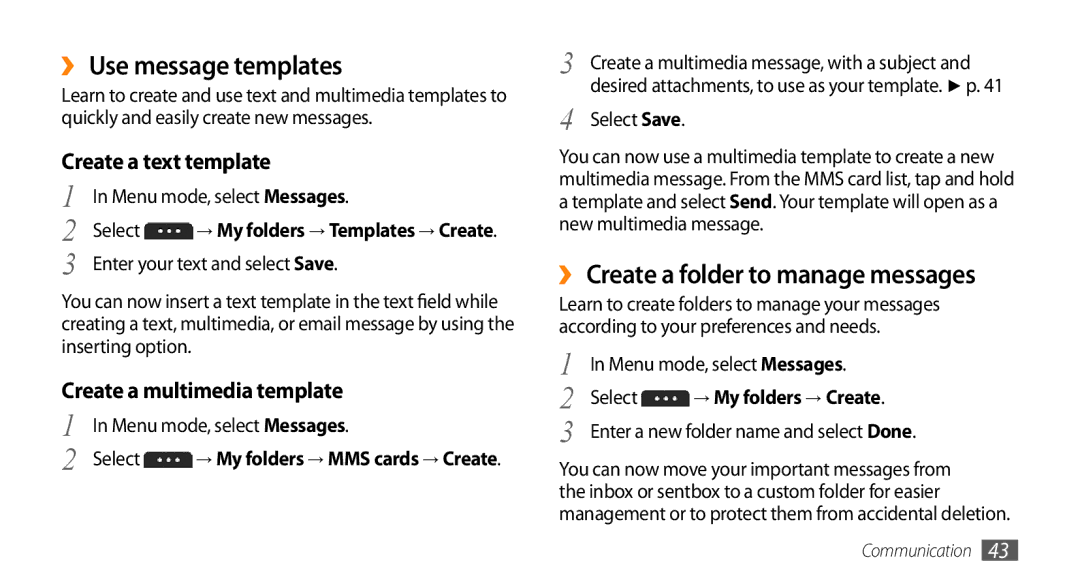GT-S5253TIAABS, GT-S5253HKAKSA, GT-S5253HKAECT, GT-S5253HKATUN, GT-S5253TIAAFR specifications
The Samsung GT-S5253 series includes several models that exemplify the company's commitment to delivering reliable, budget-friendly mobile devices. These models, namely GT-S5253PWAJED, GT-S5253HKAXSG, GT-S5253HKAEGY, GT-S5253TIAPAK, and GT-S5253PWAKSA, offer a blend of essential features and practical technologies that appeal to a wide range of users.At the core of the Samsung GT-S5253 series is its user-friendly interface, which incorporates Samsung's proprietary TouchWiz technology. This allows for a smooth navigation experience, making it easy for users to access applications and settings. The devices are powered by a sturdy processor that ensures reliable performance for everyday tasks such as texting, calling, and browsing the web.
One of the standout characteristics of the GT-S5253 models is their vibrant display. The series generally features a 3.2-inch QVGA touchscreen that delivers bright and clear visuals, ideal for viewing photos, messages, and social media updates. The touchscreen also enhances interaction with the device, offering a more modern feel compared to traditional keypads.
The GT-S5253 models are equipped with essential connectivity options, including 2G and 3G capabilities, ensuring users can stay connected whether for personal or professional use. Additionally, these devices support Bluetooth technology, allowing for seamless data sharing and connectivity with other devices like headphones and speakers.
Another significant feature is the inclusion of a multimedia experience through built-in cameras. Users can capture moments with the rear camera, and some models even have secondary cameras for video calling purposes. The devices also come with a music player and FM radio, catering to those who enjoy audio entertainment on the go.
Battery life is an essential aspect of any smartphone, and the GT-S5253 series does not disappoint. With a robust battery capacity, users can expect extended usage throughout the day without the frequent need for recharging.
Overall, the Samsung GT-S5253 series stands out for its combination of practicality and essential features, making it a solid choice for individuals looking for a reliable mobile device without breaking the bank. The series successfully caters to users who prioritize functionality, ease of use, and the essential aspects of modern communication.