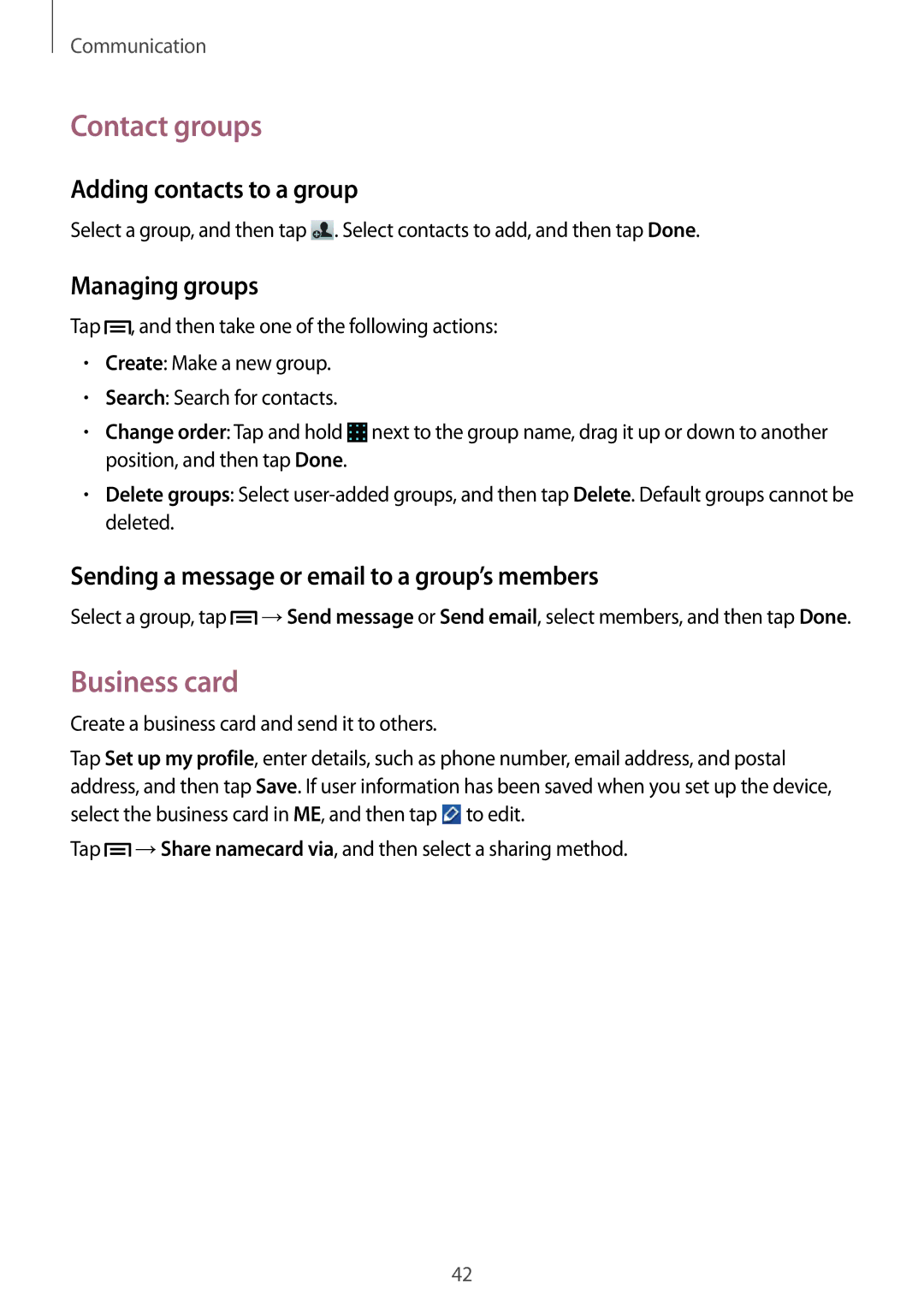Communication
Contact groups
Adding contacts to a group
Select a group, and then tap ![]() . Select contacts to add, and then tap Done.
. Select contacts to add, and then tap Done.
Managing groups
Tap ![]() , and then take one of the following actions:
, and then take one of the following actions:
•Create: Make a new group.
•Search: Search for contacts.
•Change order: Tap and hold ![]() next to the group name, drag it up or down to another position, and then tap Done.
next to the group name, drag it up or down to another position, and then tap Done.
•Delete groups: Select
Sending a message or email to a group’s members
Select a group, tap ![]() →Send message or Send email, select members, and then tap Done.
→Send message or Send email, select members, and then tap Done.
Business card
Create a business card and send it to others.
Tap Set up my profile, enter details, such as phone number, email address, and postal address, and then tap Save. If user information has been saved when you set up the device, select the business card in ME, and then tap ![]() to edit.
to edit.
Tap ![]() →Share namecard via, and then select a sharing method.
→Share namecard via, and then select a sharing method.
42