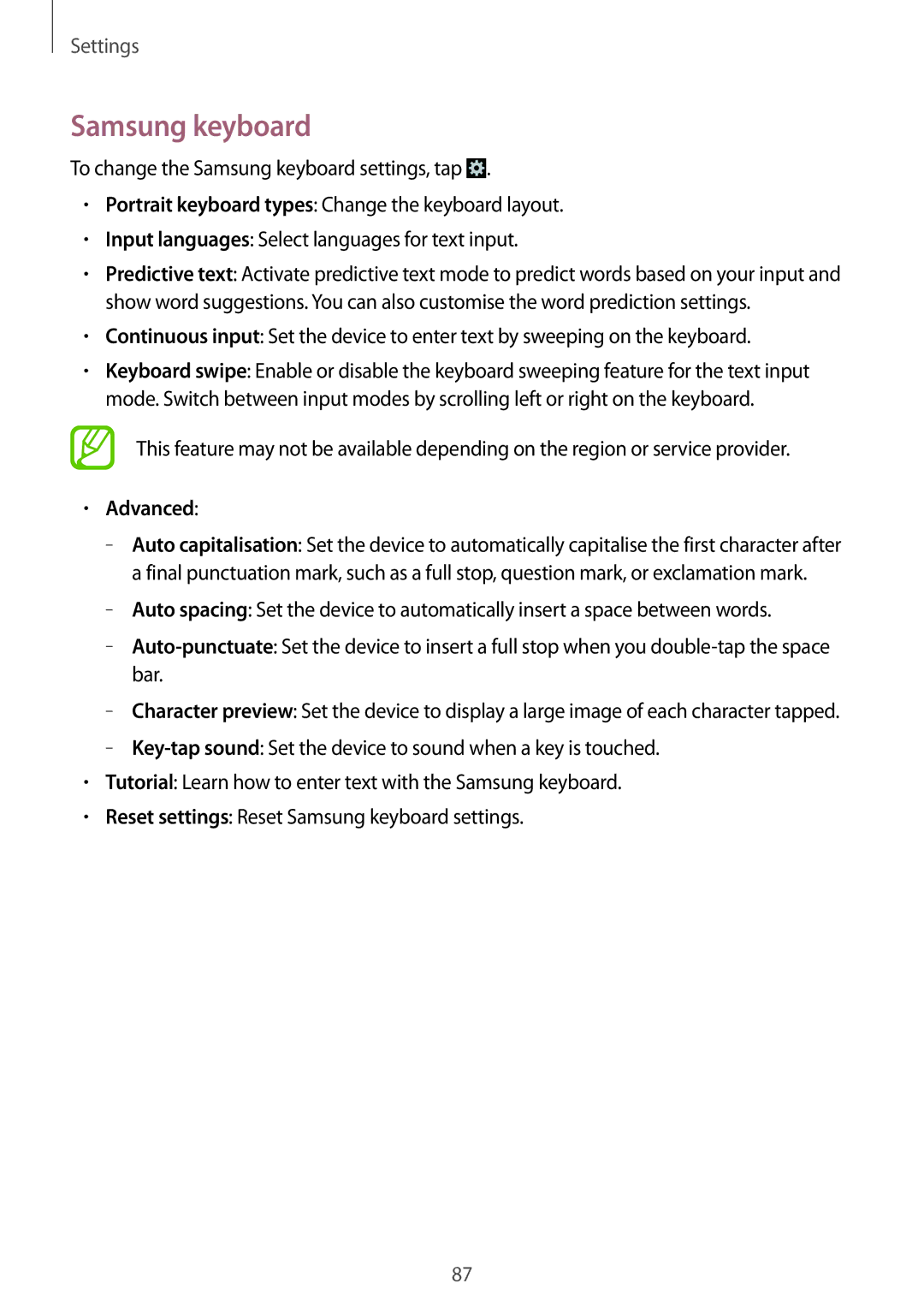Settings
Samsung keyboard
To change the Samsung keyboard settings, tap ![]() .
.
•Portrait keyboard types: Change the keyboard layout.
•Input languages: Select languages for text input.
•Predictive text: Activate predictive text mode to predict words based on your input and show word suggestions. You can also customise the word prediction settings.
•Continuous input: Set the device to enter text by sweeping on the keyboard.
•Keyboard swipe: Enable or disable the keyboard sweeping feature for the text input mode. Switch between input modes by scrolling left or right on the keyboard.
This feature may not be available depending on the region or service provider.
•Advanced:
–
–
–
–
–
•Tutorial: Learn how to enter text with the Samsung keyboard.
•Reset settings: Reset Samsung keyboard settings.
87