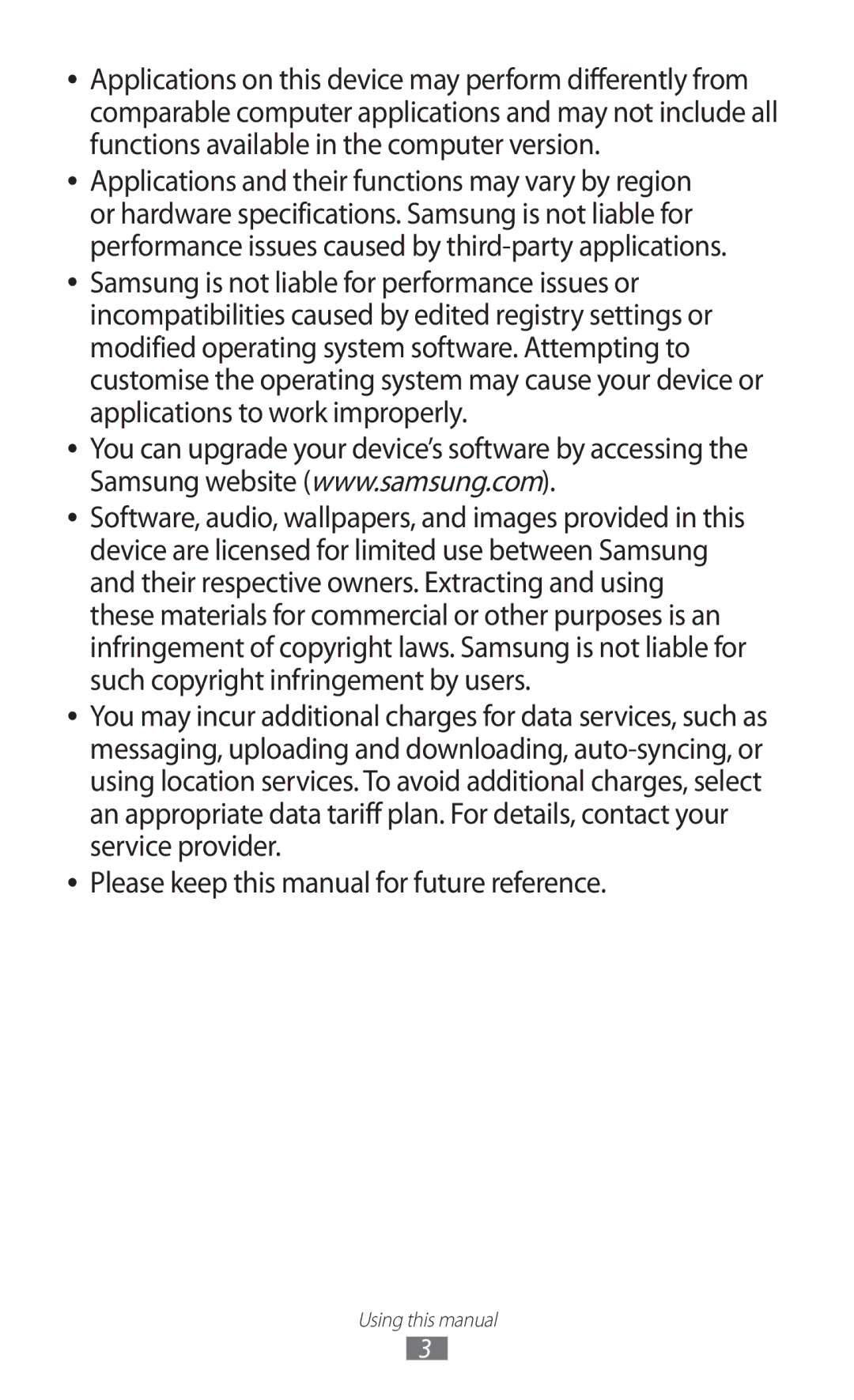GT-S5302
Read me first
Using this manual
Using this manual
Copyright
Instructional icons
Android logo, Google, Google Maps, Google
Trademarks
Contents
Contents
104
100
102
103
116
Unpack
Other accessories may not be compatible with your device
Main antenna
Device layout
Keys
Insert the SIM or Usim card and the battery
Insert the battery Replace the back cover
Charge the battery
››Charge with a travel adapter
››Charge with a USB cable
››Reduce the battery consumption
Insert a memory card optional
Decrease the brightness of the display
Assembling
Select Format SD card → Format SD card → Delete all
››Remove a memory card
››Format a memory card
Select OK if necessary
Attach a hand strap optional
Turn on or off your device
Getting started
Use the touch screen
Control your touch screen with the following actions
Tap
Flick
Tap and hold
Drag
Double-tap
Pinch
Lock or unlock the touch screen and the keys
Get to know the Home screen
››Indicator icons
››Use the notifications panel
››Move an item on the Home screen
››Add an item to the Home screen
Press the Back key to return to the previous screen
››Remove an item from the Home screen
Tap and hold an item, and then drag it to the rubbish bin
To add a new panel, select
Access applications
››Download an application
Uninstall an application
››Access recently-used applications
››Organise applications
››Change the display language
Launch multiple applications
Customise your device
››Manage applications
››Change your call ringtone
››Adjust the key tone volume
››Switch to Silent mode
››Turn on or off the touch tones
Screen display → Font style
››Adjust the brightness of the display
››Change the display font
››Lock your device
Set an unlock pattern
››Lock your SIM or Usim card
Select Alert message recipients
››Activate the Find my mobile feature
Application list, select Settings → Location
Security → SIM change alert
Manager
Switch SIM or Usim cards
Application list, select Settings → SIM card
››Activate the SIM or Usim card
Or Usim card
››Customise SIM or Usim card settings
››Change the names and icons of the SIM or Usim cards
Incoming calls
Enter text
››Change the text input method
››Enter text with the Swype keypad
Getting started
Screen
››Enter text with the Samsung keypad
Symbol
Select ABC to switch to ABC mode
When the word appears correctly
XT9 mode
Select Select word or Select all
››Copy and paste text
Calling
››Make a call
››Answer a call
››Use options during a voice call
››Reject a call
››Make an international call
››Use a headset
››View and dial a missed call
››Set call waiting
››Set call diverting
Messages
››View a call or message log
››Send a text message
Insert smiley
››Send a multimedia message
Google Mail
››View a text or multimedia message
››Listen to a voicemail message
››View an email message
››Send an email message
››Set up an email account
Reply
››Start a conversation
Talk
››Set your status
››Add a contact to your friend list
Messenger
ChatON
Social Hub
Google+
››Take a photo
Camera
Entertainment
Camera takes a photo
››Change the shooting mode
››Customise camera settings
Resolution Select a resolution option White balance
Set the camera to include location
Signal may be obstructed, such
Photos when you upload them
Deactivate the GPS tag setting
››Record a video
Camcorder starts recording a video
››Customise camcorder settings
Select to stop recording Video is saved automatically
To delete the video, select Delete
Gallery
Select Menu → More → Set as
››View an image
Music
››Play a video
››Add music files to your device
››Play music
››Create a playlist
››Customise music player settings
››Listen to the FM radio
FM radio
››Save radio stations automatically
››Add a radio station to the favourites list
››Customise FM radio settings
Contacts
››Create a contact
››Find a contact
››Retrieve contacts from your social network sites
Setting
››Set a speed dial number
Create your namecard
››Create a group of contacts
››Copy a contact
Select contacts to copy, and then select Import
From SD card
Calendar
››Import or export a contact
››Create an event
››Change the view mode
››Stop an event alarm
››View an event
››View a memo
Memo
Voice recorder
››Create a memo
Application list, select Voice recorder
››Customise voice recorder settings
››Record a voice memo
››Play a voice memo
››Browse a webpage
Internet
Web
››Search for information by voice
››Bookmark your favourite webpage
Select a search result
››View your frequently-visited webpages or recent history
››Download a file from the Internet
Maps
Latitude
››Get directions to a specific destination
››Search for a location
More → Clear Map
When you are finished, press the Option key and select
Navigation
Select a travel method and select Get directions
Learn to view weather information and read news articles
News & Weather
››View the weather information
››Read news articles
Play Shop
Places
››Uninstall an application
Select Uninstall → OK
Samsung Apps
Application list, select YouTube. Select a video
YouTube
››Upload a video
Connect your device to a computer with a USB cable
USB connections
››Connect with Samsung Kies
››Connect as a mass storage device
Select USB connected → Connect USB storage → OK
Wi-Fi
››Activate the Wi-Fi feature
Networks → Wi-Fi settings
Press a WPS button on the AP within 2 minutes
››Find and connect to a Wi-Fi AP
››Add a Wi-Fi AP manually
Networks → Wi-Fi settings Select WPS button connection
Connect with a WPS PIN
Mobile network sharing
››Share your device’s mobile network via USB
››Find and pair with another device
Bluetooth
››Activate the Bluetooth feature
Networks → Bluetooth settings Select Bluetooth
››Receive data via Bluetooth
››Send data via Bluetooth
Satellites Location
››Activate location services
For using mobile networks
Use GPS
VPN connections
››Set up a VPN profile
Networks → VPN settings → Add VPN
Enter an L2TP secret password
Connect
Networks → VPN settings
››Connect to a private network
Save
››Use the clock display
Learn to set and control alarms and use the clock display
Calculator
Clock
Downloads
››Set an alarm
››Stop an alarm
Select → Add alarm
Application list, select My files Select a folder
Supported file formats
››View a file
Your device supports the following file formats
Quickoffice
Search
SIM Toolkit
Task manager
Voice Search
››Wi-Fi settings
Access the setting options
Wireless and networks
››Flight mode
››Mobile networks
››VPN settings
››USB utilities
››Tethering and portable hotspot
Fixed Dialling Numbers
Call settings
Additional settings
Sound
Screen display
Change the settings for the display
Display
Ringtone
Location and security
Set up SIM card lock
SIM card manager
Applications
Development
SD card and phone storage
Change the settings for managing settings and data
Accounts and sync
Privacy
››Swype
Locale and text
››Select language
››Select input method
››Samsung keypad
Change the settings for voice-related features
Accessibility
››Voice recognition settings
››Text-to-speech settings
About phone
Date and time
Using Lock SIM card
Your device freezes or has fatal errors
Ensure that your device is turned on
If using a headset, ensure that it is properly connected
Ensure that you have pressed the Dial key
Number you are dialling
Device beeps and the battery icon is empty
Error messages appear when opening music files
Another Bluetooth device is not located
Safety information
123
124
Proper care and use of your mobile device
126
127
128
129
130
Correct disposal of this product
Disclaimer
Index
Memory card
Text input
To install Samsung Kies PC Sync