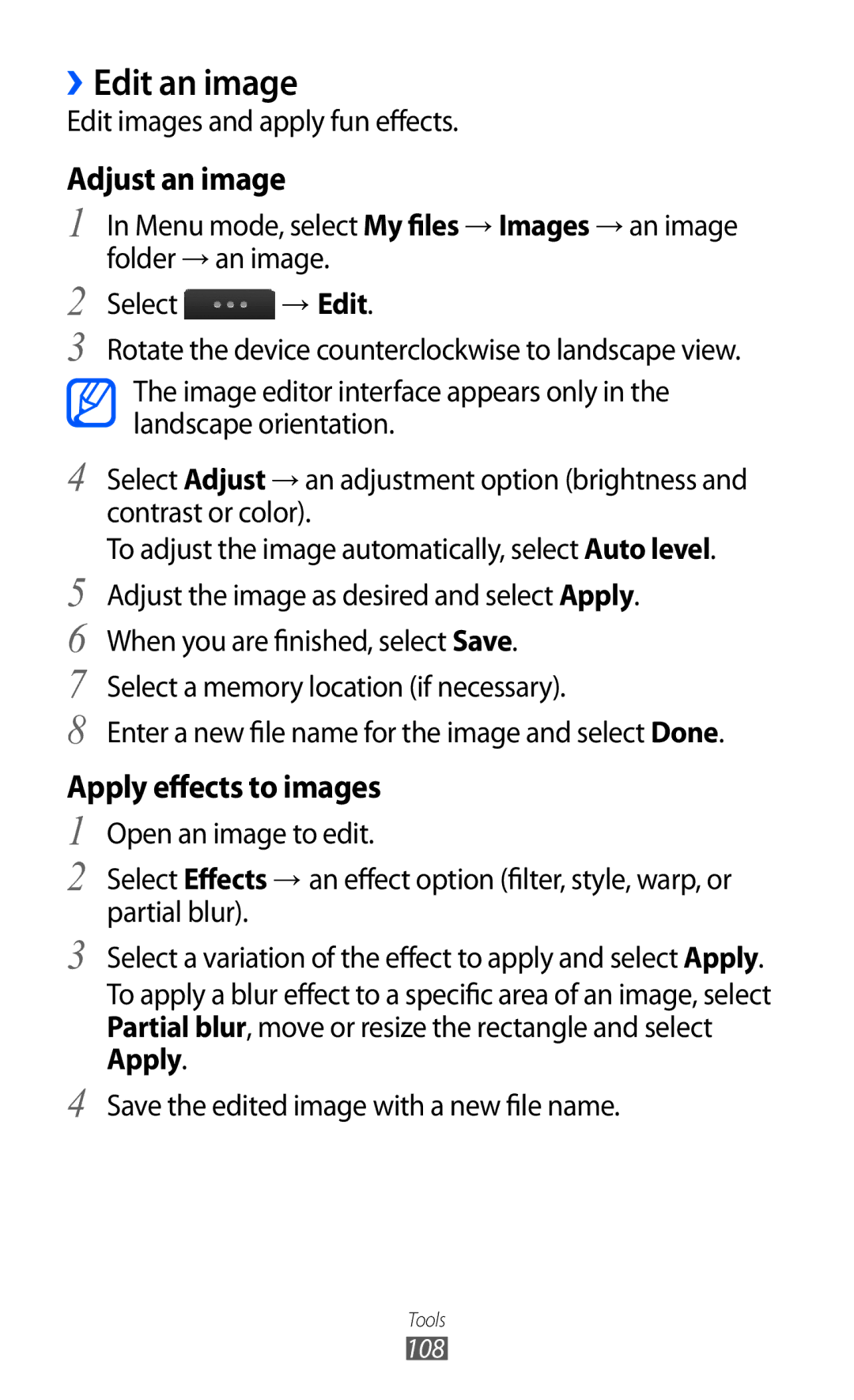GT-S5780D
Using this manual
Read me first
Represents the Power/Lock key
Instructional icons
Please keep this manual for future reference
Copyright
Trademarks
Copyright 2011 Samsung Electronics
Contents
Entertainment
102
104
105
110
Assembling
Unpack
Assembling
Charge the battery
Insert the battery Replace the back cover
››Charge with a travel adapter
››Charge with a PC data cable
Insert a memory card
››Remove the memory card
››Format the memory card
Attach a hand strap
→ Flight mode
Getting started
Turn your device on and off
Next
Get to know your device
››Device layout
Keys
››Idle screen
››Indicator icons
››Shortcuts panel
Use the touch screen
Access menus
Select a menu or application
››Organize applications in Menu mode
Press to return to Idle mode
Select Done at the top left of the screen
Launch and manage applications
››Add new main menu screens
››Launch multiple applications
››Use the task manager
Use widgets
››Open the widget toolbar
Customize your device
››Manage web-based widgets
››Add new panels to the idle screen
››Set the current time and date
››Adjust the volume of system sounds
››Switch to the silent profile
Menu mode, select Settings → Sound profiles
››Set-up a sound profile
››Adjust the brightness of the display
Menu mode, select Settings → Display and light
››Select a wallpaper for the idle screen
››Lock your device
››Lock your SIM or Usim card
››Activate the mobile tracker
Select Mobile tracker
Enter text
››Change the text input method
››Enter text using input methods
Keyboard
Symbol You want
Symbol
Select an appropriate virtual key until
Green
››Copy and paste text
Repeat steps 2-5 to complete your text
Access help information
Communication
Calling
››Make and answer a call
Make a call
Answer a call
Reject a call
Call an international number
Or select to dial the number
Switch to video call
››Use a headset
››Use options during a voice call
››Use options during a video call
Select → Transfer. You will be disconnected
››Use additional features
Settings
››View and dial missed calls
Set auto rejection
Make a fake call
Use Fixed Dialing Number FDN mode
Set call diverting
Select Fake caller image
Select Back → Save
Select Activate Your setting will be sent to the network
Log
Set call barring
Set call waiting
››View call and message logs
››View the log manager
Messages
››Send a text message
Option Function
Cost of all calls. You can also set
››Set-up an MMS profile
Select Send to send the message
››Send a multimedia message
Linger Time
Sec Responses from the network Advanced
→ Multimedia messages → Multimedia message profiles
››View a text or multimedia message
→ Delete
Search
→ Broadcast messages
››Listen to voice mail messages
››Use message templates
Create a text template
››Create a folder to manage messages
Create a multimedia template
Attachments, to use as your template. p
Select → My folders → Create
››Set-up an Email account and profile
Set-up an Email account
››Send an Email message
Select an Email profile
Network → Connections → Yes
Email profiles
››View an Email message
››Synchronize Emails with the Exchange server
→ Email accounts → Add account → Exchange ActiveSync
Option Function Password
Domain
Server URL
Social Hub
Entertainment
Camera
››Capture a photo
Idle mode, press to turn on the camera
Entertainment
››Capture a photo by using preset options for various scenes
››Capture a photo in Self shot mode
››Capture a photo in Smile shot mode
Make any necessary adjustments Press to take a photo
Select → Self-portrait
Customize camera settings
››Capture a panoramic photo
››Record a video
Recorded according to available memory
To use additional features, select
Video is saved automatically
Upload Post the video to a community website or blog
Customize camcorder settings
Reset menus and recording options
Video player
››Play a video
Control playback with the following keys Number Function
Customize video player settings
Music
››Add music files to your device
››Play music
››Create a playlist
File, or repeating all files
Select Playlists → → Create
››Add a song to the quick list
››Find information of music
››Add a song to the wish list
Recognition
››Customize music player settings
FM radio
››Listen to the FM radio
Music library screen
Entertainment
››Save a radio station automatically
››Add a radio station to the favorites list
Record a song from the FM radio
Select My files→ Sounds → Go to
››Customize FM radio settings
Signal is weak
Games
Frequency
››Download games and applications
››Play games or launch applications
Personal information
Contacts
››Create a contact
››Find a contact
››Set a favorite number
Menu mode, select Contacts → Favorites → Add
››Create your namecard
››Retrieve contacts from your community accounts
››Create a group of contacts
Friends
Calendar
Copy contacts
››Create an event
››View events
››Stop an event alarm
Task
››Create a task
→ Print via Bluetooth
Memo
View tasks
››Create a memo
Voice recorder
››View memos
››Record a voice memo
››Play a voice memo
Playback
→ Yes
Web
Internet
››Set-up an internet profile
››Browse web pages
››Bookmark your favorite web pages
››Customize browser settings
Update and read RSS feeds
››Use the RSS reader
Add an RSS feed address
Password or delete data stored while
Cookies, IDs, and passwords
Information from recently accessed
Navigating the web
Navigation
Samsung Apps
Synchronize
››Set-up a synchronization profile
Sync type
YouTube
››Start synchronization
Option Function Sync server
Be synchronized
Bluetooth
››Turn on the Bluetooth wireless feature
Connectivity
››Find and pair with other Bluetooth-enabled devices
→ Settings → My phone’s visibility → Always On → Set
To allow other devices to locate your device, select
››Receive data using the Bluetooth wireless feature
Select a paired device and use the following options
List
Delete
Wi-Fi
››Use Remote SIM mode
››Activate the Wlan feature
Select → Settings → Remote SIM mode
››Find and connect to a Wlan
››Customize the connection profile
Select the discovered Wlan AP
Setup WPS
Mobile AP
Forget
When you are finished, select Back
Device
Activate the tethering function to
››Activate the GPS feature
Select Enable location services
Select Enable advanced GPS
››Enhance the GPS functionality
Select Enable network position
PC connections
››View your location
››Install Samsung Kies
››Connect as a mass storage device
››Use your device as a wireless modem
Tools
Calculator
Clock
››Stop an alarm
››Delete an alarm
››Create a world clock
››Use the stopwatch
››Use the count-down timer
My accounts
››Create a web account
Select Add account
My files
››Delete or edit my accounts
››Change the auto sync schedule
Supported file formats
››View a file
Your device supports the following file formats
Visibility
Adjust an image
››Edit an image
Apply effects to images
Edit images and apply fun effects
Insert a visual feature
Select → Print via Bluetooth
››Print an image
Transform an image
Search
››Set an image as your wallpaper
››Set a sound clip as your ringtone
››Search by keyword
Settings
Access the Settings menu
Flight mode
Menu mode, select Settings
Sound profiles
Call
Message and Email
Display and light
General
Date and time
Menu and widgets
Applications
››Call
Widget
General settings
››Messages
Voice call
Video call
Text messages
Sending options
Receiving options
Push messages
››Email
Broadcast messages
120
Customize the settings for the internet browser. p
››Contacts
››Calendar
››Internet
››Photo upload settings
››Installation settings
››Media player
››Samsung Apps
Change PIN Change the PIN used to access SIM or Usim data
Security
Memory
Reset
Software update
About phone
Troubleshooting
Calls are being dropped
If using a headset, ensure that it is properly connected
Others cannot hear you speaking on a call
Your device is hot if touched
Another Bluetooth device is not located
Safety precautions
Handle and dispose of batteries and chargers with care
Turn off your device where prohibited
Turn off the device in potentially explosive environments
Proper care and use of your mobile device
Do not store your device near magnetic fields
Do not bite or suck on the device or the battery
Do not disassemble, modify, or repair your device
Specific Absorption Rate SAR certification information
Correct disposal of this product
Disclaimer
To install Kies PC Sync