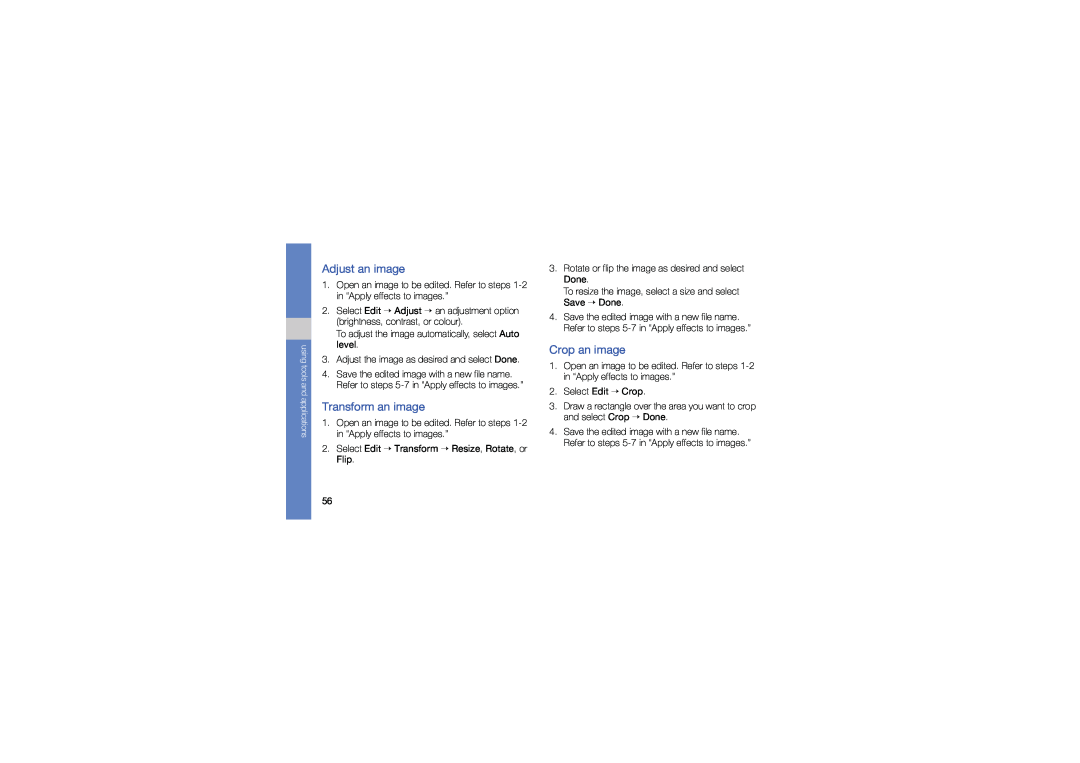GT-S7070PWASKZ, GT-S7070AVAXSG, GT-S7070PWAIRD, GT-S7070PWAEUS, GT-S7070XDAFTM specifications
The Samsung GT-S7070 series, comprising models GT-S7070XDAEUS, GT-S7070XDAFOP, GT-S7070PWAFOP, and GT-S7070PWAEUS, represents a notable chapter in the evolution of Samsung's mobile offerings. These devices, launched in the early 2010s, were aimed at users seeking a blend of style, functionality, and affordability.One of the standout features of the GT-S7070 series is its compact and stylish design. With a sleek, rounded form factor, it was designed to fit comfortably in the hand and pocket. The devices came with a vibrant touchscreen display, which provided an intuitive interface for navigation. The large screen size allowed for easy access to apps, photos, and messages, making it user-friendly for a broad demographic.
Powering these models is a capable processor that ensured smooth performance for everyday tasks. Whether users were browsing the web, using social media apps, or playing light games, the devices handled them reasonably well. Coupled with a user-friendly operating system, the GT-S7070 series prioritized ease of use, appealing particularly to those new to smartphones.
In terms of camera capabilities, the GT-S7070 featured a rear-facing camera that was suitable for casual photography. Users could capture daily moments, and share images on various social media platforms. Though not equipped with the advanced features found in modern devices, the camera offered enough quality for basic photography needs.
For connectivity, the Samsung GT-S7070 series supported essential features such as Bluetooth and Wi-Fi, allowing users to stay connected to the internet and share files with other devices seamlessly. Additionally, the inclusion of microSD card support provided expandable storage options, enabling users to store more apps, photos, and music without constraints.
Battery performance was another strong point for these models, as they were equipped with durable batteries, providing ample power to last through a day of regular usage. Users appreciated the longevity, which made the devices reliable for both communication and entertainment.
Overall, the Samsung GT-S7070 series offered a well-rounded package suitable for users seeking an uncomplicated smartphone experience. With its elegant design, decent camera, and user-friendly interface, the GT-S7070 models catered to the needs of everyday consumers, solidifying Samsung's reputation as a leader in the mobile market during that time.