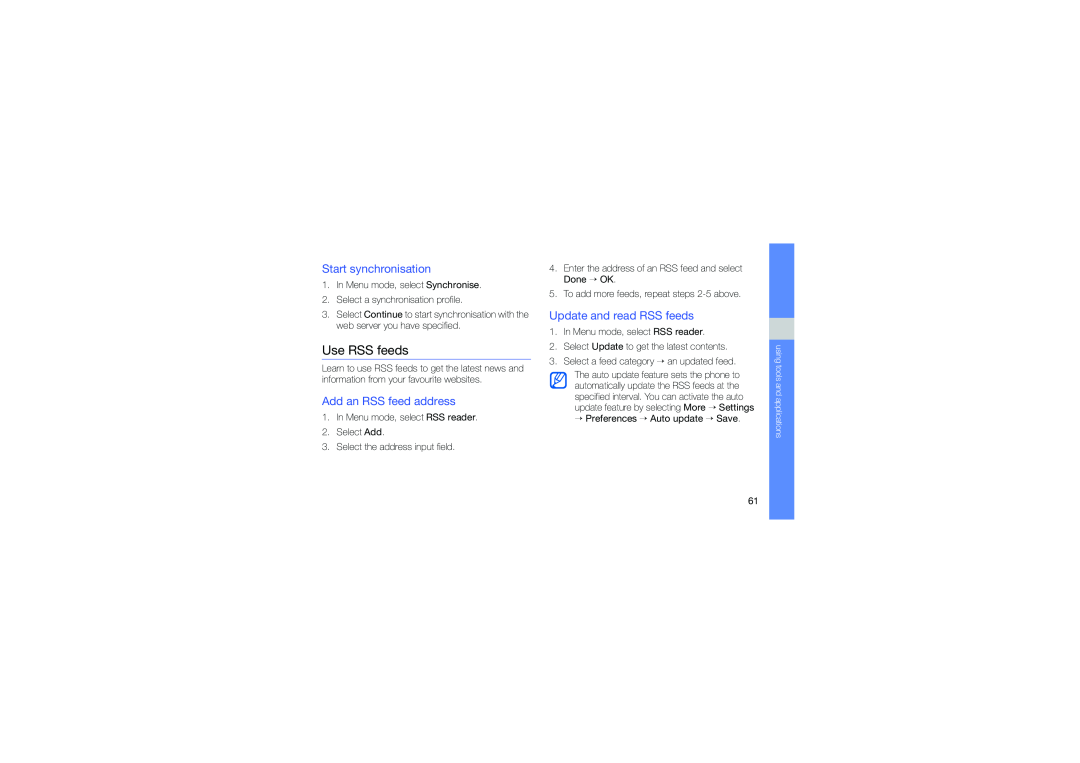Start synchronisation
1.In Menu mode, select Synchronise.
2.Select a synchronisation profile.
3.Select Continue to start synchronisation with the web server you have specified.
Use RSS feeds
Learn to use RSS feeds to get the latest news and information from your favourite websites.
Add an RSS feed address
1.In Menu mode, select RSS reader.
2.Select Add.
3.Select the address input field.
4.Enter the address of an RSS feed and select Done → OK.
5.To add more feeds, repeat steps
Update and read RSS feeds
1.In Menu mode, select RSS reader.
2.Select Update to get the latest contents.
3.Select a feed category → an updated feed.
The auto update feature sets the phone to automatically update the RSS feeds at the specified interval. You can activate the auto update feature by selecting More → Settings
→Preferences → Auto update → Save.
using tools and applications
61