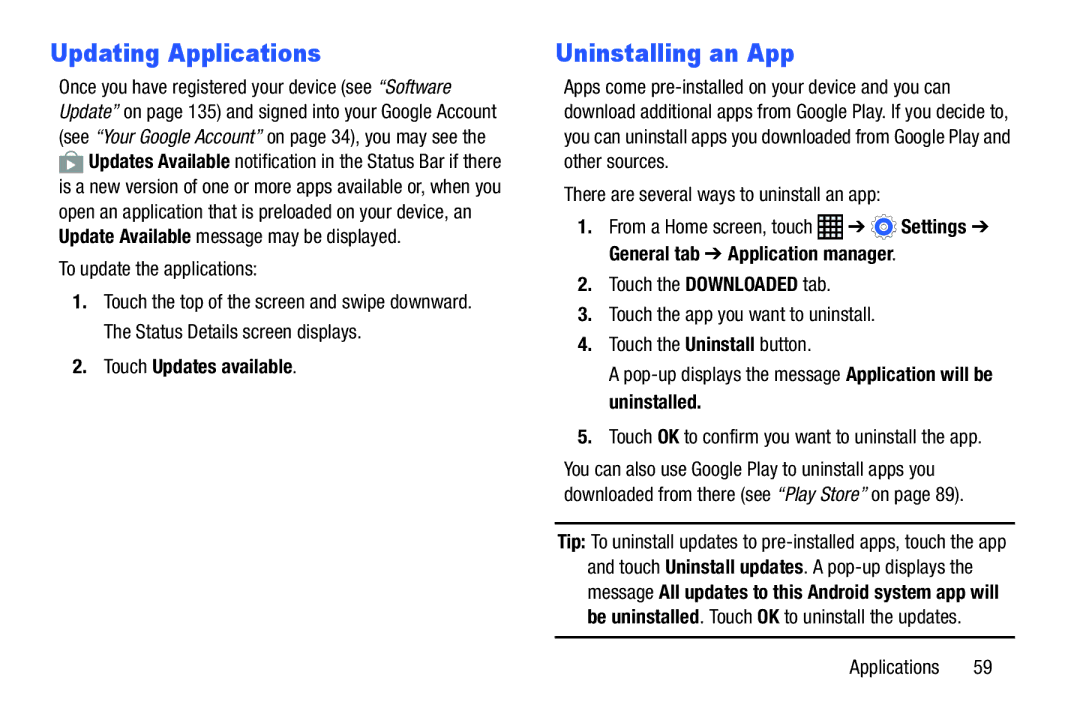Updating Applications
Once you have registered your device (see “Software Update” on page 135) and signed into your Google Account (see “Your Google Account” on page 34), you may see the ![]() Updates Available notification in the Status Bar if there is a new version of one or more apps available or, when you open an application that is preloaded on your device, an Update Available message may be displayed.
Updates Available notification in the Status Bar if there is a new version of one or more apps available or, when you open an application that is preloaded on your device, an Update Available message may be displayed.
To update the applications:
1.Touch the top of the screen and swipe downward. The Status Details screen displays.
2.Touch Updates available.
Uninstalling an App
Apps come
There are several ways to uninstall an app:
1.From a Home screen, touch ![]() ➔
➔ ![]() Settings ➔ General tab ➔ Application manager.
Settings ➔ General tab ➔ Application manager.
2.Touch the DOWNLOADED tab.
3.Touch the app you want to uninstall.
4.Touch the Uninstall button.
A
5.Touch OK to confirm you want to uninstall the app.
You can also use Google Play to uninstall apps you downloaded from there (see “Play Store” on page 89).
Tip: To uninstall updates to