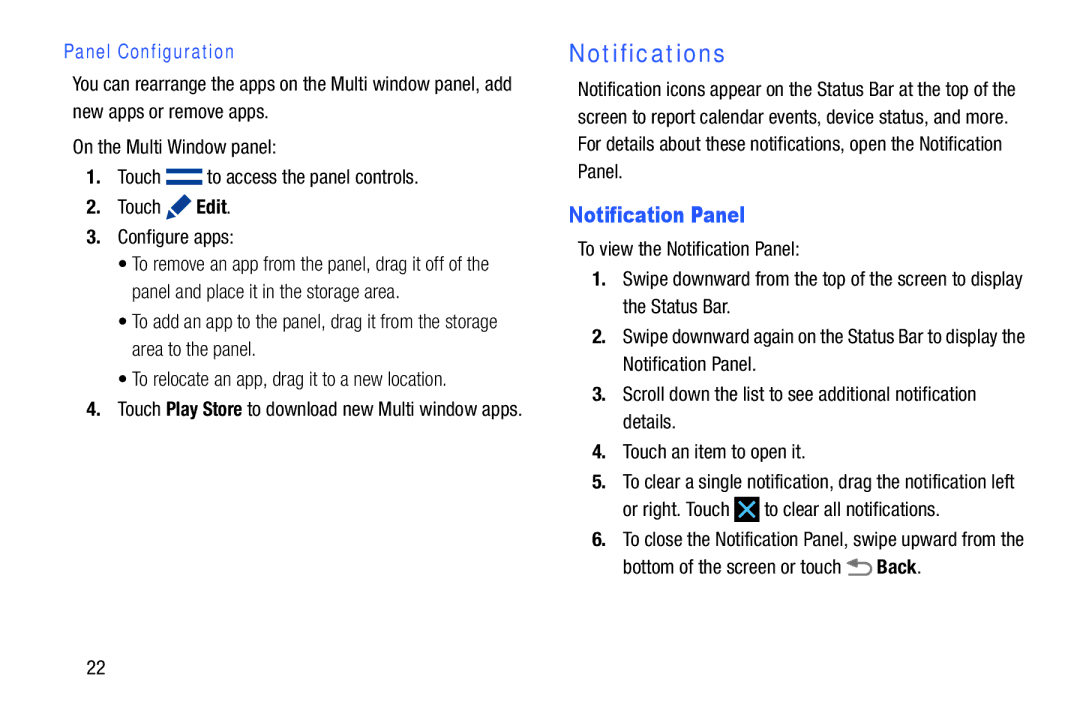Panel Configuration
You can rearrange the apps on the Multi window panel, add new apps or remove apps.
On the Multi Window panel:
1.Touch ![]() to access the panel controls.
to access the panel controls.
2.Touch ![]() Edit.
Edit.
3.Configure apps:
•To remove an app from the panel, drag it off of the panel and place it in the storage area.
•To add an app to the panel, drag it from the storage area to the panel.
•To relocate an app, drag it to a new location.
4.Touch Play Store to download new Multi window apps.
Notifications
Notification icons appear on the Status Bar at the top of the screen to report calendar events, device status, and more. For details about these notifications, open the Notification Panel.
Notification Panel
To view the Notification Panel:
1.Swipe downward from the top of the screen to display the Status Bar.
2.Swipe downward again on the Status Bar to display the Notification Panel.
3.Scroll down the list to see additional notification details.
4.Touch an item to open it.
5.To clear a single notification, drag the notification left
or right. Touch  to clear all notifications.
to clear all notifications.
6.To close the Notification Panel, swipe upward from the
bottom of the screen or touch  Back.
Back.
22