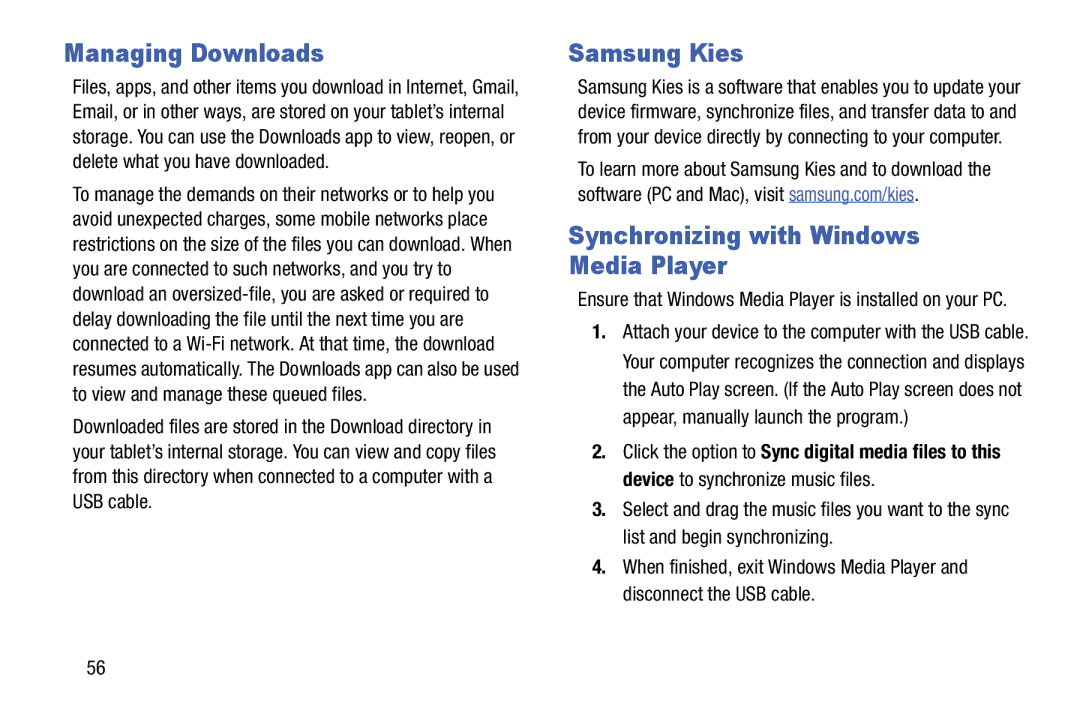Managing Downloads
Files, apps, and other items you download in Internet, Gmail, Email, or in other ways, are stored on your tablet’s internal storage. You can use the Downloads app to view, reopen, or delete what you have downloaded.
To manage the demands on their networks or to help you avoid unexpected charges, some mobile networks place restrictions on the size of the files you can download. When you are connected to such networks, and you try to download an
Downloaded files are stored in the Download directory in your tablet’s internal storage. You can view and copy files from this directory when connected to a computer with a USB cable.
Samsung Kies
Samsung Kies is a software that enables you to update your device firmware, synchronize files, and transfer data to and from your device directly by connecting to your computer.
To learn more about Samsung Kies and to download the software (PC and Mac), visit samsung.com/kies.
Synchronizing with Windows Media Player
Ensure that Windows Media Player is installed on your PC.
1.Attach your device to the computer with the USB cable. Your computer recognizes the connection and displays the Auto Play screen. (If the Auto Play screen does not appear, manually launch the program.)
2.Click the option to Sync digital media files to this device to synchronize music files.
3.Select and drag the music files you want to the sync list and begin synchronizing.
4.When finished, exit Windows Media Player and disconnect the USB cable.
56