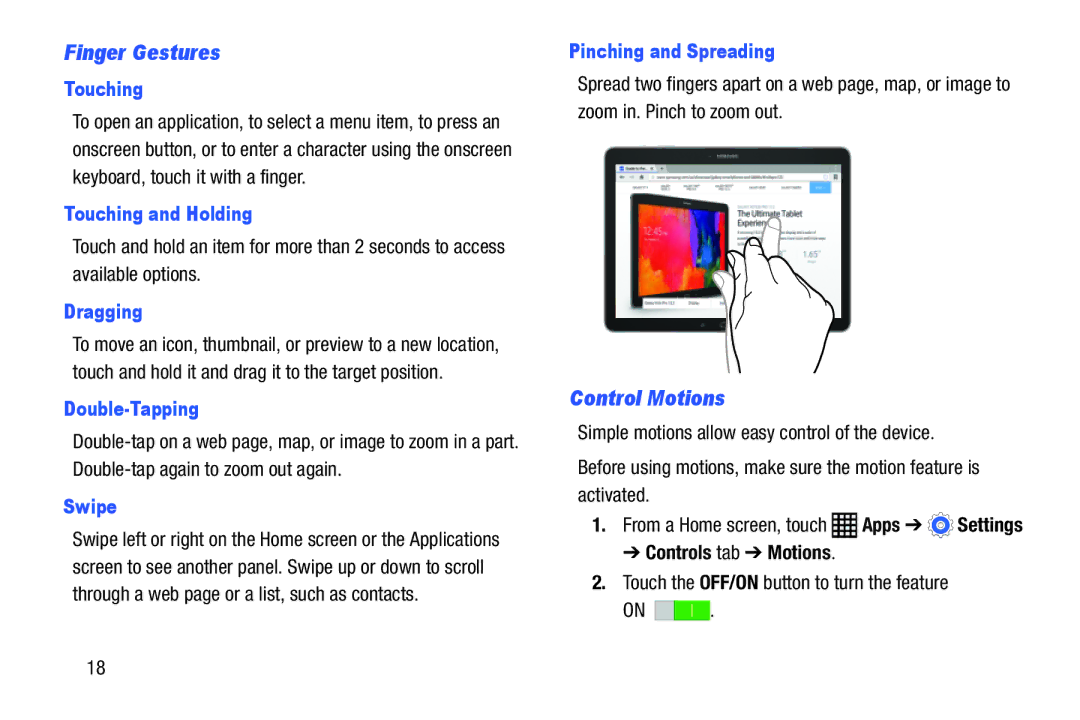Finger Gestures
Touching
To open an application, to select a menu item, to press an onscreen button, or to enter a character using the onscreen keyboard, touch it with a finger.
Touching and Holding
Touch and hold an item for more than 2 seconds to access available options.
Dragging
To move an icon, thumbnail, or preview to a new location, touch and hold it and drag it to the target position.
Double-Tapping
Swipe
Swipe left or right on the Home screen or the Applications screen to see another panel. Swipe up or down to scroll through a web page or a list, such as contacts.
Pinching and Spreading
Spread two fingers apart on a web page, map, or image to zoom in. Pinch to zoom out.
Control Motions
Simple motions allow easy control of the device.
Before using motions, make sure the motion feature is activated.
1. | From a Home screen, touch | Apps ➔ | Settings |
➔ Controls tab ➔ Motions.
2.Touch the OFF/ON button to turn the feature
ON ![]()
![]() .
.
18