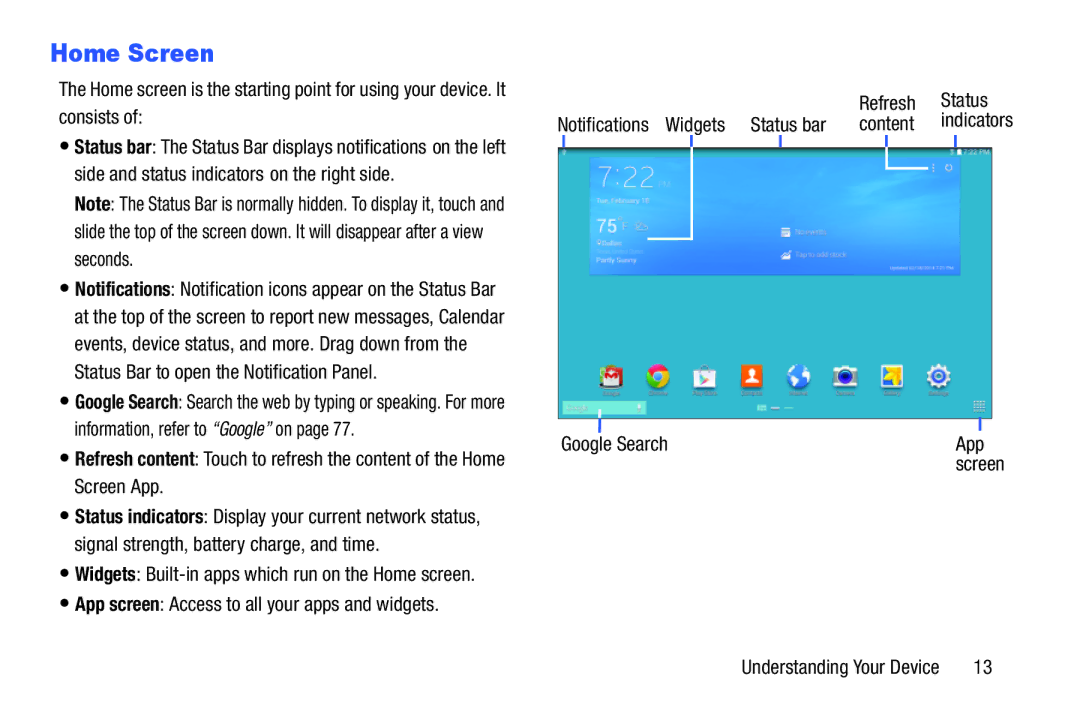Home Screen
The Home screen is the starting point for using your device. It consists of:
•Status bar: The Status Bar displays notifications on the left side and status indicators on the right side.
Note: The Status Bar is normally hidden. To display it, touch and slide the top of the screen down. It will disappear after a view seconds.
•Notifications: Notification icons appear on the Status Bar at the top of the screen to report new messages, Calendar events, device status, and more. Drag down from the Status Bar to open the Notification Panel.
•Google Search: Search the web by typing or speaking. For more information, refer to “Google” on page 77.
•Refresh content: Touch to refresh the content of the Home Screen App.
•Status indicators: Display your current network status, signal strength, battery charge, and time.
•Widgets:
•App screen: Access to all your apps and widgets.
|
|
|
|
| Refresh | Status | ||||
Notifications Widgets | Status bar | content | indicators | |||||||
|
|
|
|
|
|
|
|
|
|
|
|
|
|
|
|
|
|
|
|
|
|
|
|
|
|
|
|
|
|
|
|
|
Google Search | App |
| screen |
Understanding Your Device | 13 |