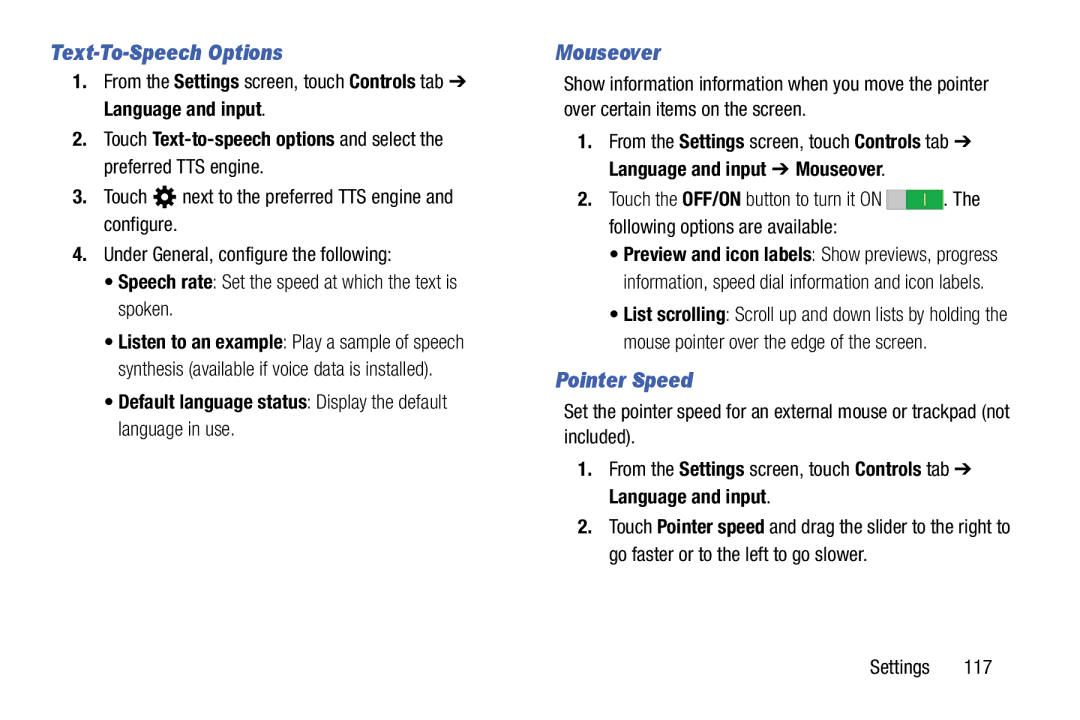Text-To-Speech Options
1.From the Settings screen, touch Controls tab ➔ Language and input.
2.Touch
3.Touch ![]() next to the preferred TTS engine and configure.
next to the preferred TTS engine and configure.
4.Under General, configure the following:
•Speech rate: Set the speed at which the text is spoken.
•Listen to an example: Play a sample of speech synthesis (available if voice data is installed).
•Default language status: Display the default language in use.
Mouseover
Show information information when you move the pointer over certain items on the screen.
1.From the Settings screen, touch Controls tab ➔ Language and input ➔ Mouseover.
2.Touch the OFF/ON button to turn it ON ![]()
![]() . The following options are available:
. The following options are available:
•Preview and icon labels: Show previews, progress information, speed dial information and icon labels.
•List scrolling: Scroll up and down lists by holding the mouse pointer over the edge of the screen.
Pointer Speed
Set the pointer speed for an external mouse or trackpad (not included).
1.From the Settings screen, touch Controls tab ➔ Language and input.
2.Touch Pointer speed and drag the slider to the right to go faster or to the left to go slower.
Settings 117