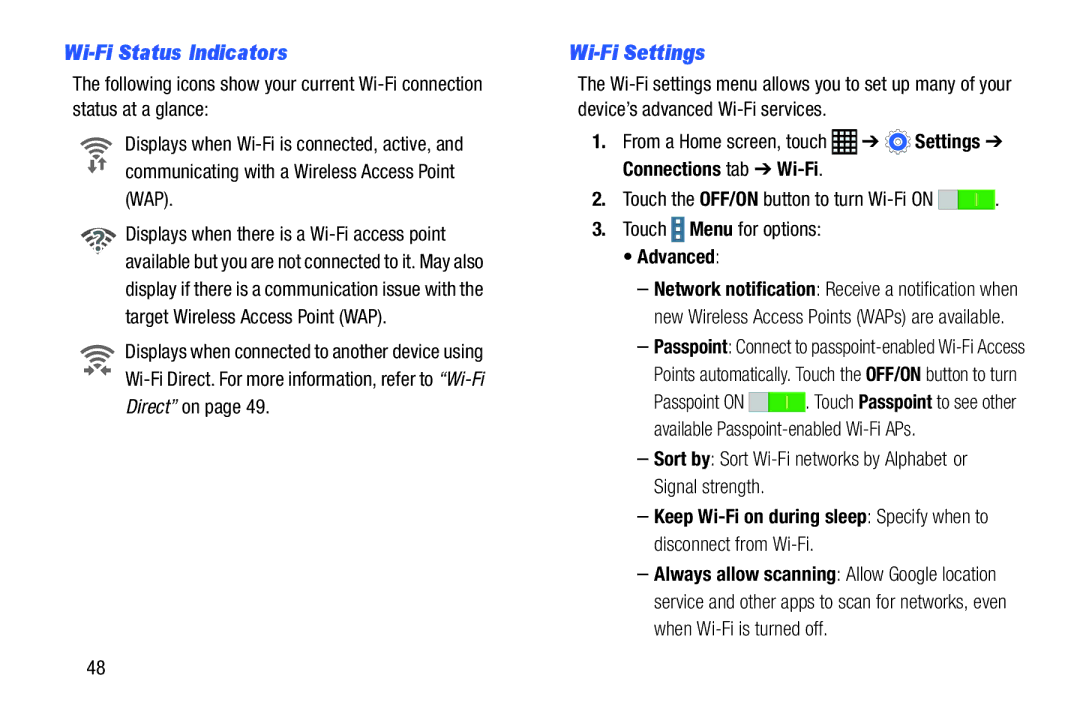Wi-Fi Status Indicators
The following icons show your current
Displays when
![]() Displays when there is a
Displays when there is a
Displays when connected to another device using
Wi-Fi Settings
The
1.From a Home screen, touch ![]() ➔
➔ ![]() Settings ➔ Connections tab ➔
Settings ➔ Connections tab ➔
2.Touch the OFF/ON button to turn ![]()
![]() .
.
3.Touch ![]() Menu for options:
Menu for options:
•Advanced:
–Network notification: Receive a notification when new Wireless Access Points (WAPs) are available.
–Passpoint: Connect to
Passpoint ON ![]()
![]() . Touch Passpoint to see other available
. Touch Passpoint to see other available
–Sort by: Sort Wi-Fi networks by Alphabet or Signal strength.
–Keep
–Always allow scanning: Allow Google location service and other apps to scan for networks, even when
48