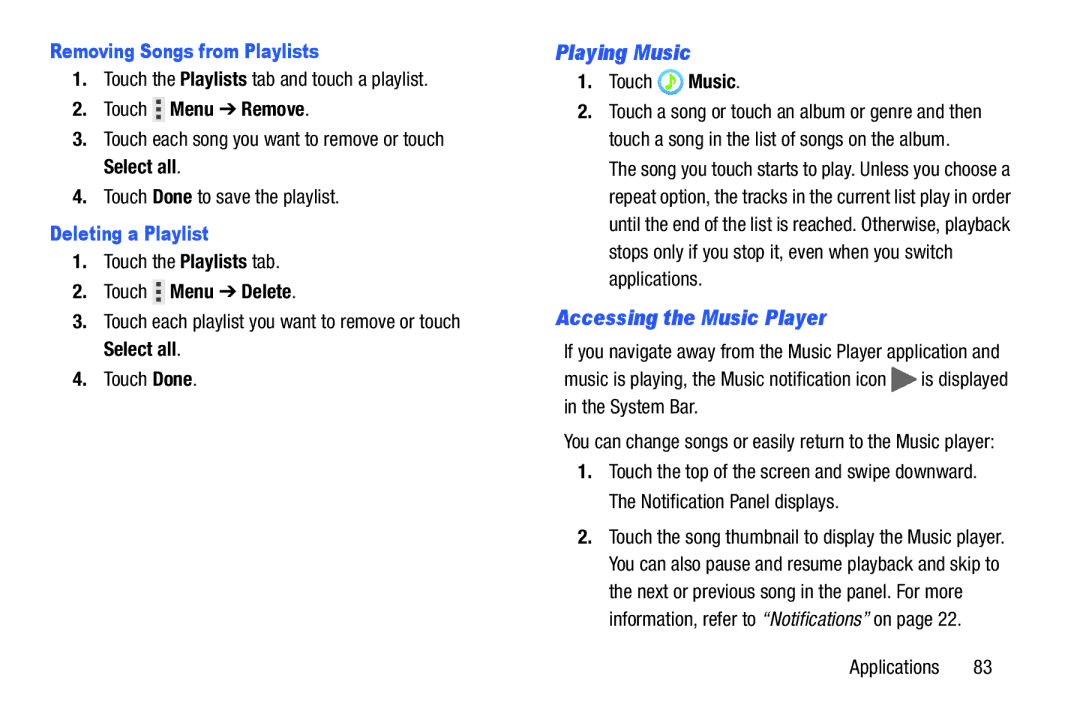Removing Songs from Playlists
1.Touch the Playlists tab and touch a playlist.
2.Touch ![]() Menu ➔ Remove.
Menu ➔ Remove.
3.Touch each song you want to remove or touch Select all.
4.Touch Done to save the playlist.
Deleting a Playlist
1.Touch the Playlists tab.
2.Touch ![]() Menu ➔ Delete.
Menu ➔ Delete.
3.Touch each playlist you want to remove or touch Select all.
4.Touch Done.
Playing Music
1.Touch ![]() Music.
Music.
2.Touch a song or touch an album or genre and then touch a song in the list of songs on the album.
The song you touch starts to play. Unless you choose a repeat option, the tracks in the current list play in order until the end of the list is reached. Otherwise, playback stops only if you stop it, even when you switch applications.
Accessing the Music Player
If you navigate away from the Music Player application and
music is playing, the Music notification icon ![]() is displayed in the System Bar.
is displayed in the System Bar.
You can change songs or easily return to the Music player:
1.Touch the top of the screen and swipe downward. The Notification Panel displays.
2.Touch the song thumbnail to display the Music player. You can also pause and resume playback and skip to the next or previous song in the panel. For more information, refer to “Notifications” on page 22.