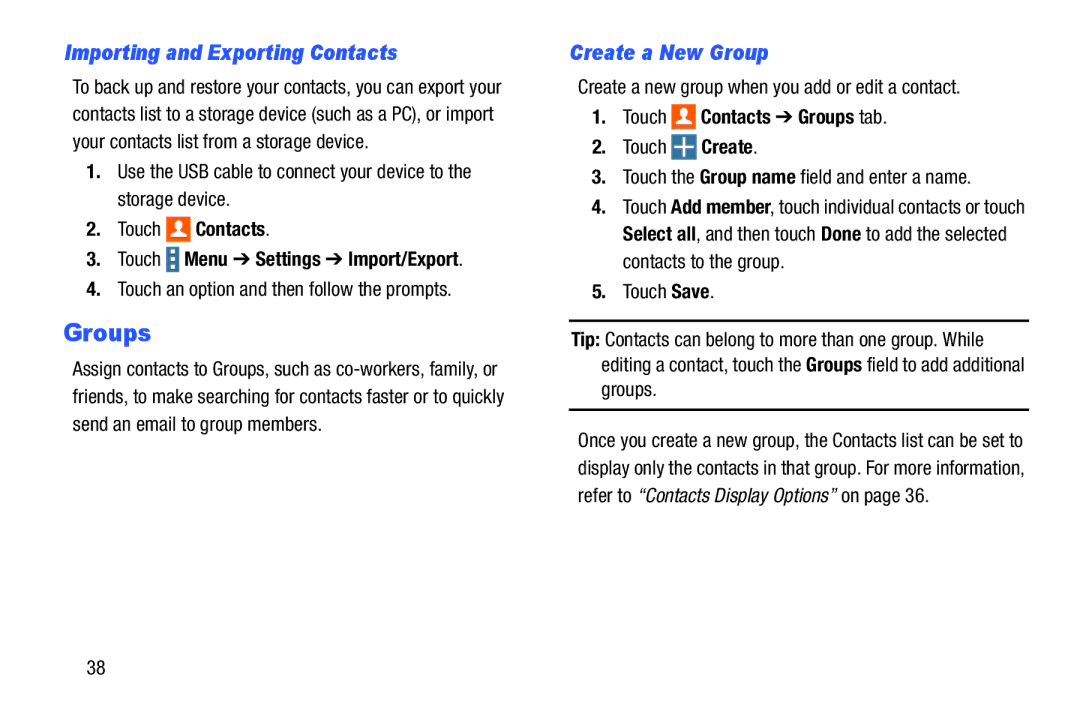Importing and Exporting Contacts
To back up and restore your contacts, you can export your contacts list to a storage device (such as a PC), or import your contacts list from a storage device.
1.Use the USB cable to connect your device to the storage device.
2.Touch 
 Contacts.
Contacts.
3.Touch  Menu ➔ Settings ➔ Import/Export.
Menu ➔ Settings ➔ Import/Export.
4.Touch an option and then follow the prompts.
Groups
Assign contacts to Groups, such as
Create a New Group
Create a new group when you add or edit a contact.
1.Touch 
 Contacts ➔ Groups tab.
Contacts ➔ Groups tab.
2.Touch  Create.
Create.
3.Touch the Group name field and enter a name.
4.Touch Add member, touch individual contacts or touch Select all, and then touch Done to add the selected contacts to the group.
5.Touch Save.
Tip: Contacts can belong to more than one group. While editing a contact, touch the Groups field to add additional groups.
Once you create a new group, the Contacts list can be set to display only the contacts in that group. For more information, refer to “Contacts Display Options” on page 36.
38