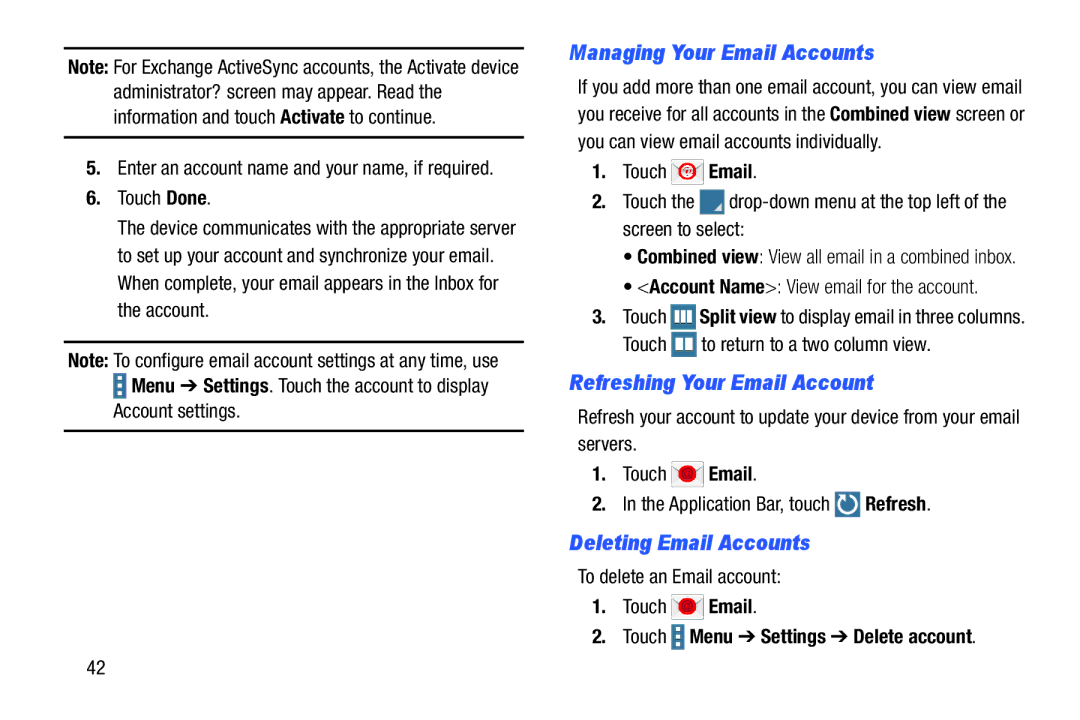Note: For Exchange ActiveSync accounts, the Activate device administrator? screen may appear. Read the information and touch Activate to continue.
5.Enter an account name and your name, if required.
6.Touch Done.
The device communicates with the appropriate server to set up your account and synchronize your email. When complete, your email appears in the Inbox for the account.
Note: To configure email account settings at any time, use ![]() Menu ➔ Settings. Touch the account to display
Menu ➔ Settings. Touch the account to display
Account settings.
Managing Your Email Accounts
If you add more than one email account, you can view email you receive for all accounts in the Combined view screen or you can view email accounts individually.
1.Touch ![]() Email.
Email.
2.Touch the ![]()
•Combined view: View all email in a combined inbox.
•<Account Name>: View email for the account.
3.Touch ![]() Split view to display email in three columns.
Split view to display email in three columns.
Touch ![]() to return to a two column view.
to return to a two column view.
Refreshing Your Email Account
Refresh your account to update your device from your email servers.
1.Touch ![]() Email.
Email.
2.In the Application Bar, touch ![]() Refresh.
Refresh.
Deleting Email Accounts
To delete an Email account:
1.Touch ![]() Email.
Email.
2.Touch  Menu ➔ Settings ➔ Delete account.
Menu ➔ Settings ➔ Delete account.
42