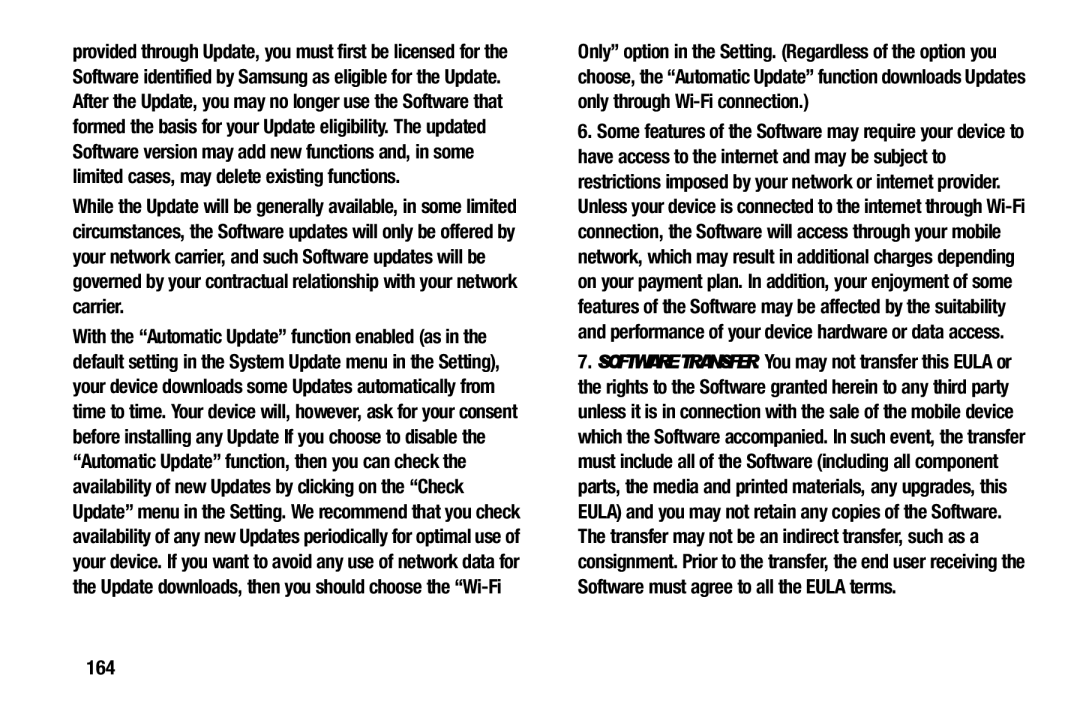provided through Update, you must first be licensed for the Software identified by Samsung as eligible for the Update. After the Update, you may no longer use the Software that formed the basis for your Update eligibility. The updated Software version may add new functions and, in some limited cases, may delete existing functions.
While the Update will be generally available, in some limited circumstances, the Software updates will only be offered by your network carrier, and such Software updates will be governed by your contractual relationship with your network carrier.
With the “Automatic Update” function enabled (as in the default setting in the System Update menu in the Setting), your device downloads some Updates automatically from time to time. Your device will, however, ask for your consent before installing any Update If you choose to disable the “Automatic Update” function, then you can check the availability of new Updates by clicking on the “Check Update” menu in the Setting. We recommend that you check availability of any new Updates periodically for optimal use of your device. If you want to avoid any use of network data for the Update downloads, then you should choose the
Only” option in the Setting. (Regardless of the option you choose, the “Automatic Update” function downloads Updates only through
6.Some features of the Software may require your device to have access to the internet and may be subject to restrictions imposed by your network or internet provider. Unless your device is connected to the internet through
7.SOFTWARE TRANSFER. You may not transfer this EULA or the rights to the Software granted herein to any third party unless it is in connection with the sale of the mobile device which the Software accompanied. In such event, the transfer must include all of the Software (including all component parts, the media and printed materials, any upgrades, this EULA) and you may not retain any copies of the Software. The transfer may not be an indirect transfer, such as a consignment. Prior to the transfer, the end user receiving the Software must agree to all the EULA terms.