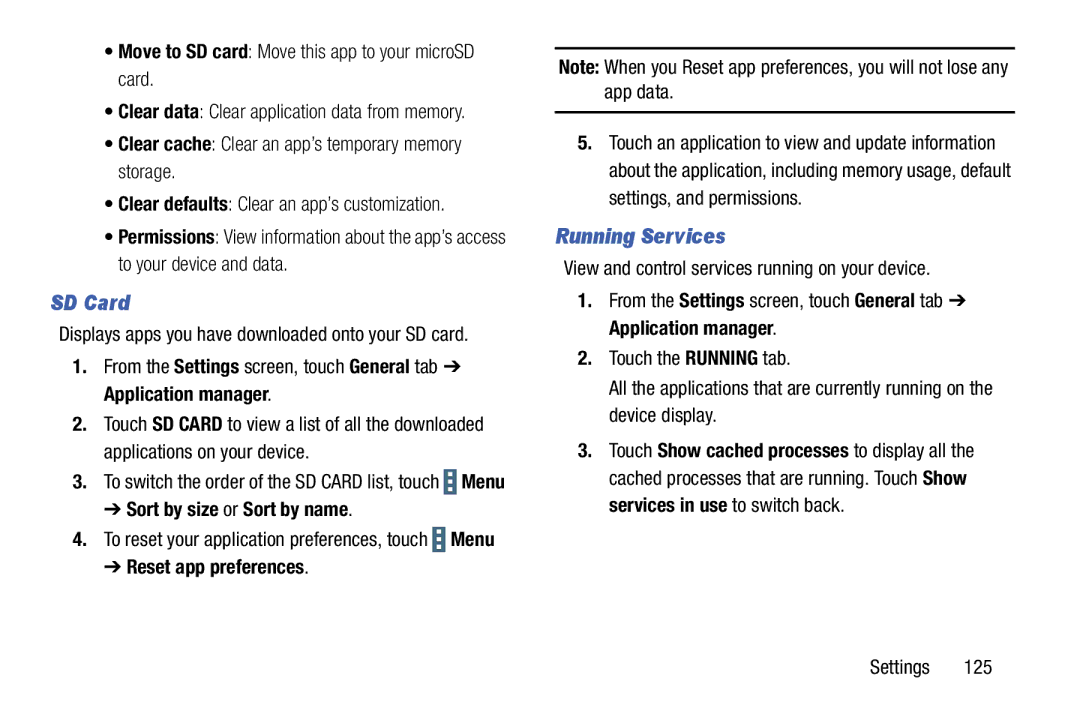•Move to SD card: Move this app to your microSD card.
•Clear data: Clear application data from memory.
•Clear cache: Clear an app’s temporary memory storage.
•Clear defaults: Clear an app’s customization.
•Permissions: View information about the app’s access to your device and data.
SD Card
Displays apps you have downloaded onto your SD card.
1.From the Settings screen, touch General tab ➔ Application manager.
2.Touch SD CARD to view a list of all the downloaded applications on your device.
3.To switch the order of the SD CARD list, touch ![]() Menu
Menu
➔Sort by size or Sort by name.
4.To reset your application preferences, touch ![]() Menu
Menu
➔Reset app preferences.
Note: When you Reset app preferences, you will not lose any app data.
5.Touch an application to view and update information about the application, including memory usage, default settings, and permissions.
Running Services
View and control services running on your device.
1.From the Settings screen, touch General tab ➔ Application manager.
2.Touch the RUNNING tab.
All the applications that are currently running on the device display.
3.Touch Show cached processes to display all the cached processes that are running. Touch Show services in use to switch back.
Settings 125