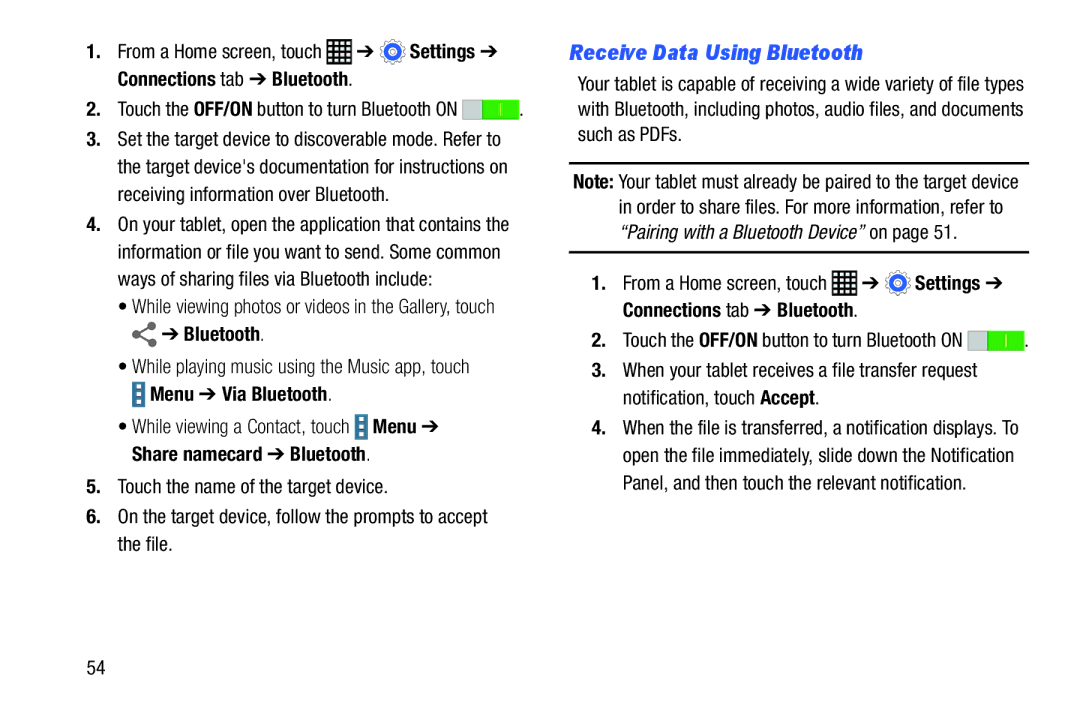1. | From a Home screen, touch | ➔ | Settings ➔ |
| Connections tab ➔ Bluetooth. |
|
|
2.Touch the OFF/ON button to turn Bluetooth ON ![]()
![]() .
.
3.Set the target device to discoverable mode. Refer to the target device's documentation for instructions on receiving information over Bluetooth.
4.On your tablet, open the application that contains the information or file you want to send. Some common ways of sharing files via Bluetooth include:
•While viewing photos or videos in the Gallery, touch
 ➔ Bluetooth.
➔ Bluetooth.
•While playing music using the Music app, touch
 Menu ➔ Via Bluetooth.
Menu ➔ Via Bluetooth.
•While viewing a Contact, touch ![]() Menu ➔ Share namecard ➔ Bluetooth.
Menu ➔ Share namecard ➔ Bluetooth.
5.Touch the name of the target device.
6.On the target device, follow the prompts to accept the file.
Receive Data Using Bluetooth
Your tablet is capable of receiving a wide variety of file types with Bluetooth, including photos, audio files, and documents such as PDFs.
Note: Your tablet must already be paired to the target device in order to share files. For more information, refer to “Pairing with a Bluetooth Device” on page 51.
1. | From a Home screen, touch | ➔ | Settings ➔ |
| Connections tab ➔ Bluetooth. |
|
|
2.Touch the OFF/ON button to turn Bluetooth ON ![]()
![]() .
.
3.When your tablet receives a file transfer request notification, touch Accept.
4.When the file is transferred, a notification displays. To open the file immediately, slide down the Notification Panel, and then touch the relevant notification.
54