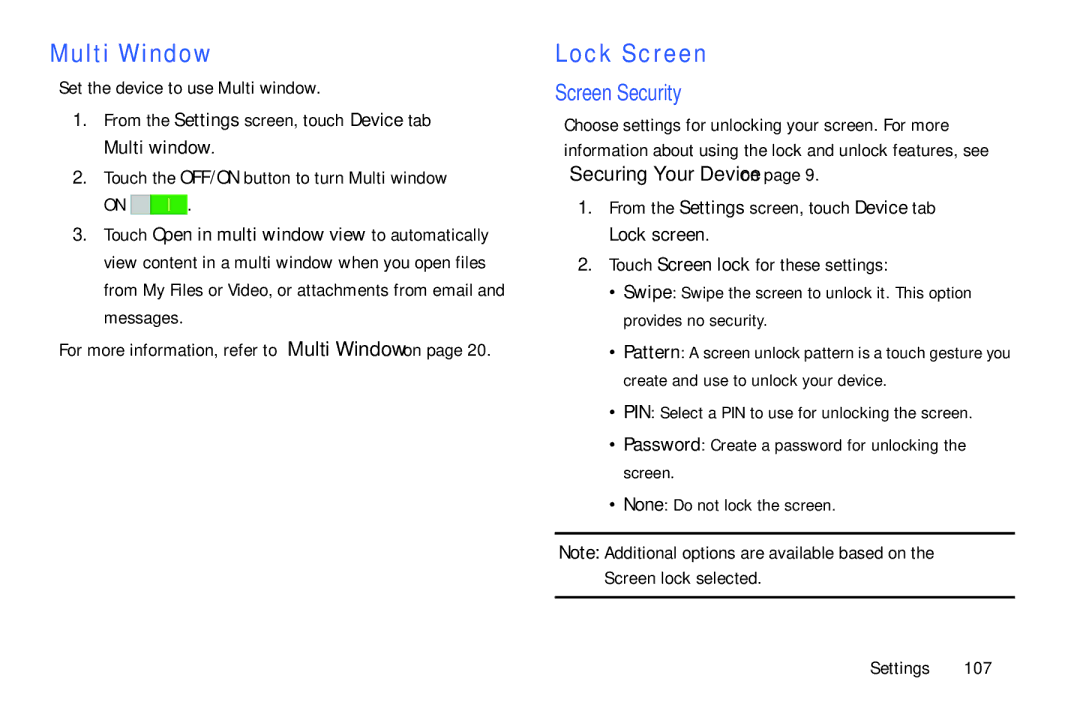Multi Window
Set the device to use Multi window.
1.From the Settings screen, touch Device tab ➔ Multi window.
2.Touch the OFF/ON button to turn Multi window
ON ![]()
![]() .
.
3.Touch Open in multi window view to automatically view content in a multi window when you open files from My Files or Video, or attachments from email and messages.
For more information, refer to “Multi Window” on page 20.
Lock Screen
Screen Security
Choose settings for unlocking your screen. For more information about using the lock and unlock features, see “Securing Your Device” on page 9.
1.From the Settings screen, touch Device tab ➔ Lock screen.
2.Touch Screen lock for these settings:
•Swipe: Swipe the screen to unlock it. This option provides no security.
•Pattern: A screen unlock pattern is a touch gesture you create and use to unlock your device.
•PIN: Select a PIN to use for unlocking the screen.
•Password: Create a password for unlocking the screen.
•None: Do not lock the screen.
Note: Additional options are available based on the Screen lock selected.
Settings 107