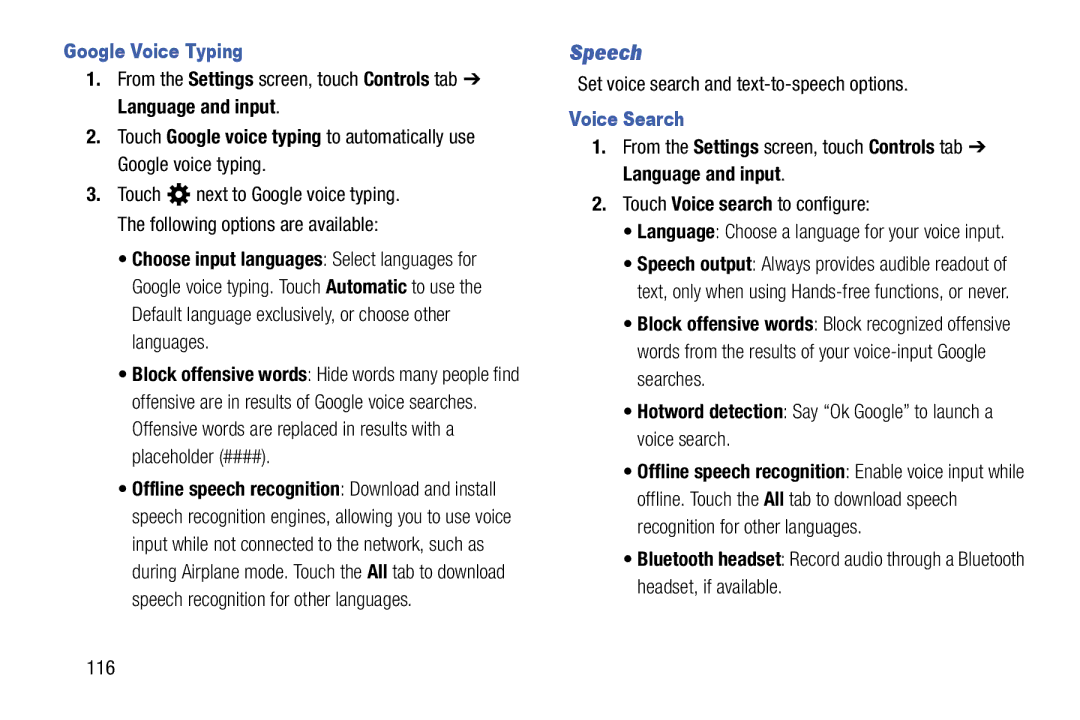Google Voice Typing
1.From the Settings screen, touch Controls tab ➔ Language and input.
2.Touch Google voice typing to automatically use Google voice typing.
3.Touch ![]() next to Google voice typing. The following options are available:
next to Google voice typing. The following options are available:
•Choose input languages: Select languages for Google voice typing. Touch Automatic to use the Default language exclusively, or choose other languages.
•Block offensive words: Hide words many people find offensive are in results of Google voice searches. Offensive words are replaced in results with a placeholder (####).
•Offline speech recognition: Download and install speech recognition engines, allowing you to use voice input while not connected to the network, such as during Airplane mode. Touch the All tab to download speech recognition for other languages.
Speech
Set voice search and
Voice Search
1.From the Settings screen, touch Controls tab ➔ Language and input.
2.Touch Voice search to configure:
•Language: Choose a language for your voice input.
•Speech output: Always provides audible readout of text, only when using
•Block offensive words: Block recognized offensive words from the results of your
•Hotword detection: Say “Ok Google” to launch a voice search.
•Offline speech recognition: Enable voice input while offline. Touch the All tab to download speech recognition for other languages.
•Bluetooth headset: Record audio through a Bluetooth headset, if available.
116