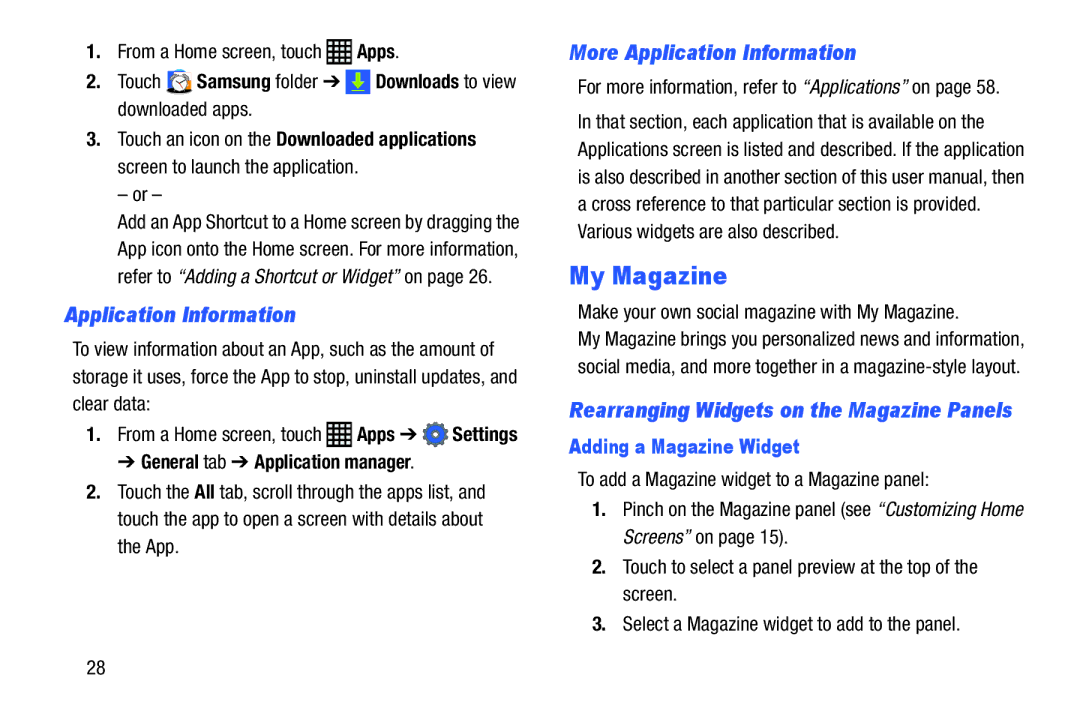1. | From a Home screen, touch | Apps. | |
2. | Touch | Samsung folder ➔ | Downloads to view |
| downloaded apps. |
| |
3. | Touch an icon on the Downloaded applications | ||
| screen to launch the application. | ||
| – or – |
|
|
Add an App Shortcut to a Home screen by dragging the App icon onto the Home screen. For more information, refer to “Adding a Shortcut or Widget” on page 26.
Application Information
To view information about an App, such as the amount of storage it uses, force the App to stop, uninstall updates, and clear data:
1.From a Home screen, touch ![]() Apps ➔
Apps ➔ ![]() Settings
Settings
➔ General tab ➔ Application manager.
2.Touch the All tab, scroll through the apps list, and touch the app to open a screen with details about the App.
More Application Information
For more information, refer to “Applications” on page 58.
In that section, each application that is available on the Applications screen is listed and described. If the application is also described in another section of this user manual, then a cross reference to that particular section is provided. Various widgets are also described.
My Magazine
Make your own social magazine with My Magazine.
My Magazine brings you personalized news and information, social media, and more together in a
Rearranging Widgets on the Magazine Panels
Adding a Magazine Widget
To add a Magazine widget to a Magazine panel:
1.Pinch on the Magazine panel (see “Customizing Home Screens” on page 15).
2.Touch to select a panel preview at the top of the screen.
3.Select a Magazine widget to add to the panel.
28