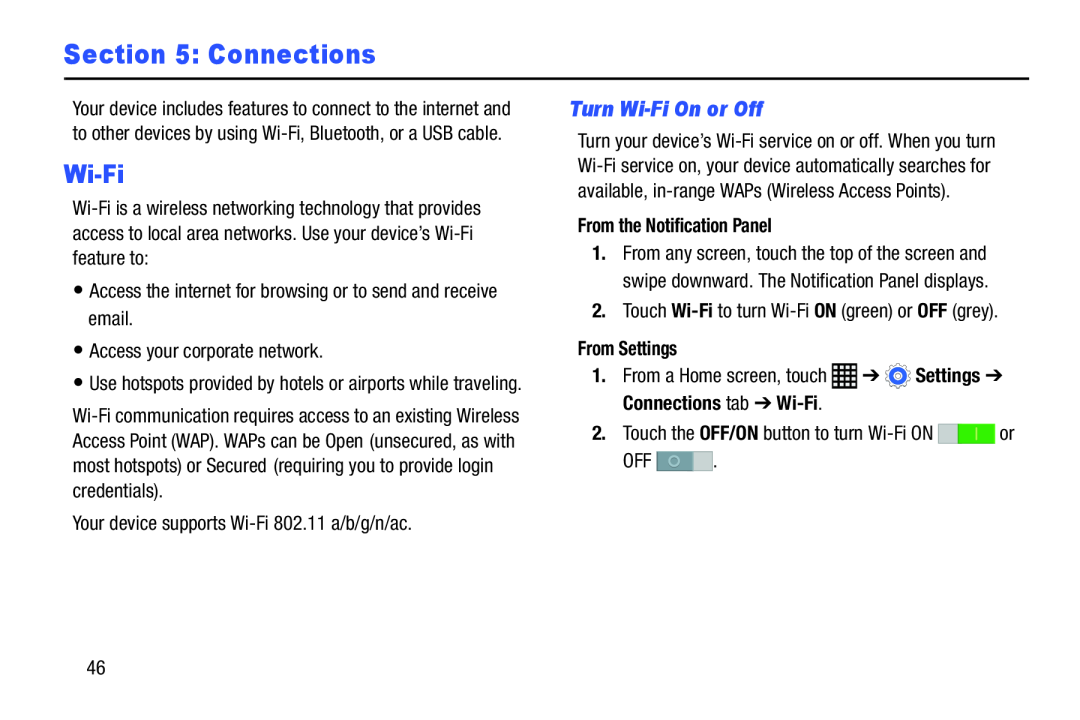Section 5: Connections
Your device includes features to connect to the internet and to other devices by using
Wi-Fi
•Access the internet for browsing or to send and receive email.
•Access your corporate network.
•Use hotspots provided by hotels or airports while traveling.
Your device supports
Turn Wi-Fi On or Off
Turn your device’s
From the Notification Panel
1.From any screen, touch the top of the screen and swipe downward. The Notification Panel displays.
2.Touch Wi-Fi to turn Wi-Fi ON (green) or OFF (grey).
From Settings
1.From a Home screen, touch ![]() ➔
➔ ![]() Settings ➔ Connections tab ➔
Settings ➔ Connections tab ➔
2.Touch the OFF/ON button to turn ![]()
![]() or
or
OFF ![]() .
.
46