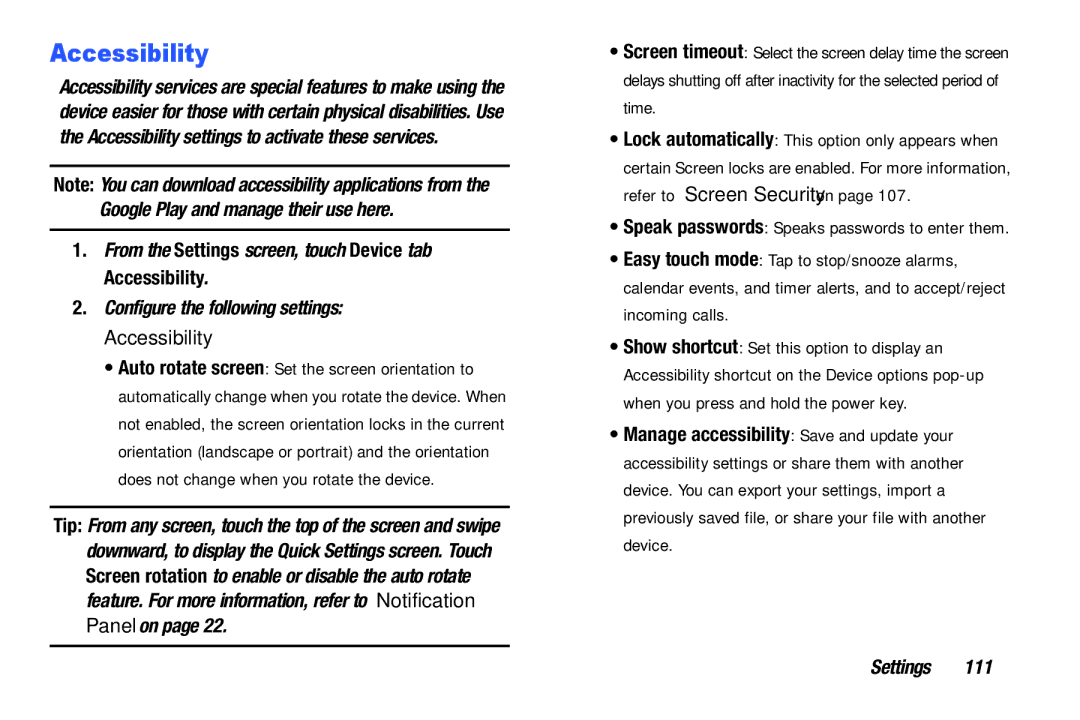Accessibility
Accessibility services are special features to make using the device easier for those with certain physical disabilities. Use the Accessibility settings to activate these services.
Note: You can download accessibility applications from the Google Play and manage their use here.
1.From the Settings screen, touch Device tab ➔ Accessibility.
2.Configure the following settings:
Accessibility
•Auto rotate screen: Set the screen orientation to automatically change when you rotate the device. When not enabled, the screen orientation locks in the current orientation (landscape or portrait) and the orientation does not change when you rotate the device.
Tip: From any screen, touch the top of the screen and swipe downward, to display the Quick Settings screen. Touch Screen rotation to enable or disable the auto rotate feature. For more information, refer to “Notification Panel” on page 22.
•Screen timeout: Select the screen delay time the screen delays shutting off after inactivity for the selected period of time.
•Lock automatically: This option only appears when certain Screen locks are enabled. For more information, refer to “Screen Security” on page 107.
•Speak passwords: Speaks passwords to enter them.
•Easy touch mode: Tap to stop/snooze alarms, calendar events, and timer alerts, and to accept/reject incoming calls.
•Show shortcut: Set this option to display an Accessibility shortcut on the Device options
•Manage accessibility: Save and update your accessibility settings or share them with another device. You can export your settings, import a previously saved file, or share your file with another device.
Settings 111