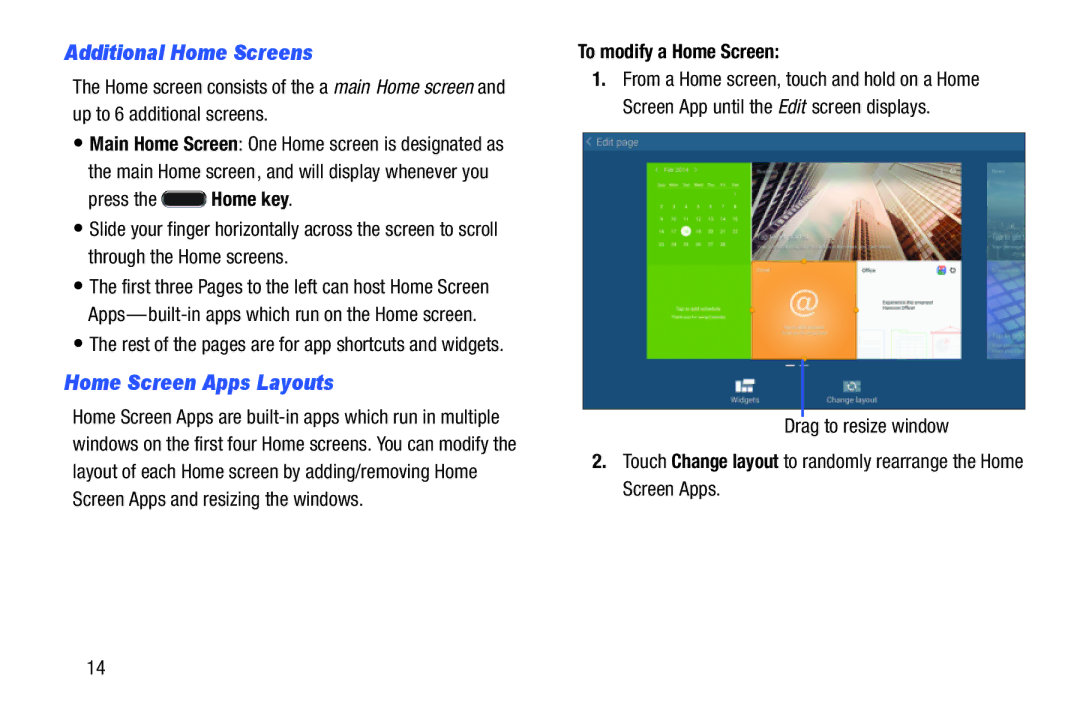Additional Home Screens
The Home screen consists of the a main Home screen and up to 6 additional screens.
•Main Home Screen: One Home screen is designated as the main Home screen, and will display whenever you
press the ![]() Home key.
Home key.
•Slide your finger horizontally across the screen to scroll through the Home screens.
•The first three Pages to the left can host Home Screen
•The rest of the pages are for app shortcuts and widgets.
Home Screen Apps Layouts
Home Screen Apps are
To modify a Home Screen:
1.From a Home screen, touch and hold on a Home Screen App until the Edit screen displays.
Drag to resize window
2.Touch Change layout to randomly rearrange the Home Screen Apps.
14