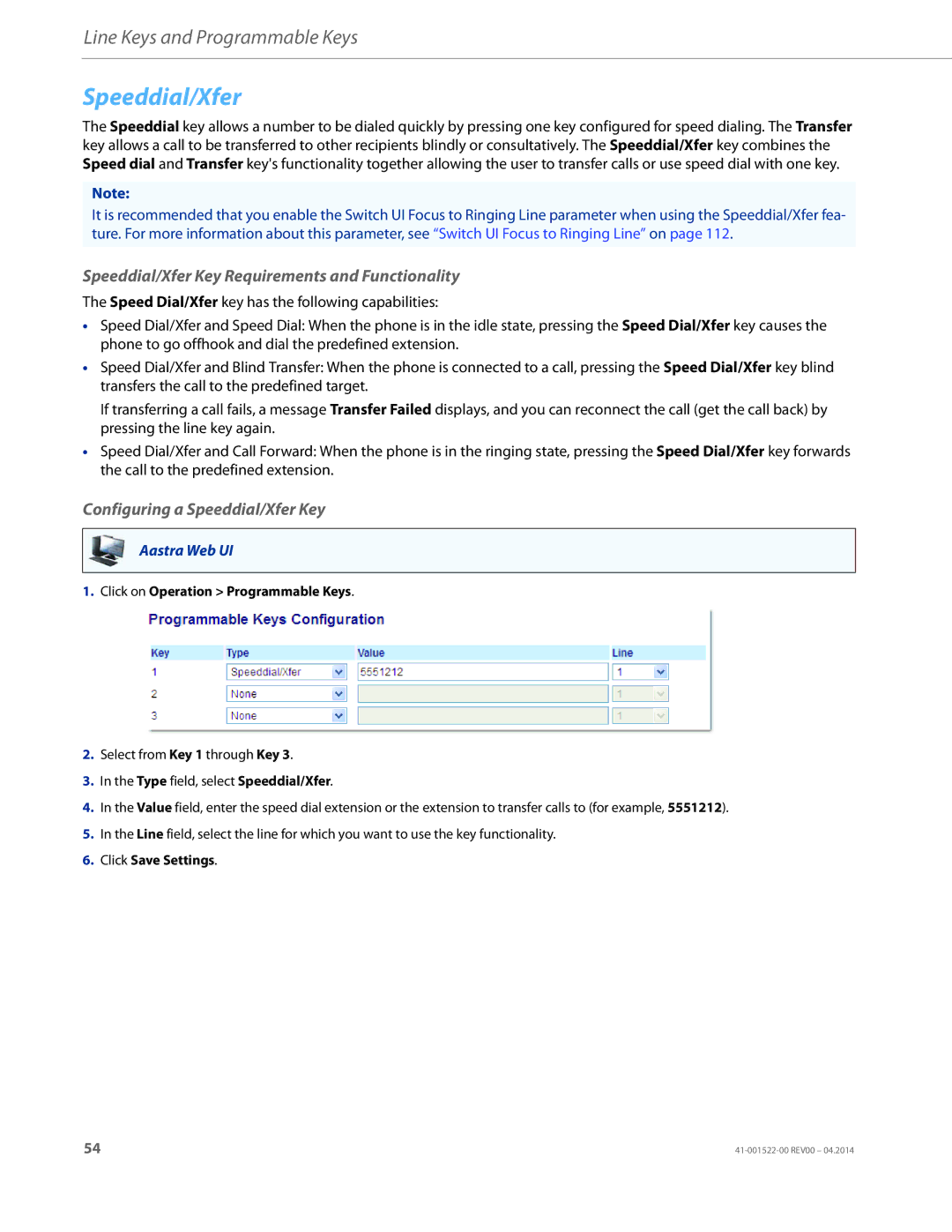Line Keys and Programmable Keys
Speeddial/Xfer
The Speeddial key allows a number to be dialed quickly by pressing one key configured for speed dialing. The Transfer key allows a call to be transferred to other recipients blindly or consultatively. The Speeddial/Xfer key combines the Speed dial and Transfer key's functionality together allowing the user to transfer calls or use speed dial with one key.
Note:
It is recommended that you enable the Switch UI Focus to Ringing Line parameter when using the Speeddial/Xfer fea- ture. For more information about this parameter, see “Switch UI Focus to Ringing Line” on page 112.
Speeddial/Xfer Key Requirements and Functionality
The Speed Dial/Xfer key has the following capabilities:
•Speed Dial/Xfer and Speed Dial: When the phone is in the idle state, pressing the Speed Dial/Xfer key causes the phone to go offhook and dial the predefined extension.
•Speed Dial/Xfer and Blind Transfer: When the phone is connected to a call, pressing the Speed Dial/Xfer key blind transfers the call to the predefined target.
If transferring a call fails, a message Transfer Failed displays, and you can reconnect the call (get the call back) by pressing the line key again.
•Speed Dial/Xfer and Call Forward: When the phone is in the ringing state, pressing the Speed Dial/Xfer key forwards the call to the predefined extension.
Configuring a Speeddial/Xfer Key
Aastra Web UI
1.Click on Operation > Programmable Keys.
2.Select from Key 1 through Key 3.
3.In the Type field, select Speeddial/Xfer.
4.In the Value field, enter the speed dial extension or the extension to transfer calls to (for example, 5551212).
5.In the Line field, select the line for which you want to use the key functionality.
6.Click Save Settings.
54 |