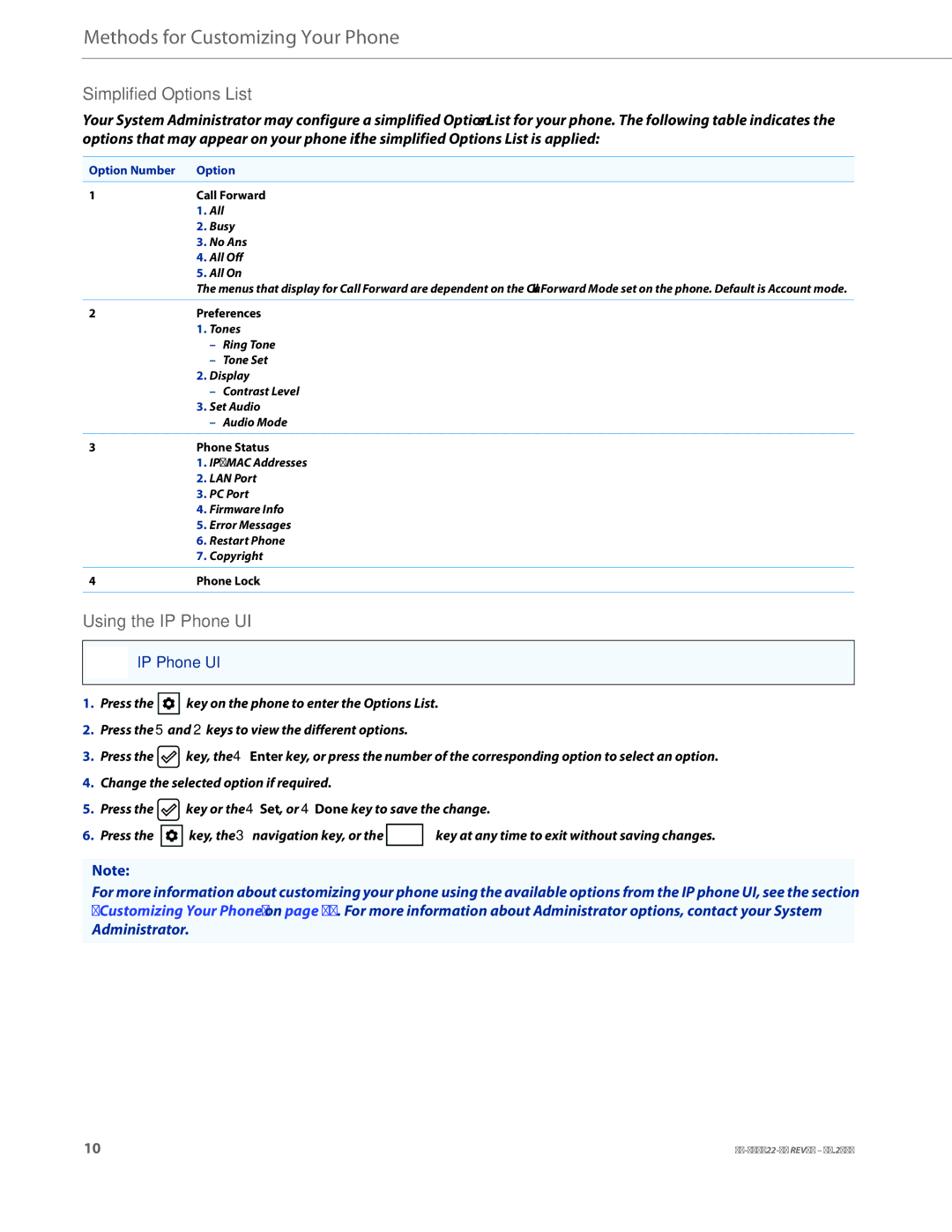Methods for Customizing Your Phone
Simplified Options List
Your System Administrator may configure a simplified Options List for your phone. The following table indicates the options that may appear on your phone if the simplified Options List is applied:
Option Number | Option | ||
1 | Call Forward | ||
| 1. | All | |
| 2. | Busy | |
| 3. | No Ans | |
| 4. | All Off | |
| 5. | All On | |
| The menus that display for Call Forward are dependent on the Call Forward Mode set on the phone. Default is Account mode. | ||
|
| ||
2 | Preferences | ||
| 1. | Tones | |
|
| – | Ring Tone |
|
| – | Tone Set |
| 2. | Display | |
|
| – | Contrast Level |
| 3. | Set Audio | |
|
| – | Audio Mode |
|
| ||
3 | Phone Status | ||
| 1. | IP&MAC Addresses | |
| 2. | LAN Port | |
| 3. | PC Port | |
| 4. | Firmware Info | |
| 5. | Error Messages | |
| 6. | Restart Phone | |
| 7. | Copyright | |
|
| ||
4 | Phone Lock | ||
|
|
|
|
Using the IP Phone UI
IP Phone UI
1.Press the ![]() key on the phone to enter the Options List.
key on the phone to enter the Options List.
2.Press the 5 and 2 keys to view the different options.
3.Press the ![]() key, the 4 Enter key, or press the number of the corresponding option to select an option.
key, the 4 Enter key, or press the number of the corresponding option to select an option.
4.Change the selected option if required.
5.Press the ![]() key or the 4Set, or 4Done key to save the change.
key or the 4Set, or 4Done key to save the change.
6.Press the ![]() key, the 3 navigation key, or the
key, the 3 navigation key, or the ![]() key at any time to exit without saving changes.
key at any time to exit without saving changes.
Note:
For more information about customizing your phone using the available options from the IP phone UI, see the section “Customizing Your Phone” on page 17. For more information about Administrator options, contact your System Administrator.
10 |