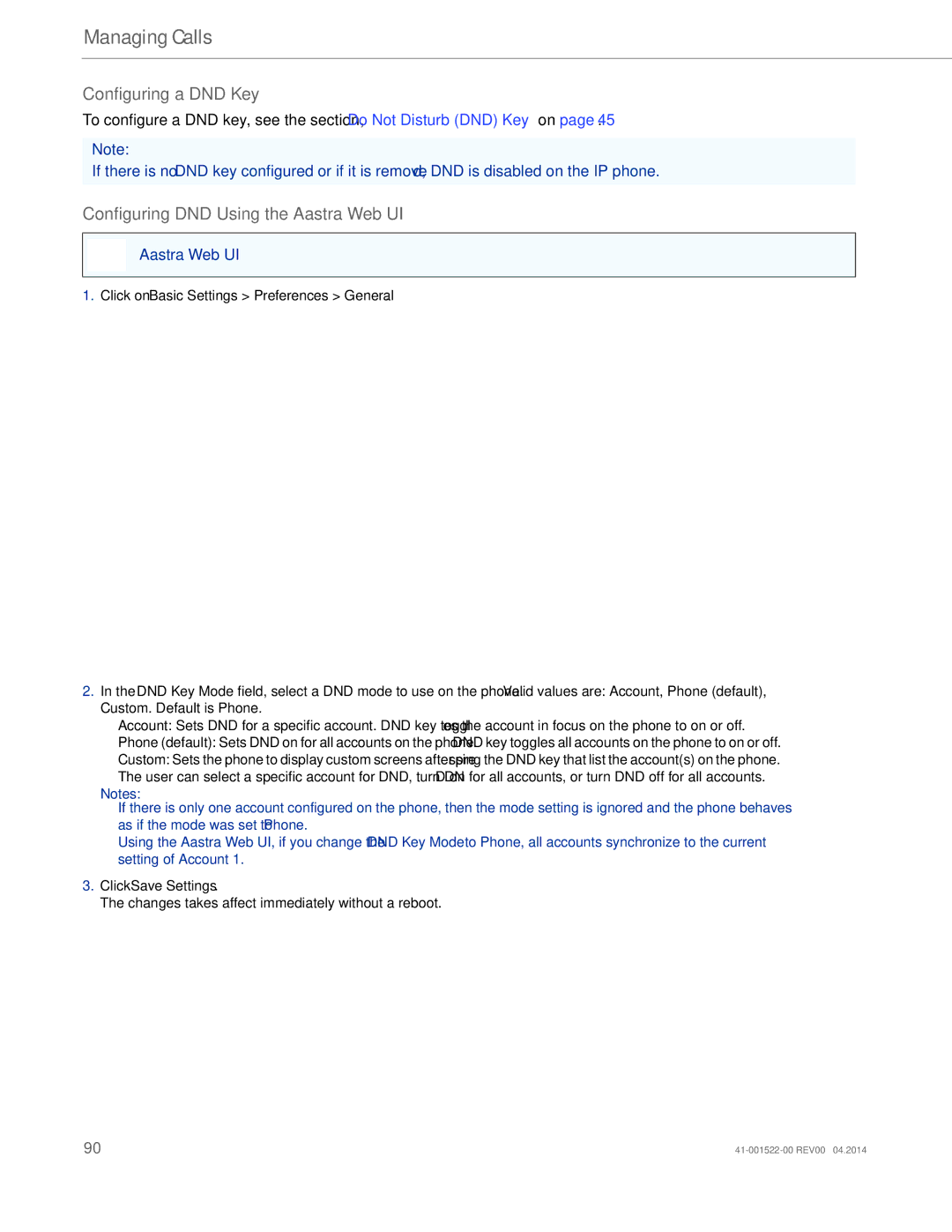Managing Calls
Configuring a DND Key
To configure a DND key, see the section, “Do Not Disturb (DND) Key” on page 45.
Note:
If there is no DND key configured or if it is removed, DND is disabled on the IP phone.
Configuring DND Using the Aastra Web UI
Aastra Web UI
1.Click on Basic Settings > Preferences > General.
2.In the DND Key Mode field, select a DND mode to use on the phone. Valid values are: Account, Phone (default), Custom. Default is Phone.
•Account: Sets DND for a specific account. DND key toggles the account in focus on the phone to on or off.
•Phone (default): Sets DND on for all accounts on the phone. DND key toggles all accounts on the phone to on or off.
•Custom: Sets the phone to display custom screens after pressing the DND key that list the account(s) on the phone.
The user can select a specific account for DND, turn DND on for all accounts, or turn DND off for all accounts.
Notes:
•If there is only one account configured on the phone, then the mode setting is ignored and the phone behaves as if the mode was set to Phone.
•Using the Aastra Web UI, if you change the DND Key Mode to Phone, all accounts synchronize to the current setting of Account 1.
3.Click Save Settings.
The changes takes affect immediately without a reboot.
90 |