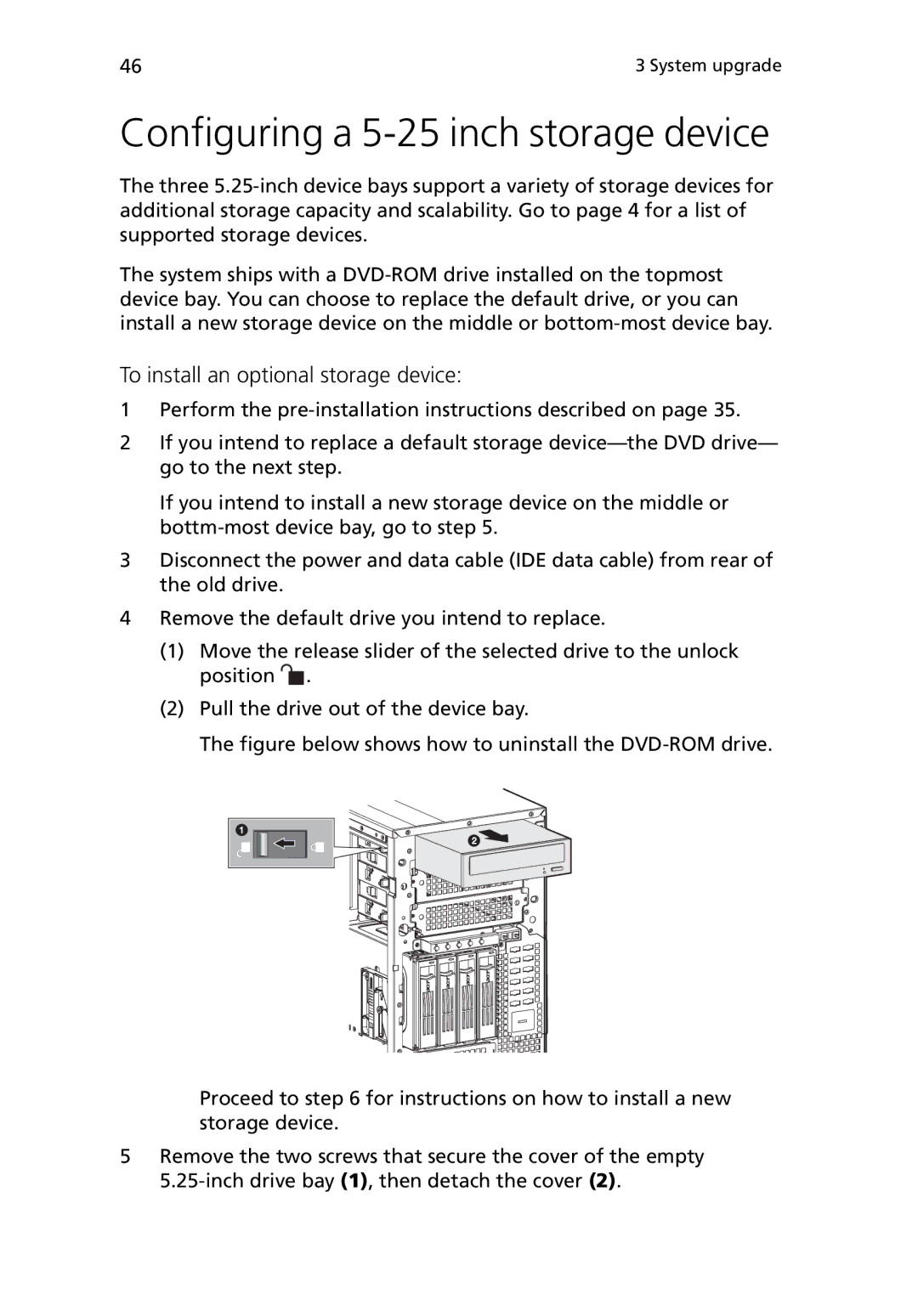46 | 3 System upgrade |
Configuring a 5-25 inch storage device
The three
The system ships with a
To install an optional storage device:
1Perform the
2If you intend to replace a default storage
If you intend to install a new storage device on the middle or
3Disconnect the power and data cable (IDE data cable) from rear of the old drive.
4Remove the default drive you intend to replace.
(1)Move the release slider of the selected drive to the unlock position ![]() .
.
(2)Pull the drive out of the device bay.
The figure below shows how to uninstall the DVD-ROM drive.
Proceed to step 6 for instructions on how to install a new storage device.
5Remove the two screws that secure the cover of the empty