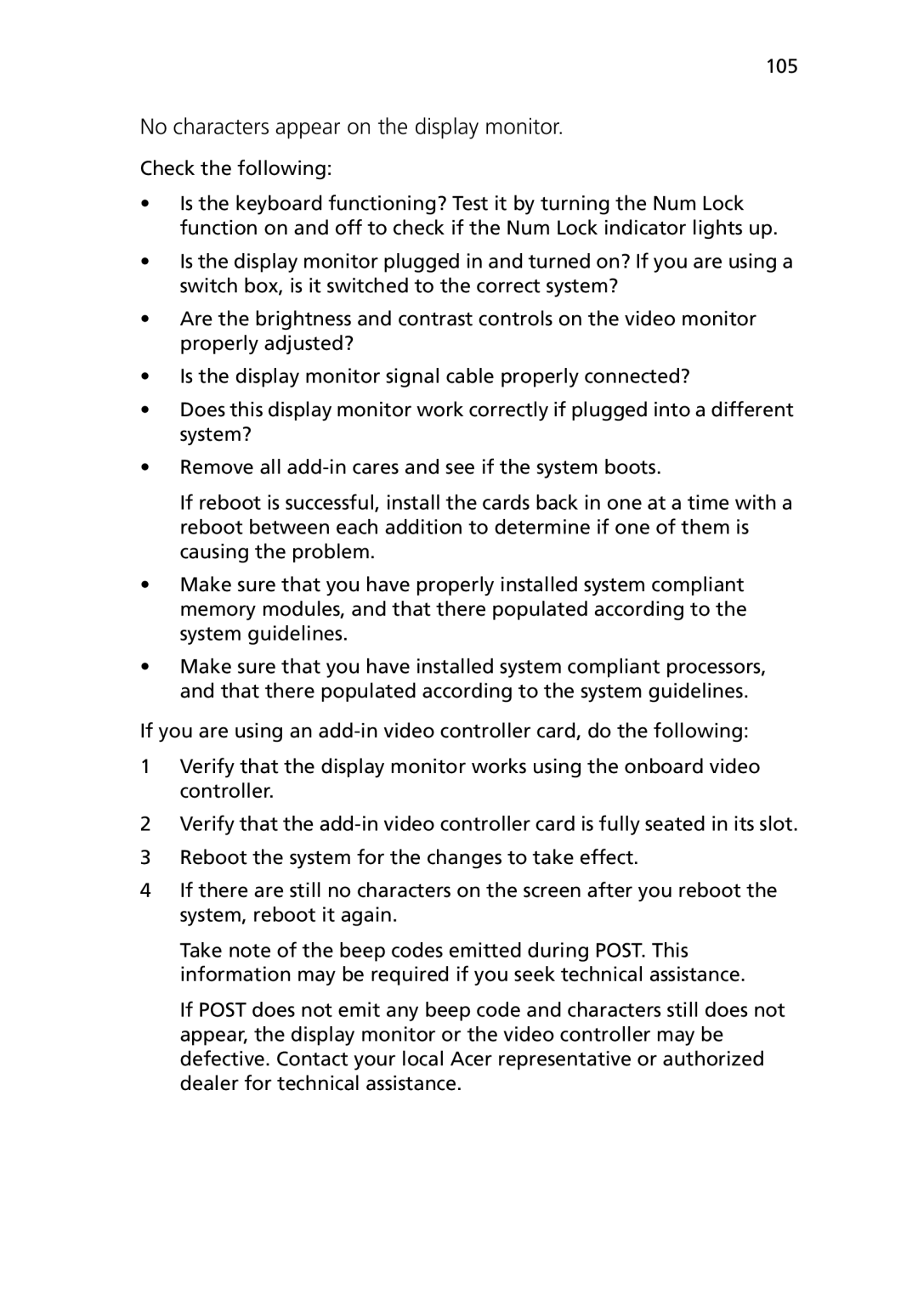105
No characters appear on the display monitor.
Check the following:
•Is the keyboard functioning? Test it by turning the Num Lock function on and off to check if the Num Lock indicator lights up.
•Is the display monitor plugged in and turned on? If you are using a switch box, is it switched to the correct system?
•Are the brightness and contrast controls on the video monitor properly adjusted?
•Is the display monitor signal cable properly connected?
•Does this display monitor work correctly if plugged into a different system?
•Remove all
If reboot is successful, install the cards back in one at a time with a reboot between each addition to determine if one of them is causing the problem.
•Make sure that you have properly installed system compliant memory modules, and that there populated according to the system guidelines.
•Make sure that you have installed system compliant processors, and that there populated according to the system guidelines.
If you are using an
1Verify that the display monitor works using the onboard video controller.
2Verify that the
3Reboot the system for the changes to take effect.
4If there are still no characters on the screen after you reboot the system, reboot it again.
Take note of the beep codes emitted during POST. This information may be required if you seek technical assistance.
If POST does not emit any beep code and characters still does not appear, the display monitor or the video controller may be defective. Contact your local Acer representative or authorized dealer for technical assistance.