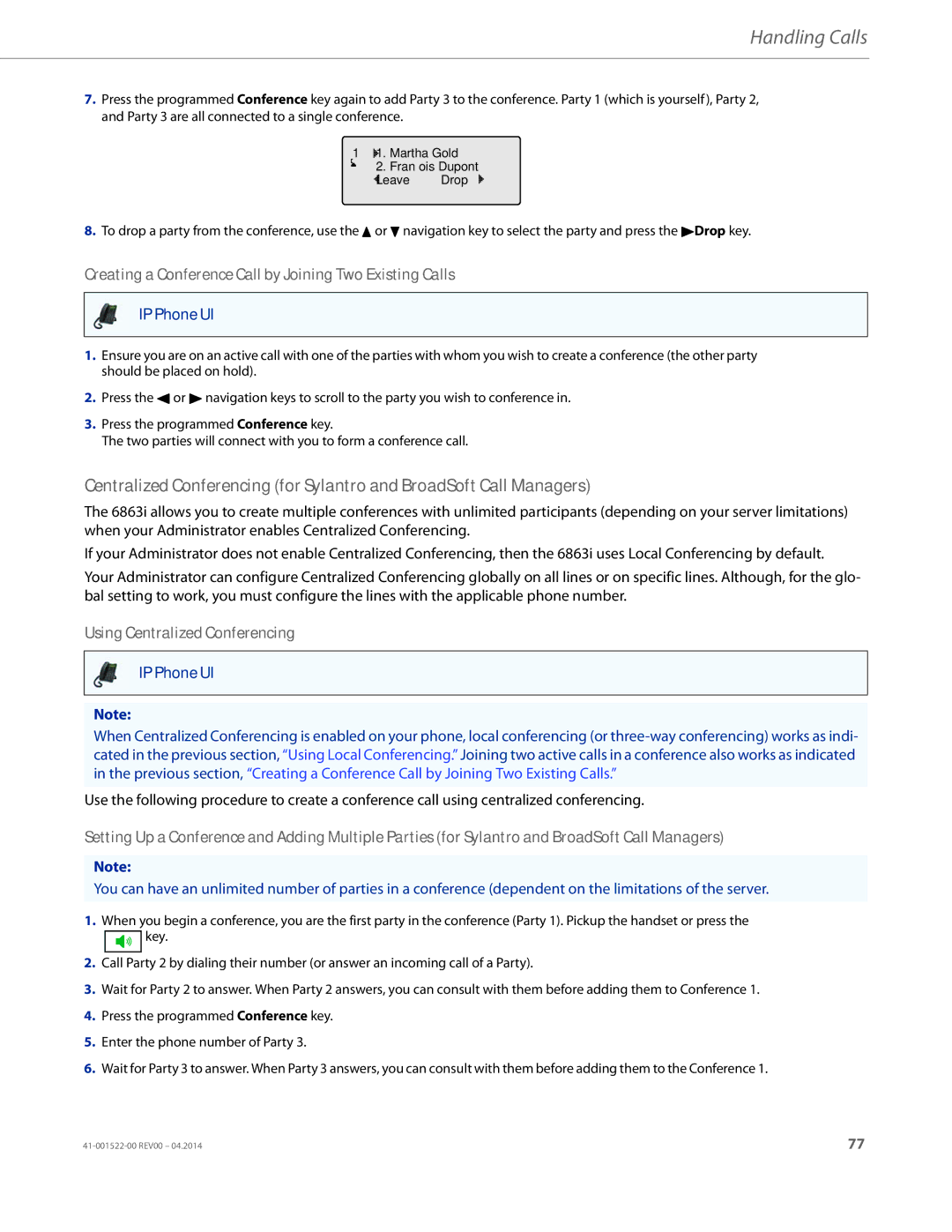Handling Calls
7.Press the programmed Conference key again to add Party 3 to the conference. Party 1 (which is yourself), Party 2, and Party 3 are all connected to a single conference.
1 1. Martha Gold
2. François Dupont
Leave Drop
8.To drop a party from the conference, use the 5 or 2 navigation key to select the party and press the 4Drop key.
Creating a Conference Call by Joining Two Existing Calls
IP Phone UI
1.Ensure you are on an active call with one of the parties with whom you wish to create a conference (the other party should be placed on hold).
2.Press the 3 or 4 navigation keys to scroll to the party you wish to conference in.
3.Press the programmed Conference key.
The two parties will connect with you to form a conference call.
Centralized Conferencing (for Sylantro and BroadSoft Call Managers)
The 6863i allows you to create multiple conferences with unlimited participants (depending on your server limitations) when your Administrator enables Centralized Conferencing.
If your Administrator does not enable Centralized Conferencing, then the 6863i uses Local Conferencing by default.
Your Administrator can configure Centralized Conferencing globally on all lines or on specific lines. Although, for the glo- bal setting to work, you must configure the lines with the applicable phone number.
Using Centralized Conferencing
IP Phone UI
Note:
When Centralized Conferencing is enabled on your phone, local conferencing (or
Use the following procedure to create a conference call using centralized conferencing.
Setting Up a Conference and Adding Multiple Parties (for Sylantro and BroadSoft Call Managers)
Note:
You can have an unlimited number of parties in a conference (dependent on the limitations of the server.
1.When you begin a conference, you are the first party in the conference (Party 1). Pickup the handset or press the
![]() key.
key.
2.Call Party 2 by dialing their number (or answer an incoming call of a Party).
3.Wait for Party 2 to answer. When Party 2 answers, you can consult with them before adding them to Conference 1.
4.Press the programmed Conference key.
5.Enter the phone number of Party 3.
6.Wait for Party 3 to answer. When Party 3 answers, you can consult with them before adding them to the Conference 1.
77 |